

What should I do if the right click of the win10 computer has no properties?
Because the system is set not to enable it.
1. Wind R, then enter gpedit.msc and click OK.
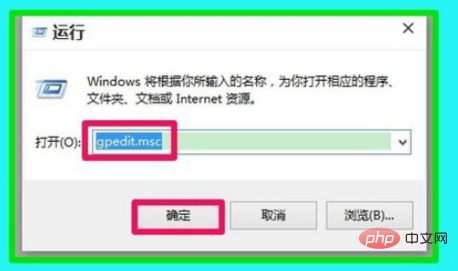
2. Enter the Group Policy Editor window, expand User Configuration - Administrative Templates on the left, find Desktop in Administrative Templates, and left-click: Desktop .
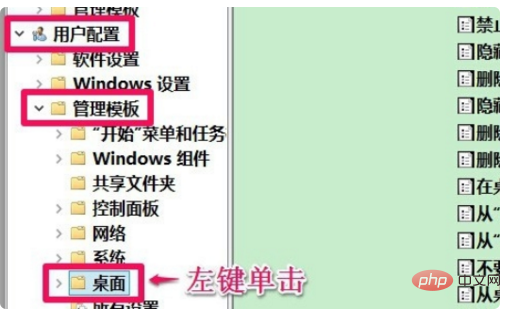
#3. Find "Properties" from the "Computer" icon context menu on the right and double-click it.
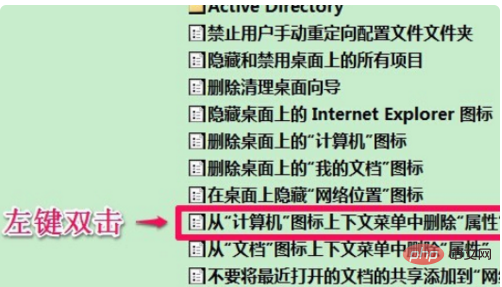
4. After entering and deleting "Properties" from the "Computer" icon context menu, set it to "Not Configured" or "Disabled", and then click: Apply - OK .
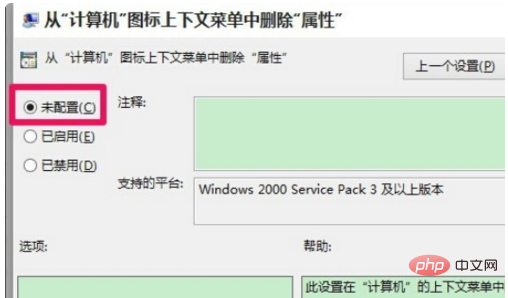
#5. After confirmation, the right mouse button will have properties.
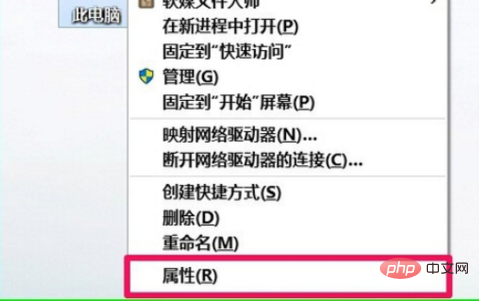
For more programming-related content, please pay attention to the Programming Introduction column on the php Chinese website!
The above is the detailed content of What should I do if the right click of my computer in Windows 10 has no properties?. For more information, please follow other related articles on the PHP Chinese website!
 win10 bluetooth switch is missing
win10 bluetooth switch is missing
 Why do all the icons in the lower right corner of win10 show up?
Why do all the icons in the lower right corner of win10 show up?
 The difference between win10 sleep and hibernation
The difference between win10 sleep and hibernation
 Win10 pauses updates
Win10 pauses updates
 What to do if the Bluetooth switch is missing in Windows 10
What to do if the Bluetooth switch is missing in Windows 10
 win10 connect to shared printer
win10 connect to shared printer
 Clean up junk in win10
Clean up junk in win10
 How to share printer in win10
How to share printer in win10




