

1. On the Windows 10 desktop, right-click the Start button in the lower left corner and select the "Run" menu item in the pop-up menu.
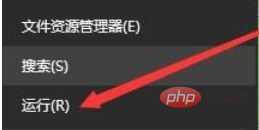
#2. In the opened Windows 10 run window, enter the command regedit, and then click the OK button.
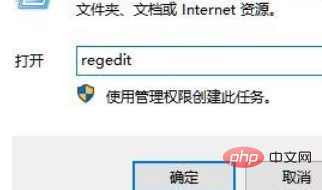
3. The Windows 10 Registry Editor window will open and locate the HKEY_LOCAL_MACHINE\SOFTWARE\Microsoft\Windows\CurrentVersion\policies\system registry in the window. Item
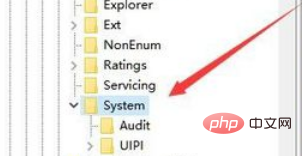
4. Look for the shutdownwithoutlogon registry key on the right side of the opened registry editor. If there is such a registry key, skip the fifth step. If the registry key does not exist, continue with the following steps.
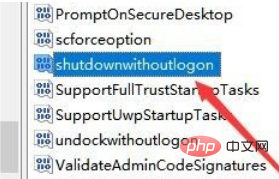
#5. Right-click the blank space on the right and select the "New/Dword (32-bit) Value" menu item in the pop-up menu. Then modify the registry key just created to shutdownwithoutlogon
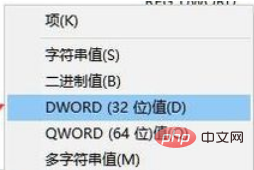
6. Right-click the shutdownwithoutlogon registry key and click the "Modify" menu item in the pop-up menu.
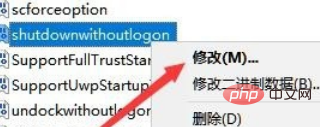
#7. Then a window for editing the registry key will pop up. Modify the value data to 1. Finally, click the OK button. After restarting the computer, shut down again. Shut down the computer normally.
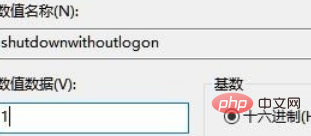
For more related content, please pay attention to the windows tutorial column on the php Chinese website!
The above is the detailed content of The CPU fan is still spinning after the win10 computer is shut down. For more information, please follow other related articles on the PHP Chinese website!
 win10 bluetooth switch is missing
win10 bluetooth switch is missing
 What to do if the CPU temperature is too high
What to do if the CPU temperature is too high
 Why do all the icons in the lower right corner of win10 show up?
Why do all the icons in the lower right corner of win10 show up?
 The difference between win10 sleep and hibernation
The difference between win10 sleep and hibernation
 A memory that can exchange information directly with the CPU is a
A memory that can exchange information directly with the CPU is a
 Win10 pauses updates
Win10 pauses updates
 What to do if the Bluetooth switch is missing in Windows 10
What to do if the Bluetooth switch is missing in Windows 10
 win10 connect to shared printer
win10 connect to shared printer




