

What should I do if the win10 folder cannot be encrypted?
Steps to correctly encrypt a folder:
1. Right-click the folder you want to encrypt, properties, and click the Advanced button;
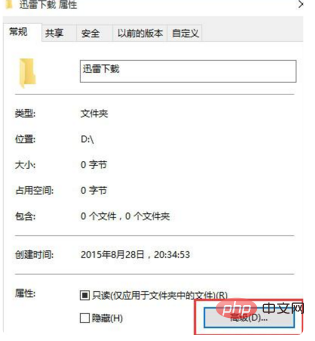
2. Check the "Encrypt content to ensure security" option and click OK;
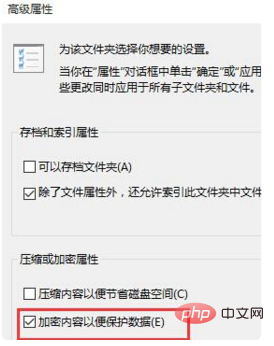
3. Return to the properties interface and click OK twice again. The system will pop up the backup, we click it, or it will prompt and click after restarting win10;
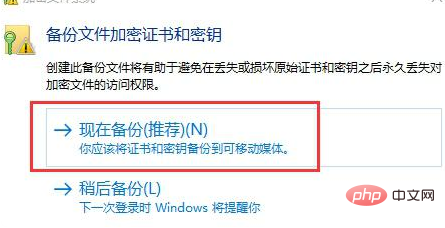
4. Back up the file encryption certificate, back up now;
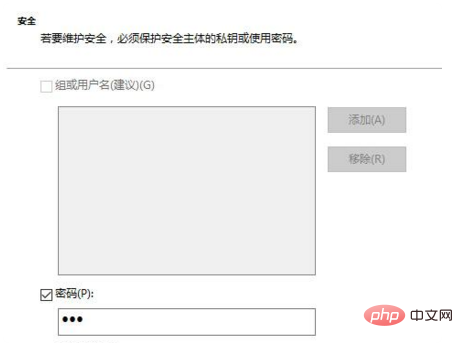
5. You need to set a password when backing up, otherwise you cannot back up, click Next;
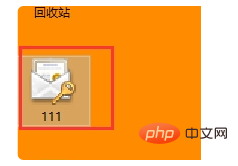
6. Finally, export a certificate file. You need to save this file yourself.
1. On October 1, 2014, Microsoft held a new product launch conference in San Francisco and demonstrated a new generation of Windows operating system, naming it "Windows 10". The name of the new system skipped the number "9" ".
2. On January 21, 2015, Microsoft released a new generation of Windows system in Washington, and stated that it will be provided to all devices running Windows 7, Windows 8.1 and Windows Phone 8.1. Users can use Windows 10 in the first year after the release. Enjoy free upgrades.
3. On February 13, Microsoft officially launched the Windows 10 mobile preview update push plan. On March 18, Microsoft China’s official website officially launched the Chinese introduction page for Windows 10. On April 22, Microsoft launched Windows Hello and Microsoft Passport user authentication systems. Microsoft today announced a security feature called "Device Guard".
The above is the detailed content of What to do if win10 folder cannot be encrypted. For more information, please follow other related articles on the PHP Chinese website!
 win10 bluetooth switch is missing
win10 bluetooth switch is missing
 Why do all the icons in the lower right corner of win10 show up?
Why do all the icons in the lower right corner of win10 show up?
 The difference between win10 sleep and hibernation
The difference between win10 sleep and hibernation
 Win10 pauses updates
Win10 pauses updates
 What to do if the Bluetooth switch is missing in Windows 10
What to do if the Bluetooth switch is missing in Windows 10
 win10 connect to shared printer
win10 connect to shared printer
 Clean up junk in win10
Clean up junk in win10
 How to share printer in win10
How to share printer in win10




