Managing remote MySQL database 17.10 via PhpMyAdmin on Ubuntu 17.04

phpMyAdmin Allows you to manage your MySQL or MariaDB database through a simple web browser. In most environments the phpMyAdmin package is installed on the same server as the database server...so there won't be much configuration required there...it should work fine.
However, if you want to manage a MySQL or MariaDB database on a remote server through the phpMyAdmin web interface, you will need to make some changes to its configuration files.
In order to access and manage a remote MySQL or MariaDB server, the server must be configured to allow remote access over the network. The following steps will show you how.
This short tutorial will install and configure phpMyAdmin on Ubuntu 17.04. 17.10 Access and manage remote MySQL or MariaDB database servers. When you are ready, proceed with the following steps:
Step 1: phpMyAdmin and Database on the Same Host
Traditionally, phpMyAdmin and MySQL/MariaDB servers are installed on the same host. This is the standard installation and the most popular.
To install phpMyAdmin on the same host as the database server, run the following command
sudo apt update
sudo apt install php libapache2-mod-phpmyadmin
During the installation process, you should be prompted to select a web server to configure for phpMyAdmin. For this article, we will use Apache2 as the web server.
Once the installation is complete, open a browser and go to http://servername/phpmyadmin
Replace the server name with the actual host name of the server. When logging in, enter root as the username and log in with the password.
This will log you in and allow you to manage the database on the server.
Step 2: phpMyAdmin and Database on Different Hosts
Step 1 shows a standard phpMyAdmin installation... However, if the database server you want to manage is remote, it must be configured differently phpMyAdmin.
The configuration file for phpMyAdmin is located in /etc/phpmyadmin. The main configuration file is /etc/phpmyadmin/config.inc.php. This file contains configuration options that apply globally to phpMyAdmin.
To use phpMyAdmin to manage a MySQL database hosted on another server, make the following adjustments in /etc/phpmyadmin/config.inc.php:
sudo nano /etc/phpmyadmin/config.inc.php
Then the changes will look like the following On the line
i]['host'] = '
to
cfg['Servers'][
replace
dbserver with the actual remote database server name or IP address. Also, make sure the phpMyAdmin host has access to the remote database.
Another important configuration file is /etc/phpmyadmin/apache.conf, which is symlinked to /etc/apache2/conf-available/phpmyadmin.conf and, once enabled, will be used to configure Apache2 to Serving the phpMyAdmin site. This file contains instructions for loading PHP, directory permissions, etc. From the terminal type:
sudo ln -s /etc/phpmyadmin/apache.conf /etc/apache2/conf-available/phpmyadmin.conf sudo a2enconf phpmyadmin.conf sudo systemctl reload apache2.service
Step 3: Configure MySQL Server to Allow Remote Access
Now that phpMyAdmin is installed on the client machine, connect to the remote server where the MySQL/MariaDB database is installed...then run the following command to open its default configuration document.
sudo nano /etc/mysql/mysql.conf.d/mysqld.cnf
Then change the following line to:
bind-address=0.0.0.0
Next step run the following command to allow the root user to access the server from the client computer.
sudo mysql -u root -p will
Open all privileges to 'root'@'192.168.71.20' identified as 'root_password_here'WITHGRANT OPTION;
Use what you want The connected address replaces the IP address. Exit and you're done.
After editing the file above, save the changes and log in to http://clientPC/phpmyadmin
Replace http://clientPC/phpmyadmin with your client computer IP or hostname.
This should allow you to remotely log into the server from the client phpMyAdmin web portal.
This is how to manage a remote MySQL/MariaDB server.
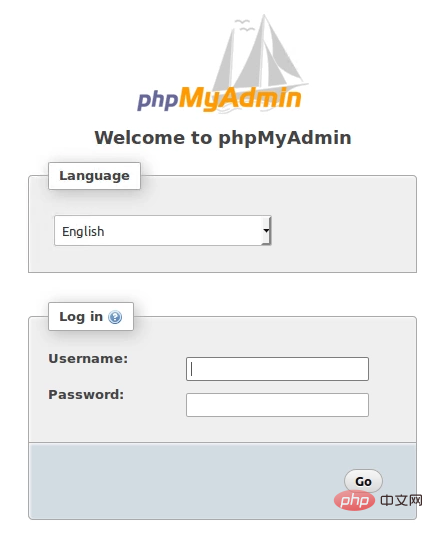
congratulations! You have successfully configured phpMyAdmin
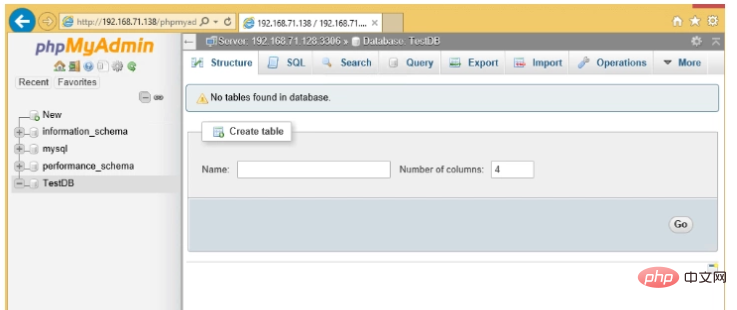
The above is the detailed content of Managing remote MySQL database 17.10 via PhpMyAdmin on Ubuntu 17.04. For more information, please follow other related articles on the PHP Chinese website!

Hot AI Tools

Undresser.AI Undress
AI-powered app for creating realistic nude photos

AI Clothes Remover
Online AI tool for removing clothes from photos.

Undress AI Tool
Undress images for free

Clothoff.io
AI clothes remover

AI Hentai Generator
Generate AI Hentai for free.

Hot Article

Hot Tools

Notepad++7.3.1
Easy-to-use and free code editor

SublimeText3 Chinese version
Chinese version, very easy to use

Zend Studio 13.0.1
Powerful PHP integrated development environment

Dreamweaver CS6
Visual web development tools

SublimeText3 Mac version
God-level code editing software (SublimeText3)

Hot Topics
 1378
1378
 52
52
 How to set primary key in phpmyadmin
Apr 07, 2024 pm 02:54 PM
How to set primary key in phpmyadmin
Apr 07, 2024 pm 02:54 PM
The primary key of a table is one or more columns that uniquely identify each record in the table. Here are the steps to set a primary key: Log in to phpMyAdmin. Select database and table. Check the column you want to use as the primary key. Click "Save Changes". Primary keys provide data integrity, lookup speed, and relationship modeling benefits.
 How to add foreign keys in phpmyadmin
Apr 07, 2024 pm 02:36 PM
How to add foreign keys in phpmyadmin
Apr 07, 2024 pm 02:36 PM
Adding a foreign key in phpMyAdmin can be achieved by following these steps: Select the parent table that contains the foreign key. Edit the parent table structure and add new columns in "Columns". Enable foreign key constraints and select the referencing table and key. Set update/delete operations. save Changes.
 Where is the phpmyadmin log?
Apr 07, 2024 pm 12:57 PM
Where is the phpmyadmin log?
Apr 07, 2024 pm 12:57 PM
Default location for PHPMyAdmin log files: Linux/Unix/macOS:/var/log/phpmyadminWindows: C:\xampp\phpMyAdmin\logs\ Log file purpose: Troubleshooting Audit Security
 Where does the wordpress database exist?
Apr 15, 2024 pm 10:39 PM
Where does the wordpress database exist?
Apr 15, 2024 pm 10:39 PM
The WordPress database is housed in a MySQL database that stores all website data and can be accessed through your hosting provider’s dashboard, FTP, or phpMyAdmin. The database name is related to the website URL or username, and access requires the use of database credentials, including name, username, password, and hostname, which are typically stored in the "wp-config.php" file.
 What is the password for the phpmyadmin account?
Apr 07, 2024 pm 01:09 PM
What is the password for the phpmyadmin account?
Apr 07, 2024 pm 01:09 PM
The default username and password for PHPMyAdmin are root and empty. For security reasons, it is recommended to change the default password. Method to change password: 1. Log in to PHPMyAdmin; 2. Select "privileges"; 3. Enter the new password and save it. When you forget your password, you can reset it by stopping the MySQL service and editing the configuration file: 1. Add the skip-grant-tables line; 2. Log in to the MySQL command line and reset the root password; 3. Refresh the permission table; 4. Delete skip-grant-tables line, restart the MySQL service.
 How to delete data table in phpmyadmin
Apr 07, 2024 pm 03:00 PM
How to delete data table in phpmyadmin
Apr 07, 2024 pm 03:00 PM
Steps to delete a data table in phpMyAdmin: Select the database and data table; click the "Action" tab; select the "Delete" option; confirm and perform the deletion operation.
 why phpmyadmin access denied
Apr 07, 2024 pm 01:03 PM
why phpmyadmin access denied
Apr 07, 2024 pm 01:03 PM
Reasons and solutions for access denied by phpMyAdmin: Authentication failed: Check whether the username and password are correct. Server configuration error: adjust firewall settings and check whether the database port is correct. Permissions issue: Granting users access to the database. Session timeout: Refresh the browser page and reconnect. phpMyAdmin configuration error: Check the configuration file and file permissions to make sure the required Apache modules are enabled. Server issue: Wait for a while and try again or contact your hosting provider.
 What kind of vulnerability does the phpmyadmin vulnerability belong to?
Apr 07, 2024 pm 01:36 PM
What kind of vulnerability does the phpmyadmin vulnerability belong to?
Apr 07, 2024 pm 01:36 PM
phpMyAdmin is susceptible to multiple vulnerabilities, including: 1. SQL injection vulnerability; 2. Cross-site scripting (XSS) vulnerability; 3. Remote code execution (RCE) vulnerability; 4. Local file inclusion (LFI) vulnerability; 5. Information disclosure Vulnerability; 6. Privilege escalation vulnerability.




