
First, we need to select the first cell A1, and then press the shortcut key "Ctrl A" to select the entire table. Select the entire table and press Ctrl C to copy the table.
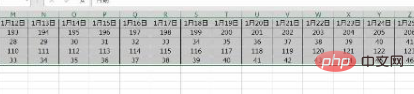
The second step is to create a new worksheet, click on cell A1 of this new worksheet, right-click the mouse and select "Paste Special" in "Paste Special" ".
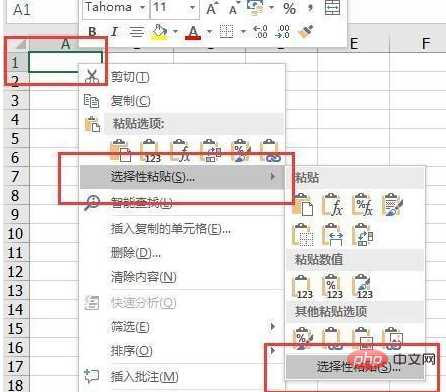
#The third step, after clicking, a new "Paste Special" dialog box will pop up. We select "Transpose" at the bottom. Then click OK.
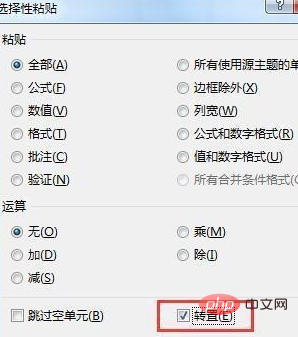
More related tutorial recommendations: excel tutorial
The above is the detailed content of How to convert a horizontal table into a vertical table in Excel. For more information, please follow other related articles on the PHP Chinese website!
 Compare the similarities and differences between two columns of data in excel
Compare the similarities and differences between two columns of data in excel
 excel duplicate item filter color
excel duplicate item filter color
 How to copy an Excel table to make it the same size as the original
How to copy an Excel table to make it the same size as the original
 Excel table slash divided into two
Excel table slash divided into two
 Excel diagonal header is divided into two
Excel diagonal header is divided into two
 Absolute reference input method
Absolute reference input method
 java export excel
java export excel
 Excel input value is illegal
Excel input value is illegal




