

How to enable CPU virtualization in win10
The enabling method is as follows:
1. First , you need to confirm your computer model and CPU and BIOS model, because older computers do not support virtualization technology.
2. After entering the BIOS, find the Configuration option or Security option, and then select Virtualization or Intel Virtual Technology to start your operation.
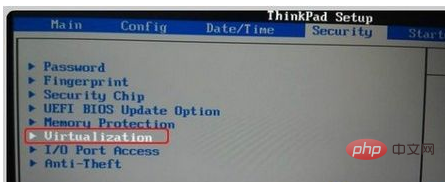
#3. Then press Enter and set its value to: Set to Enabled.
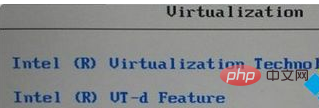
#4. Then, save the BIOS settings and restart the computer.

5. Then enter the operating system. Right-click and select: Task Manager.
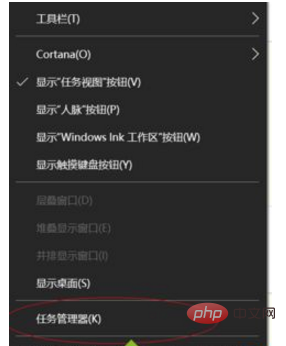
#6. At this time you can see the task manager coming out.
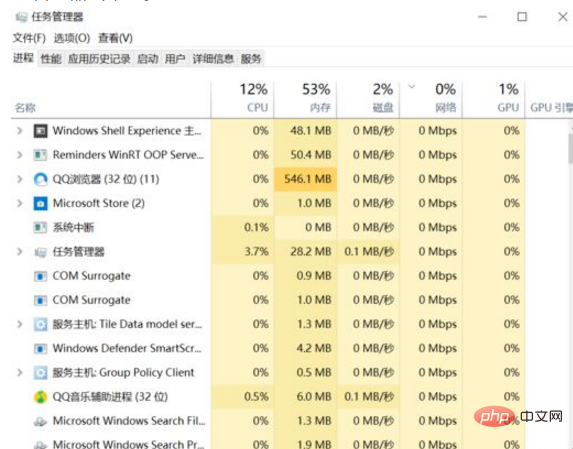
7. Here, select the “Performance” tab.
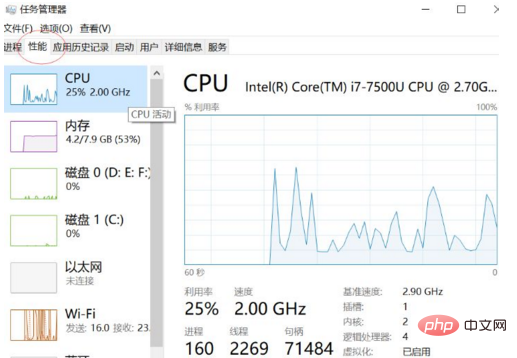
8. Select "CPU" on the left and click.
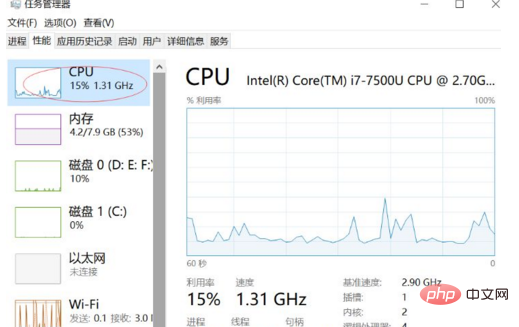
9. At this time, you will see information about the computer on the right side, and there is a display called "Virtualization" status at the bottom (in the picture marked with a red circle). It can be clearly seen that my virtualization status here is: enabled.
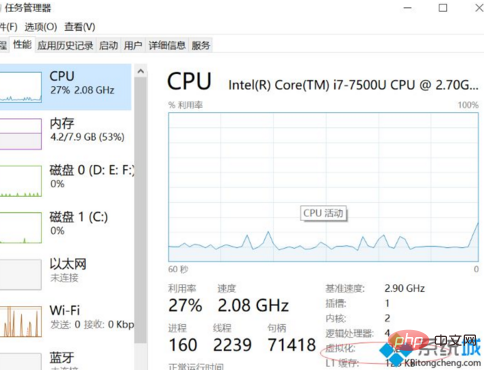
The above is the detailed content of How to enable cpu virtualization in win10. For more information, please follow other related articles on the PHP Chinese website!
 win10 bluetooth switch is missing
win10 bluetooth switch is missing
 Why do all the icons in the lower right corner of win10 show up?
Why do all the icons in the lower right corner of win10 show up?
 The difference between win10 sleep and hibernation
The difference between win10 sleep and hibernation
 Win10 pauses updates
Win10 pauses updates
 What to do if the Bluetooth switch is missing in Windows 10
What to do if the Bluetooth switch is missing in Windows 10
 win10 connect to shared printer
win10 connect to shared printer
 Clean up junk in win10
Clean up junk in win10
 How to share printer in win10
How to share printer in win10




