

What to do if the cad cursor does not move smoothly
Solution to the cad cursor that does not move smoothly: Just press F9, this is capture mode Command, if you set the spacing to 2, then every time your mouse moves, it will move to every 2 points of the distribution, so it feels like one card after another. F9 is the switch.
The detailed explanation is as follows:
1. First, after we find the cursor jumping phenomenon of CAD, we find the red part in the grid map below the CAD interface.
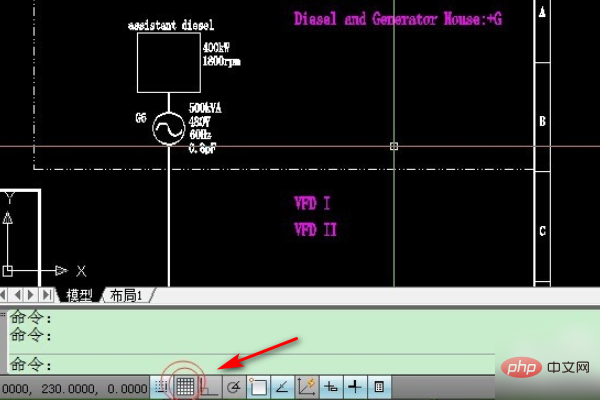
#2. Then select the right-click--Settings option, and the following interface will appear. There are boxes for various parameters inside.
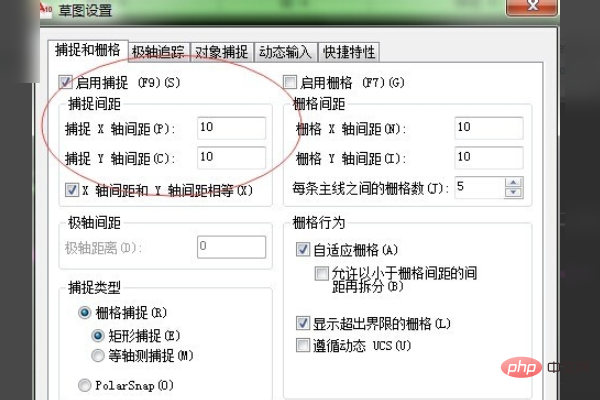
#3. Select the Enable Capture tab, then click to select the parameters. It is best to adjust the spacing below and you can confirm.
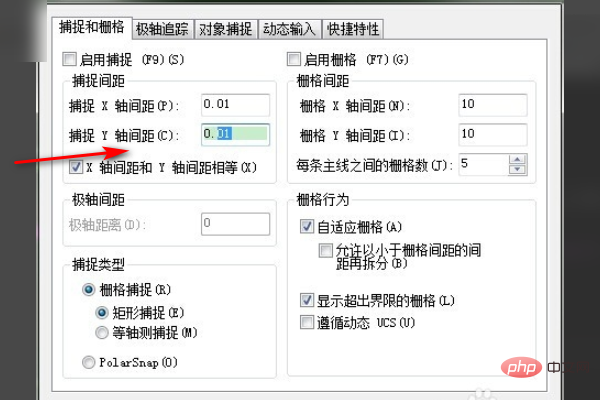
For more related tutorials, please pay attention to PHP Chinese website!
The above is the detailed content of What should I do if the CAD cursor does not move smoothly?. For more information, please follow other related articles on the PHP Chinese website!