
How Excel vlookup matches multiple columns of data
1. First, open the data table you need to find, as shown in the figure. We need to match the number of jobs, performance and salary in Table 1 and Table 2.
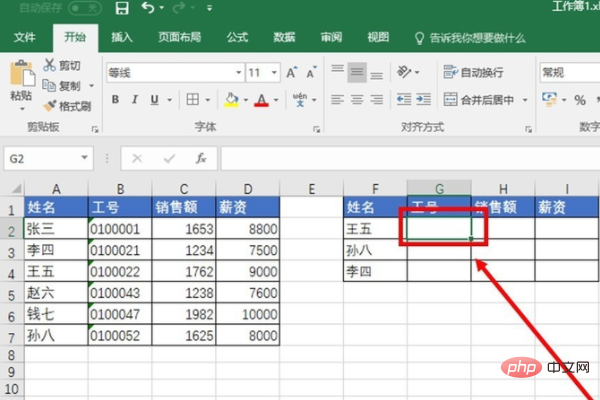
#2. Then click the mouse to select the G2 cell we want to match. (Recommended: Excel Basic Tutorial)
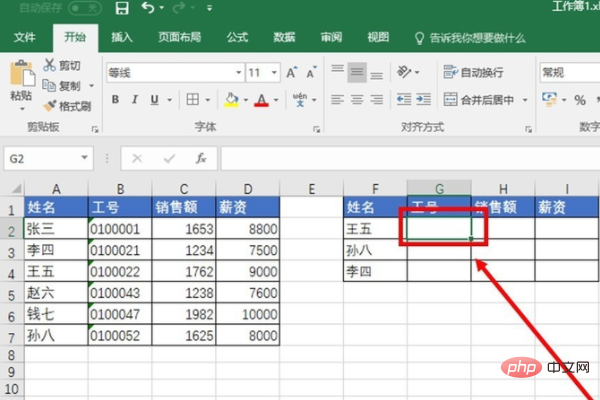
3. Enter the VLOOKUP function [=VLOOKUP($F2,$ A$2:$D$7,COLUMN(B1),0)].
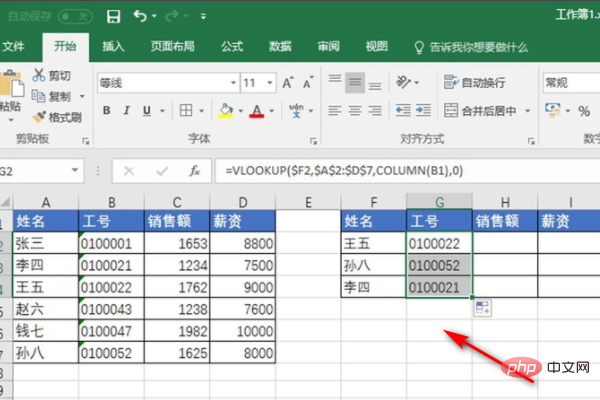
#4. Select precise search, drag and drop the function to complete the search return of multiple columns. The effect is as follows.
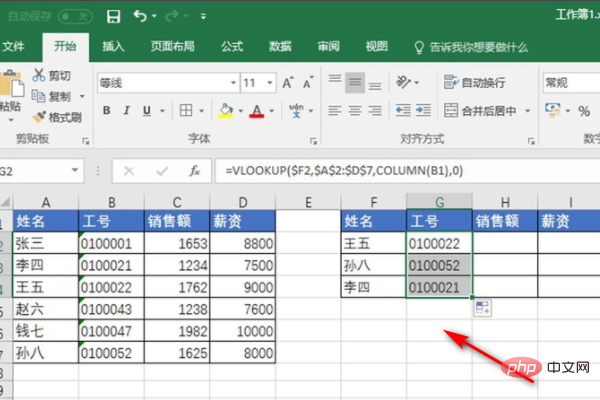
For more Excel related tutorials, please pay attention to PHP Chinese website!
The above is the detailed content of How to match multiple columns of data with Excel vlookup. For more information, please follow other related articles on the PHP Chinese website!
 Compare the similarities and differences between two columns of data in excel
Compare the similarities and differences between two columns of data in excel
 excel duplicate item filter color
excel duplicate item filter color
 How to copy an Excel table to make it the same size as the original
How to copy an Excel table to make it the same size as the original
 Excel table slash divided into two
Excel table slash divided into two
 Excel diagonal header is divided into two
Excel diagonal header is divided into two
 Absolute reference input method
Absolute reference input method
 java export excel
java export excel
 Excel input value is illegal
Excel input value is illegal