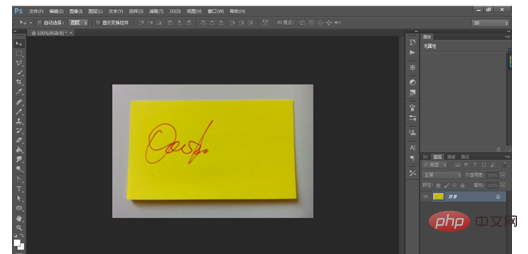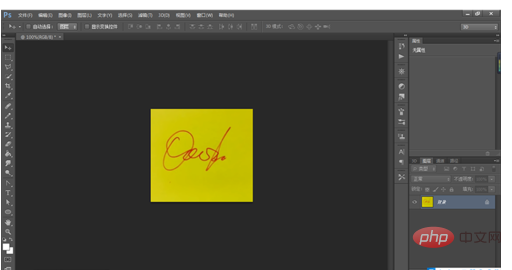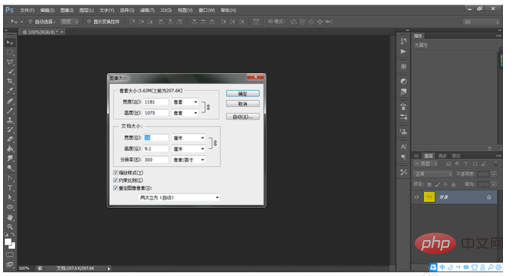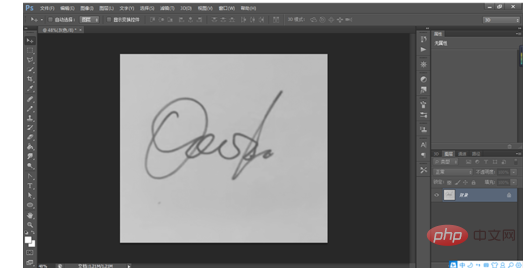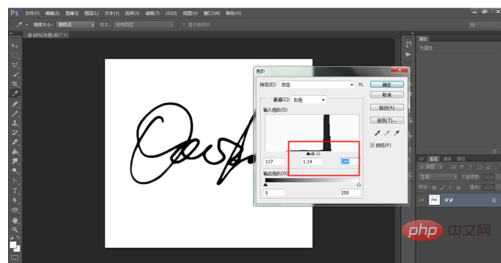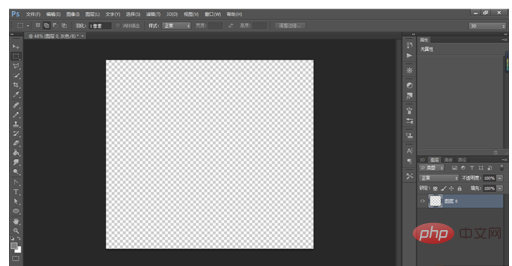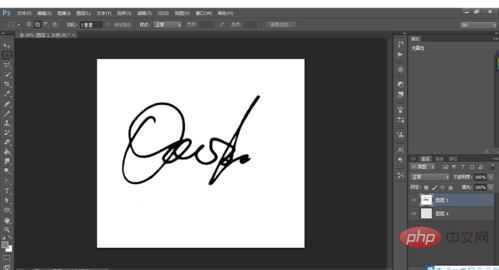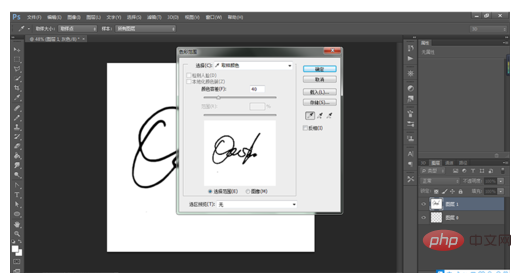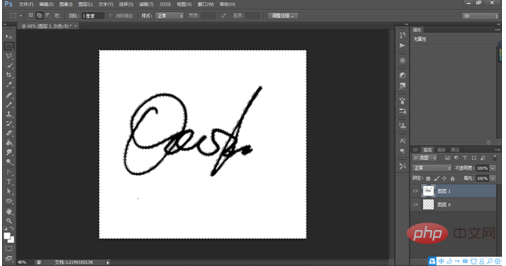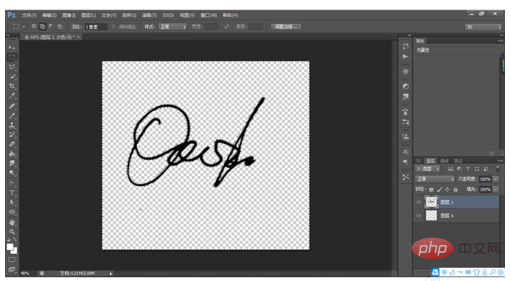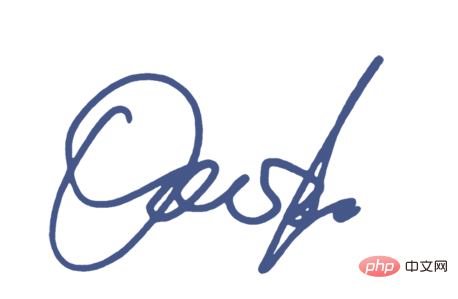psHow to pick out a handwritten signature?
Open the PS file on the computer, and open the picture material of the handwritten signature we took in PS, as shown below:

Use the cutting tool to cut out the signature part to get the following effect:

Use [Ctrl Alt I] to bring up the image size dialog box and adjust the resolution to 300 , with a width of 10 cm, as shown below:

## After clicking OK, execute the Image-Mode-Grayscale command to get the following effect:

Use [Ctrl L] to call up the color level command, and adjust it as shown below so that the background of the signature becomes white, as shown below:

After clicking OK, double-click the background layer, unlock it and get layer 0, then execute the [Select-All] command, and then operate [Edit-Cut] to get the following effect:

Then use [Ctrl Shift N] to create a new layer 1, and execute [Edit-Paste] to get the following effect:

Then execute on layer 1 [Select-Color Range Command], and use the mouse to select white as the sampling color, as shown in the figure below:

After clicking OK, you will get the following effect, you can see the white part All are selected:

Click the [Delete] key to delete the white color, and the effect is as follows:

Use [Ctrl D】Cancel the selection and you will get the color we deducted. If you want to change the color of the signature, you can adjust the image to CMYL and RGB modes, choose not to merge in the pop-up dialog box, then add layer style: Color Overlay to layer 1, select the required color:

After clicking OK, you will get the following effect:

The above is the detailed content of How to cut out handwritten signature in PS. For more information, please follow other related articles on the PHP Chinese website!