

How to change the win10 desktop path back to the c drive?
The method to restore the win10 desktop to the c drive is as follows:
1. Double-click the "This Computer" icon on the WIndows10 desktop to open the This Computer folder.
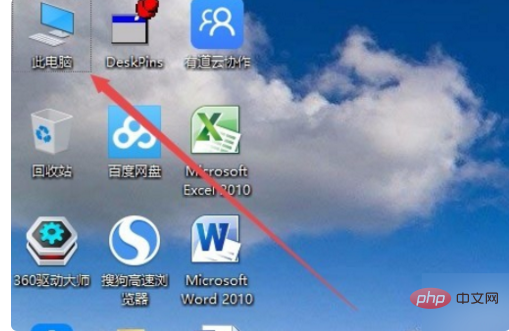
#2. In the opened computer window, click "Desktop" on the left.
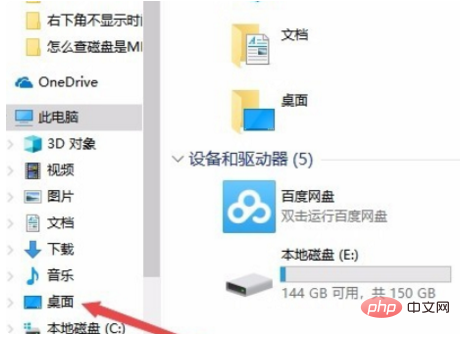
#3. Right-click the "Desktop" shortcut link on the left and select "Properties" in the pop-up menu.
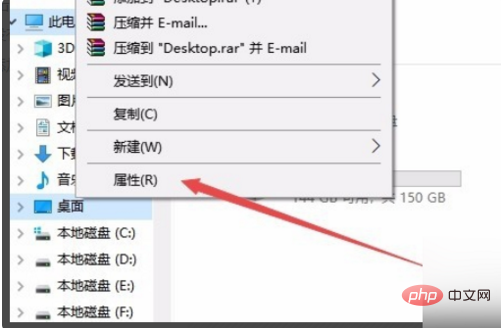
#4. The desktop properties window pops up and click "Position" in the window.
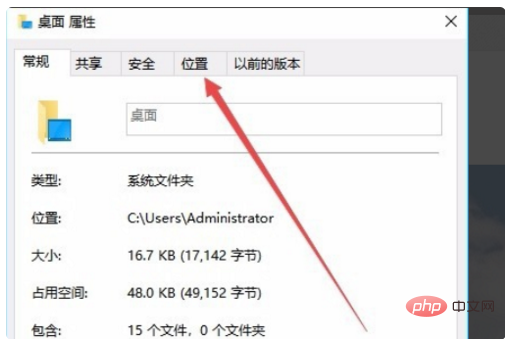
#5. Click "Restore Default" to make the default location of the desktop the C drive, click OK to exit.
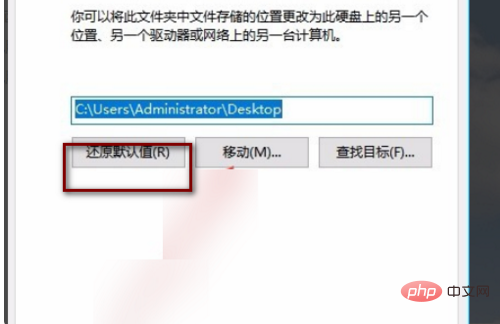
The above is the detailed content of How to change the win10 desktop path back to c drive. For more information, please follow other related articles on the PHP Chinese website!
 win10 bluetooth switch is missing
win10 bluetooth switch is missing
 Why do all the icons in the lower right corner of win10 show up?
Why do all the icons in the lower right corner of win10 show up?
 The difference between win10 sleep and hibernation
The difference between win10 sleep and hibernation
 Win10 pauses updates
Win10 pauses updates
 What to do if the Bluetooth switch is missing in Windows 10
What to do if the Bluetooth switch is missing in Windows 10
 win10 connect to shared printer
win10 connect to shared printer
 Clean up junk in win10
Clean up junk in win10
 How to share printer in win10
How to share printer in win10




