

1. Open win R and run
2. Enter the regedit command
3. Open the directory once:
Computer\HKEY_LOCAL_MACHINE \SOFTWARE\Microsoft\Windows Photo Viewer\Capabilities\FileAssociations registry key
(recommended learning: java introductory tutorial)
4. Add options:
(1) Right-click the blank space on the right, click the "New - String Value" menu item in the pop-up menu, and change the name to: .jpg.
(2) Right-click the newly created item, select Modify, fill in the numerical data item with PhotoViewer.FileAssoc.Tiff
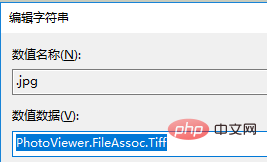
is also adding other items : Such as png, bmp, etc.
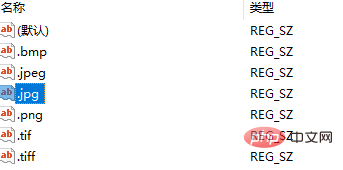
#5. After adding, right-click the image and open the Windows Picture Viewer.
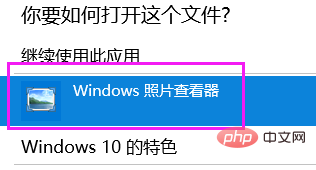
Recommended related tutorials: windows tutorial
The above is the detailed content of How to restore picture viewer on win10 computer. For more information, please follow other related articles on the PHP Chinese website!
 win10 bluetooth switch is missing
win10 bluetooth switch is missing
 windows picture viewer cannot display out of memory
windows picture viewer cannot display out of memory
 Why do all the icons in the lower right corner of win10 show up?
Why do all the icons in the lower right corner of win10 show up?
 The difference between win10 sleep and hibernation
The difference between win10 sleep and hibernation
 Win10 pauses updates
Win10 pauses updates
 What to do if the Bluetooth switch is missing in Windows 10
What to do if the Bluetooth switch is missing in Windows 10
 win10 connect to shared printer
win10 connect to shared printer
 Clean up junk in win10
Clean up junk in win10




