

Win10 keeps asking whether to run the software when opening it?
The solution is as follows:
1. Right-click "Start" to enter the control panel of the Win10 system, and then click "System and Security".
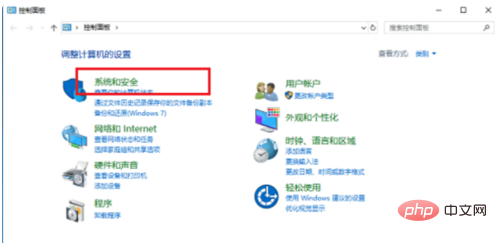
#2. After entering "System and Security", click "Security and Maintenance".
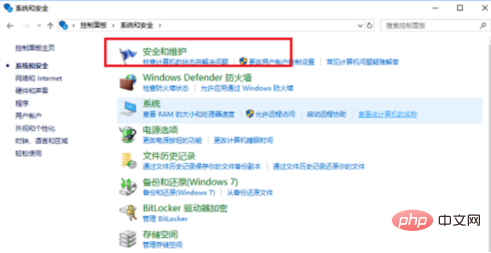
#3. In the "Security and Maintenance" interface, click "Change User Account Control Settings" on the left.
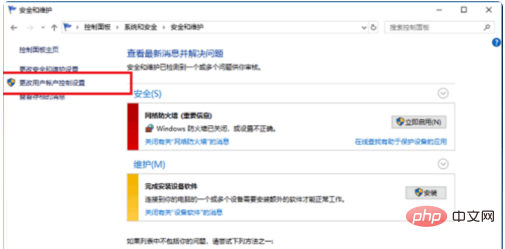
4. In the User Account Control settings interface, you can see that the "Application tried to install software or make changes to my computer" item is "Always Notify", which is why The reason why a prompt window pops up every time I open the software.

#5. Change the User Account Control setting to "Never notify" and click OK.
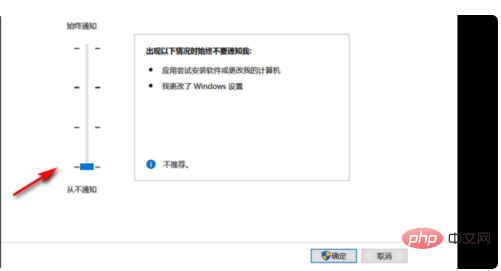
#6. After restarting the computer, the prompt window will not pop up when you open the software again.
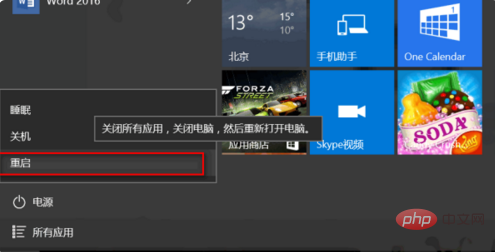
The above is the detailed content of What should I do if Windows 10 keeps asking whether to run the software when opening it?. For more information, please follow other related articles on the PHP Chinese website!
 win10 bluetooth switch is missing
win10 bluetooth switch is missing
 Why do all the icons in the lower right corner of win10 show up?
Why do all the icons in the lower right corner of win10 show up?
 The difference between win10 sleep and hibernation
The difference between win10 sleep and hibernation
 Win10 pauses updates
Win10 pauses updates
 What to do if the Bluetooth switch is missing in Windows 10
What to do if the Bluetooth switch is missing in Windows 10
 win10 connect to shared printer
win10 connect to shared printer
 Clean up junk in win10
Clean up junk in win10
 How to share printer in win10
How to share printer in win10




