Excel implements multiple sheets to synthesize pivot tables
Mar 06, 2020 pm 02:36 PM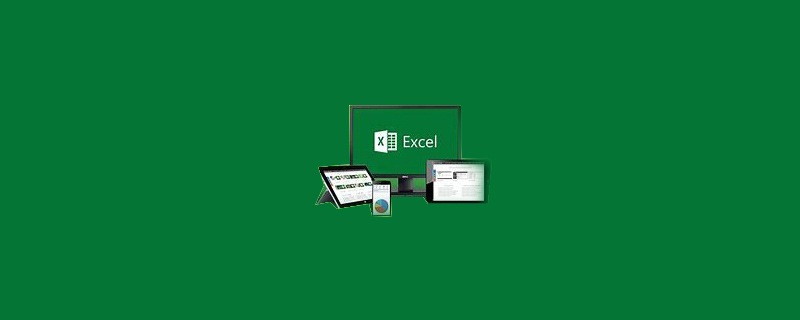
1. Combine the beginning inventory, current period's incoming inventory, and current period's outgoing inventory to generate a new table.
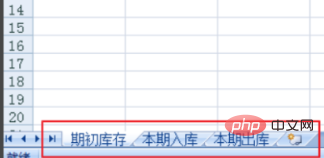
#2. Select any cell, and then click the "PivotTable and PivotChart Wizard" function button.
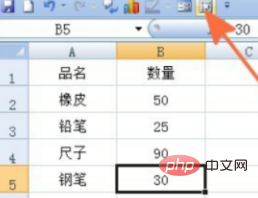
(Recommended learning: html tutorial)
3. In the pop-up dialog box, select "Multiple combined calculation data Range and PivotTable options, and then click Next.
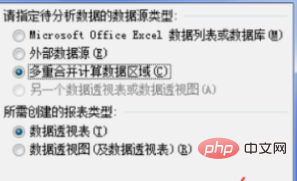
#4. Select "User-defined page fields" in the pop-up option box, and then click "Next".
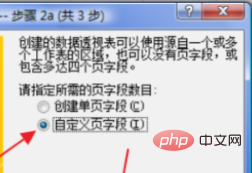
#5. In the pop-up dialog box, click the small button behind the "Selected Area" dialog box, select the table area in "Beginning Inventory", and then click [ Add] button, check the "Page Field Number" below to "1", and fill in "Beginning Inventory" under "Field 1".
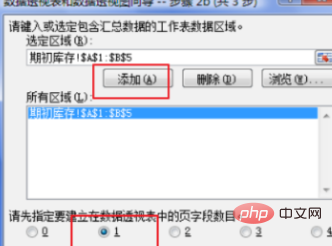
#6. Set the "Incoming warehouse for this period" and "Outgoing warehouse for this period" respectively according to the previous step, and click the [Next] button.
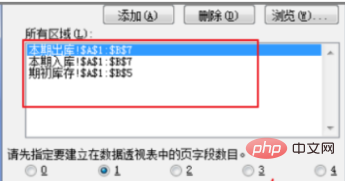
#7. In the pop-up box, select the "New Worksheet" option, and then click "Finish".
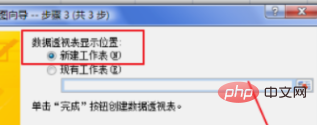
Recommended related tutorials: excel tutorial
The above is the detailed content of Excel implements multiple sheets to synthesize pivot tables. For more information, please follow other related articles on the PHP Chinese website!

Hot Article

Hot tools Tags

Hot Article

Hot Article Tags

Notepad++7.3.1
Easy-to-use and free code editor

SublimeText3 Chinese version
Chinese version, very easy to use

Zend Studio 13.0.1
Powerful PHP integrated development environment

Dreamweaver CS6
Visual web development tools

SublimeText3 Mac version
God-level code editing software (SublimeText3)

Hot Topics
 How to filter more than 3 keywords at the same time in excel
Mar 21, 2024 pm 03:16 PM
How to filter more than 3 keywords at the same time in excel
Mar 21, 2024 pm 03:16 PM
How to filter more than 3 keywords at the same time in excel
 What should I do if the frame line disappears when printing in Excel?
Mar 21, 2024 am 09:50 AM
What should I do if the frame line disappears when printing in Excel?
Mar 21, 2024 am 09:50 AM
What should I do if the frame line disappears when printing in Excel?
 How to change excel table compatibility mode to normal mode
Mar 20, 2024 pm 08:01 PM
How to change excel table compatibility mode to normal mode
Mar 20, 2024 pm 08:01 PM
How to change excel table compatibility mode to normal mode












