
Where is the artistic font of

ps?
The operation method is as follows:
1. Click to enter "PS";
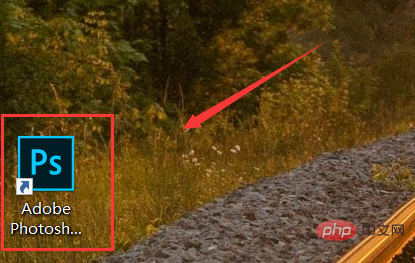
2. Select New;
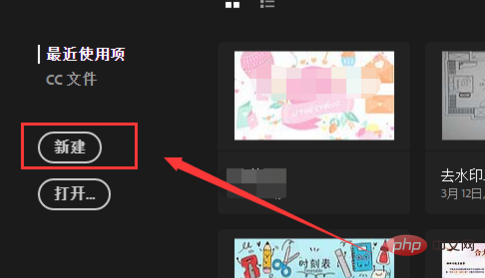
3. After selecting the width, height and pixels of the layer, click "Create";
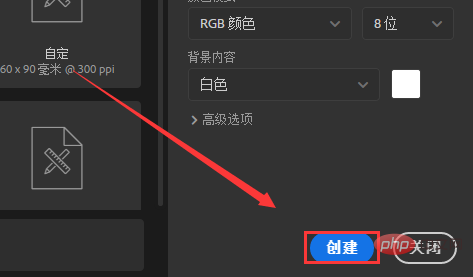
4. Enter In the newly created layer;
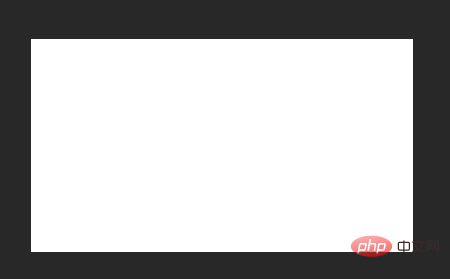
5. Then click the text tool key in the left toolbar;
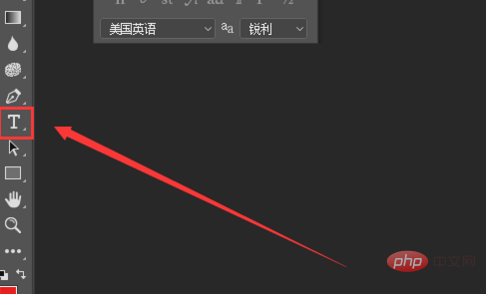
6. Enter the text;

7. Then find the text layer in the layer bar on the right;
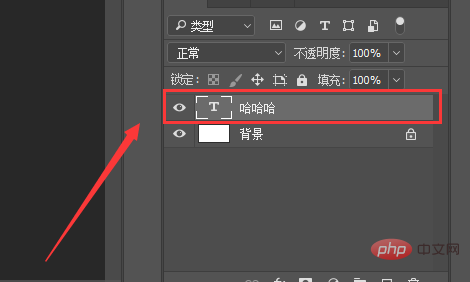
8. Right-click and select "Rasterize Text";
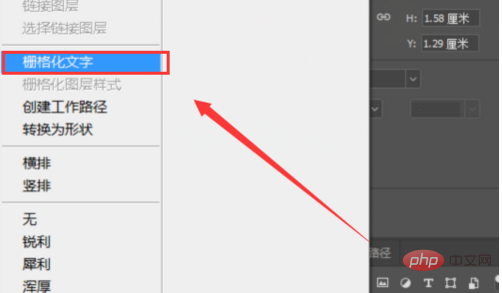
9. Then double-click the text layer to enter "Layer Style";
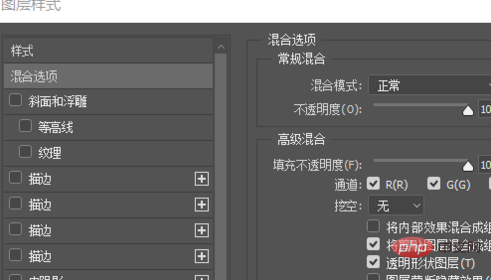
10. Then select "Gradient Overlay";
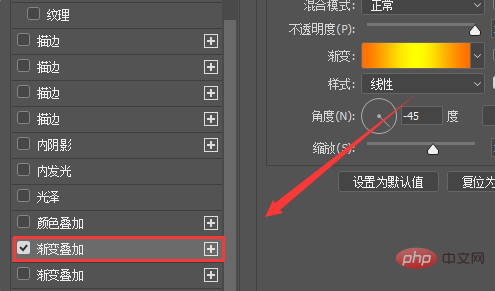
11. Then select the gradient color;

12. Click "OK" after completing the selection;
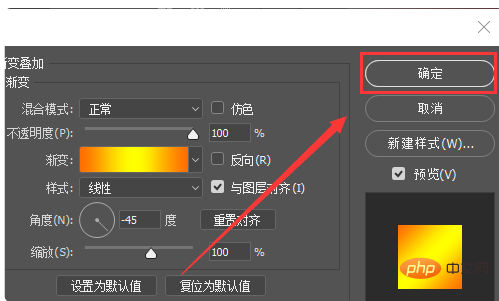
13. The three-dimensional artistic wording is completed.
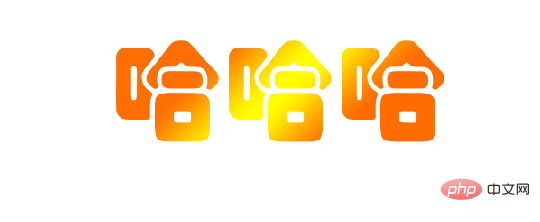
The above is the detailed content of Where are the artistic fonts for ps. For more information, please follow other related articles on the PHP Chinese website!




