

1. Click the "WIN key" in the lower left corner of the desktop, and then click "Control Panel".
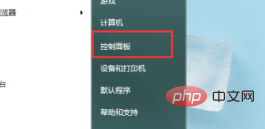
2. Then open the "High Definition Audio Manager" in the control panel.
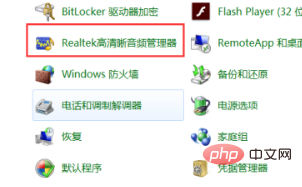
(Recommended learning: html tutorial)
3. After opening the audio manager, click "Folder" on the right icon.
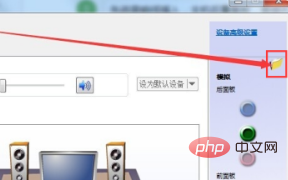
4. Check "Disable front panel jack detection" in the pop-up options and click "OK".
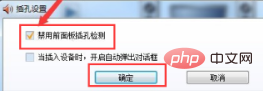
5. Then click "Device Advanced Settings", uncheck "Mute the rear output device when the front headphone device is plugged in" in the pop-up option, and click "OK" "You can use headphones and speakers at the same time.
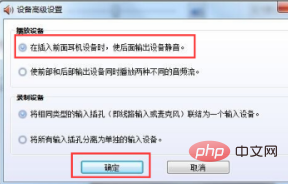
Recommended related tutorials: windows tutorial
The above is the detailed content of How to set up a Windows computer to output front and rear audio at the same time. For more information, please follow other related articles on the PHP Chinese website!




