How to set up USB disk startup items

How to set U disk startup items in boot
The following uses Lenovo as a case to set U disk startup:
First of all, after making a U disk boot tool, generally try to press the startup hotkey to enter PE. Common startup hotkeys include F12, F8, F9, F11, and ESC. Refer to the picture below.

The shortcut keys for entering the BIOS on Lenovo computers are "F2, F1, Del/Delete, NOVO boot". Some models require the FN key when pressing F2 or F1
Operation steps: (Lenovo InsydeH20 setup Utility BIOS interface)
1. After the computer is turned on, the self-test screen appears, and immediately press the F2 key in rapid succession.
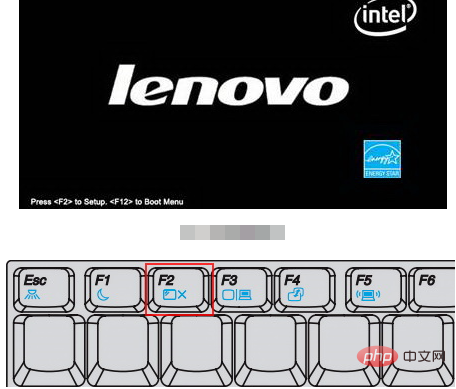
#2. Then find Security on the top menu bar, select the secure Boot option and press Enter. As shown in the picture below:
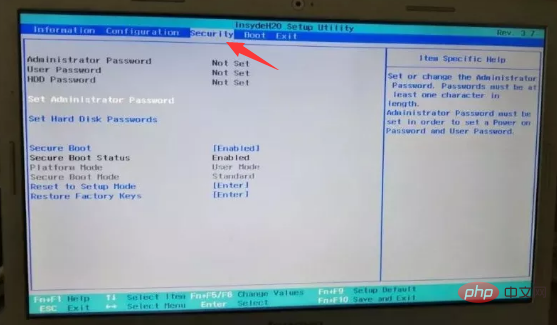
#3. Change Enabled to Disabled.
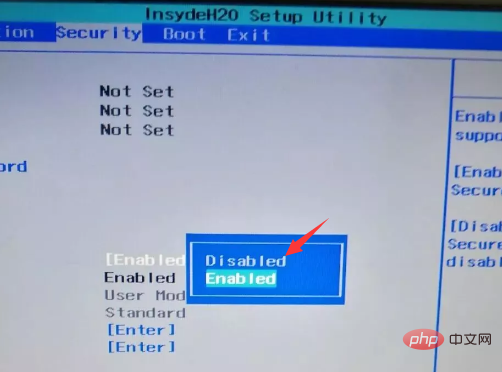
#4. Then find Boot, select the Boot Mode option and press Enter.
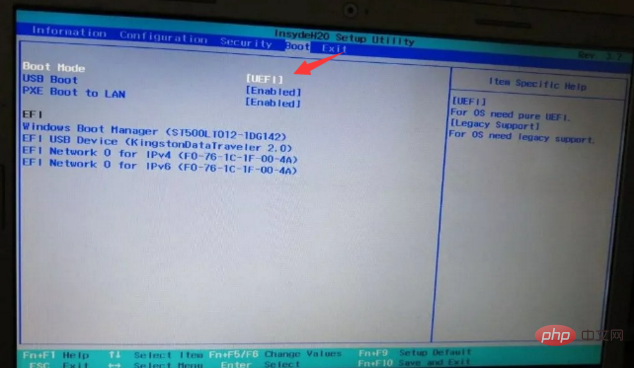
5. Change uefi to Legacy Support (traditional mode).
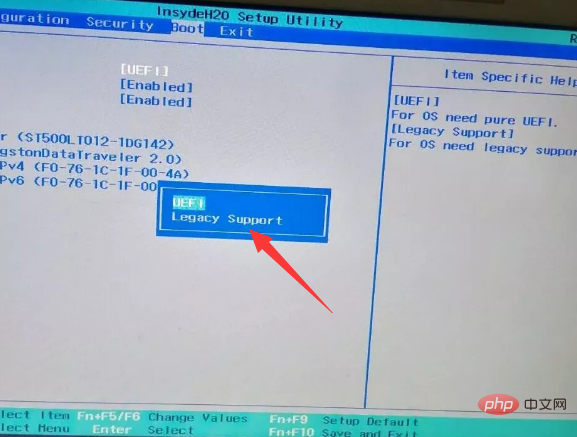
#6. Find PXE Boot to LAN (network card startup), change Enabled (Start) to Disabled (Close), then FN F10 to save and restart the computer and then enter bios.
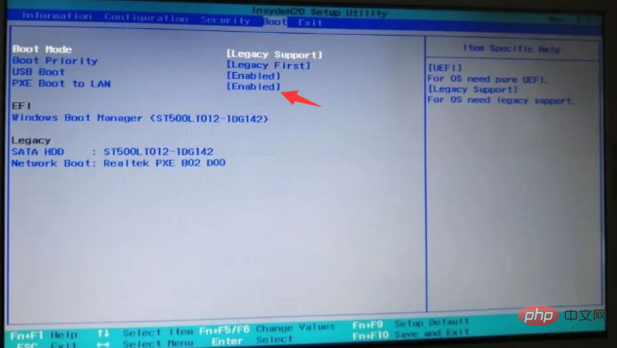
7. Find the Legacy option, move the cursor and press Enter to select the U disk with the USB HDD prefix, and then press Fn F6 to top it. After completion, as shown below
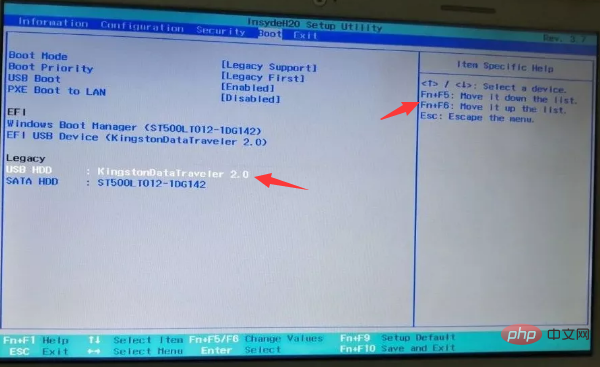
The above is the detailed content of How to set up USB disk startup items. For more information, please follow other related articles on the PHP Chinese website!

Hot AI Tools

Undresser.AI Undress
AI-powered app for creating realistic nude photos

AI Clothes Remover
Online AI tool for removing clothes from photos.

Undress AI Tool
Undress images for free

Clothoff.io
AI clothes remover

AI Hentai Generator
Generate AI Hentai for free.

Hot Article

Hot Tools

Notepad++7.3.1
Easy-to-use and free code editor

SublimeText3 Chinese version
Chinese version, very easy to use

Zend Studio 13.0.1
Powerful PHP integrated development environment

Dreamweaver CS6
Visual web development tools

SublimeText3 Mac version
God-level code editing software (SublimeText3)

Hot Topics
 1385
1385
 52
52
![Windows ISO file too large BootCamp error [Fixed]](https://img.php.cn/upload/article/000/887/227/170831702395455.jpg?x-oss-process=image/resize,m_fill,h_207,w_330) Windows ISO file too large BootCamp error [Fixed]
Feb 19, 2024 pm 12:30 PM
Windows ISO file too large BootCamp error [Fixed]
Feb 19, 2024 pm 12:30 PM
If you get the error message "The Windows ISO file is too large" when using BootCampAssistant on a Mac computer, this may be because the ISO file size exceeds the limit supported by BootCampAssistant. The solution to this problem is to use other tools to compress the ISO file size to ensure that it can be processed in BootCamp Assistant. BootCampAssistant is a convenient tool provided by Apple for installing and running Windows operating system on Mac computers. It helps users set up a dual-boot system, allowing them to easily choose to use MacOS or Wind at startup
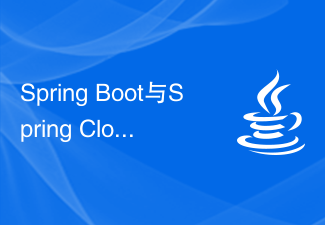 The differences and connections between Spring Boot and Spring Cloud
Jun 22, 2023 pm 06:25 PM
The differences and connections between Spring Boot and Spring Cloud
Jun 22, 2023 pm 06:25 PM
SpringBoot and SpringCloud are both extensions of Spring Framework that help developers build and deploy microservice applications faster, but they each have different purposes and functions. SpringBoot is a framework for quickly building Java applications, allowing developers to create and deploy Spring-based applications faster. It provides a simple, easy-to-understand way to build stand-alone, executable Spring applications
 Boot Camp updated to support Apple Studio Display
May 20, 2023 pm 11:34 PM
Boot Camp updated to support Apple Studio Display
May 20, 2023 pm 11:34 PM
IntelMac users running Windows on a Mac can now update their drivers in BootCamp to support Apple's StudioDisplay. Apple regularly updates BootCamp to introduce support for new hardware, as well as typical compatibility and performance improvements. In the March software update, Apple has enabled BootCamp to work with the new StudioDisplay. The update that brings BootCamp to version 6.1.17 introduces two key support elements. First, it adds compatibility with StudioDisplay, ensuring
 Methods and tutorials to install Windows 11 on Surface Duo (128GB) (software included)
Jun 03, 2023 pm 12:00 PM
Methods and tutorials to install Windows 11 on Surface Duo (128GB) (software included)
Jun 03, 2023 pm 12:00 PM
Required files TWRP image: twrp.img Separate: Separate Boot package: DuoBoot.tar Custom UEFI: boot.img Platform tools from Google (ADB and Fastboot) ARM64 Windows version of your choice (specifically the install.wim file). You can use the UUPMediaCreator driver set for this: SurfaceDuo-Drivers-Full.zip WARNING Do not create partitions from mass storage mode (as ABL will break with spaces/spaces in the name) This will wipe all your Android data for you We are not responsible for any damage caused to your phone
 How to solve the problem when the computer starts up and enters the boot manager?
Feb 14, 2024 pm 10:36 PM
How to solve the problem when the computer starts up and enters the boot manager?
Feb 14, 2024 pm 10:36 PM
Under normal circumstances, the computer will directly enter the system desktop when it is turned on, but recently some users entered the bootmanager as soon as the computer was turned on. What is happening? How to solve computer startup problems? The editor below will share with you the solution to enter bootmanager as soon as the computer is turned on. 1. Check the boot device - Make sure the computer is booting from the correct boot device (such as a hard drive). Look for the boot options in the BIOS settings and make sure the boot order is set correctly. 2. Check the hard drive - startup problems may be caused by problems with the hard drive. In the Windows recovery environment, you can use the Disk Check tool to check the health of your hard drive. In Windows 10, you can
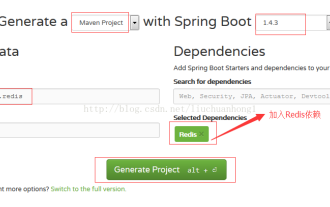 How spring boot integrates redis master-slave sentinel method
Jun 02, 2023 am 09:22 AM
How spring boot integrates redis master-slave sentinel method
Jun 02, 2023 am 09:22 AM
Springboot integrates redis master-slave sentinel one master, two slaves and three sentinel configuration 1, master:127.0.0.1:63792, slave1:127.0.0.1:63803, slave2:127.0.0.1:63814, sentinel1:127.0.0.1:263795, sentinel2:127.0 .0.1:264796, sentinel3:127.0.0.1:265797, monitoring host name: mymaster8, attach the configuration of sentinel1 port26379sentinelmonitorm
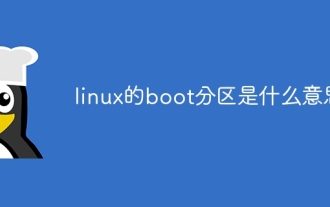 What does the linux boot partition mean?
Jul 18, 2023 pm 02:21 PM
What does the linux boot partition mean?
Jul 18, 2023 pm 02:21 PM
The boot partition of Linux refers to a specific partition that needs to be reserved when installing the Linux operating system. It is used to store the bootloader and kernel image. In Linux, the bootloader is responsible for booting the operating system, and the kernel image is the operating system's main component. The existence of the boot partition is mainly to solve startup problems and compatibility issues. During the startup process, the computer needs to find the bootloader and kernel files and load them correctly.
 Apple updates Boot Camp to add support for Studio Display
Apr 22, 2023 am 11:22 AM
Apple updates Boot Camp to add support for Studio Display
Apr 22, 2023 am 11:22 AM
Apple this week released an update to BootCamp, its solution for running Windows on Intel-based Macs, to support the newly launched StudioDisplay. BootCamp update 6.1.17, released to the public earlier this week, adds support for StudioDisplay and updates drivers for AMD and Intel GPUs. To update to the latest BootCamp drivers, users need to navigate to the Start menu in Windows and open the Apple Software Update app. When connected to any Windows system,



