How to switch capitalization on mac book pro
Mar 09, 2020 am 10:09 AM
How to switch the capitalization of mac book pro?
The method for switching letter case in the macbook pro input method is as follows:
Method 1
1. Before switching, first look at the input method in the upper right corner of the computer screen. If a [中] or [PIN] is displayed, press [caps lock] to switch to uppercase, and press [caps lock] again to switch back to Chinese.
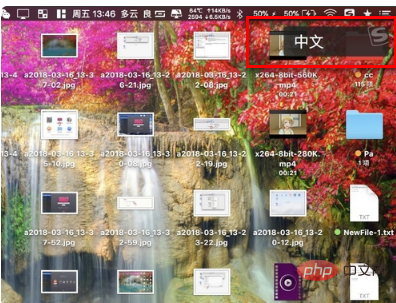
#2. If it is displayed as [English], then you press [caps lock] and it will switch to uppercase, and press [caps lock] again to switch back to English.

3. Regardless of whether the input method is Chinese or English, if you want to switch to lowercase, just press [shift]; if you want to switch to uppercase, press [caps lock].
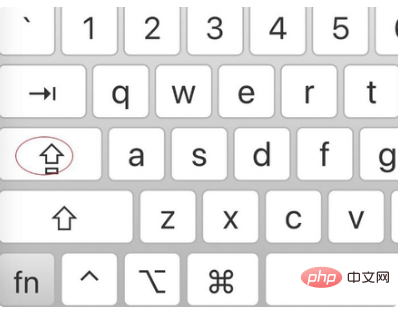
Method 2
1. You can customize a button to switch between uppercase letters. For example, customize [fn] to switch to uppercase. So first click on Preferences. Click on this keyboard.
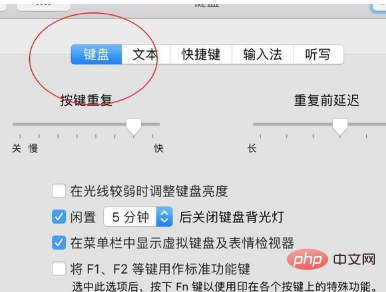
#2. Click the keyboard again and click the modifier key in the lower right corner.

3. Click [caps lock] and set it to no operation.
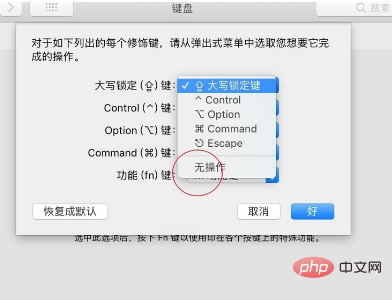
#4. Click [fn], and then select [Lock Caps].
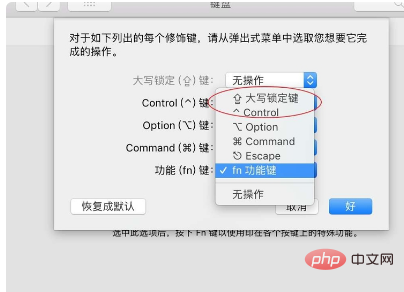
#5. Click [OK] and then press [fn] to switch to uppercase. There is no response when pressing [caps lock]. However, it should be noted that the [fn] button will not work with [f1~f12] at this time unless it is reset.
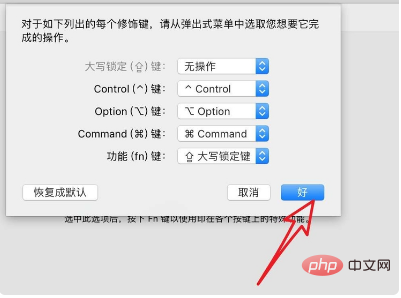
The above is the detailed content of How to switch capitalization on mac book pro. For more information, please follow other related articles on the PHP Chinese website!

Hot Article

Hot tools Tags

Hot Article

Hot Article Tags

Notepad++7.3.1
Easy-to-use and free code editor

SublimeText3 Chinese version
Chinese version, very easy to use

Zend Studio 13.0.1
Powerful PHP integrated development environment

Dreamweaver CS6
Visual web development tools

SublimeText3 Mac version
God-level code editing software (SublimeText3)

Hot Topics
 No response when entering password on mac keyboard?
Feb 20, 2024 pm 01:33 PM
No response when entering password on mac keyboard?
Feb 20, 2024 pm 01:33 PM
No response when entering password on mac keyboard?
 3 tips to easily customize your Mac computer name, host name and Bonjour name
Mar 06, 2024 pm 12:20 PM
3 tips to easily customize your Mac computer name, host name and Bonjour name
Mar 06, 2024 pm 12:20 PM
3 tips to easily customize your Mac computer name, host name and Bonjour name
 How to turn pages when typing on Apple Mac?
Feb 20, 2024 pm 12:54 PM
How to turn pages when typing on Apple Mac?
Feb 20, 2024 pm 12:54 PM
How to turn pages when typing on Apple Mac?
 vmmac virtual machine full screen (how to full screen virtual machine macos)
Feb 20, 2024 pm 01:15 PM
vmmac virtual machine full screen (how to full screen virtual machine macos)
Feb 20, 2024 pm 01:15 PM
vmmac virtual machine full screen (how to full screen virtual machine macos)
 How to set up WeChat Mac to automatically convert voice messages into text - How to set up voice to text conversion
Mar 19, 2024 am 08:28 AM
How to set up WeChat Mac to automatically convert voice messages into text - How to set up voice to text conversion
Mar 19, 2024 am 08:28 AM
How to set up WeChat Mac to automatically convert voice messages into text - How to set up voice to text conversion
 3 Ways to Convert HEIC Photos to JPG on Mac
Mar 15, 2024 pm 08:43 PM
3 Ways to Convert HEIC Photos to JPG on Mac
Mar 15, 2024 pm 08:43 PM
3 Ways to Convert HEIC Photos to JPG on Mac








