

On the win10 system desktop, start menu. Right click, Control Panel.
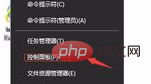
Click on Clock, Language and Region.
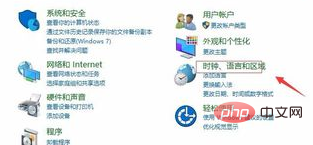
(Recommended learning: html introductory tutorial)
Click the language.
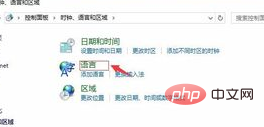
Click Advanced Settings.
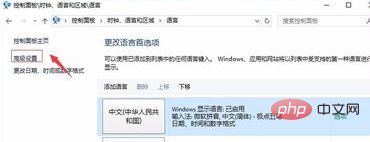
In Advanced Settings, click Change Language Bar Hotkeys.
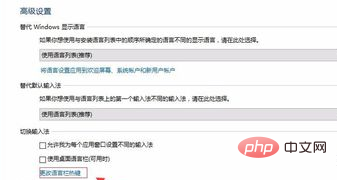
Under the Caps Lock column you want to close, click and press the CAPS LOCK key (L). Apply again and confirm.
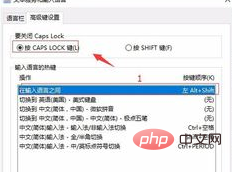
Recommended tutorial: windows tutorial
The above is the detailed content of Win10 computer cannot unlock caps lock. For more information, please follow other related articles on the PHP Chinese website!
 win10 bluetooth switch is missing
win10 bluetooth switch is missing
 Why do all the icons in the lower right corner of win10 show up?
Why do all the icons in the lower right corner of win10 show up?
 The difference between win10 sleep and hibernation
The difference between win10 sleep and hibernation
 Win10 pauses updates
Win10 pauses updates
 What to do if the Bluetooth switch is missing in Windows 10
What to do if the Bluetooth switch is missing in Windows 10
 win10 connect to shared printer
win10 connect to shared printer
 Clean up junk in win10
Clean up junk in win10
 How to share printer in win10
How to share printer in win10




