

Press the power button on the computer host to shut it down, then press the power button again to turn it on, three times in a row until the Select an option window appears. We click: Trouble Answer;
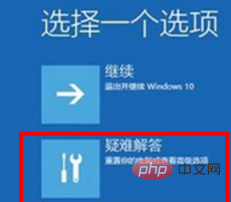
In the troubleshooting window, click: Advanced Options to open the startup settings window;
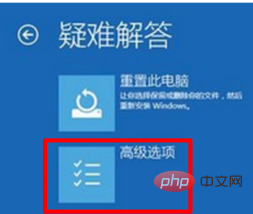
(recommended Learn: html tutorial)
In the startup settings window, we see that safe mode is enabled, click: Restart;
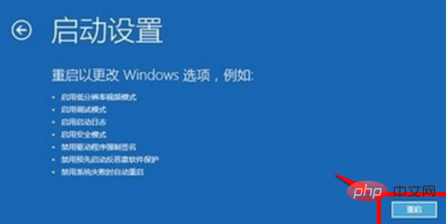
After the computer restarts, we enter the number: 5 to enable the safe mode with network connection;
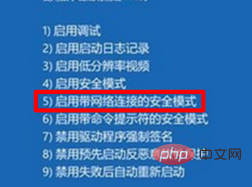
After the computer restarts again, enter the safe mode with network connection, in the safe mode window , open the command prompt (administrator);
Copy the DISM /Online /Cleanup-image /RestoreHealth command, right-click the blank space in the administrator command prompt window;
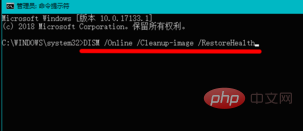
After the DISM /Online /Cleanup-image /RestoreHealth command is pasted into the administrator command prompt window, press the Enter key on the keyboard, and while connected to the network, copy the system image file into The files that are different from the official files are being restored to the source files of the official system, which is in progress;

The operation is completed, display: 100%, the restoration operation has been successfully completed;
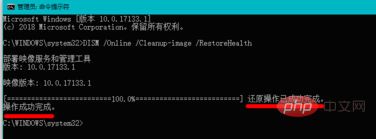
Click Shut Down or Log Off - Restart in the lower left corner of the system desktop. Restart the computer. After a while, you will enter the system login interface. After we enter the password, we can enter the system desktop. The Windows 10 system starts. Opportunity's green screen issue has been successfully resolved.
Recommended tutorial: windows tutorial
The above is the detailed content of What to do if there is a green screen when windows computer starts up. For more information, please follow other related articles on the PHP Chinese website!




