
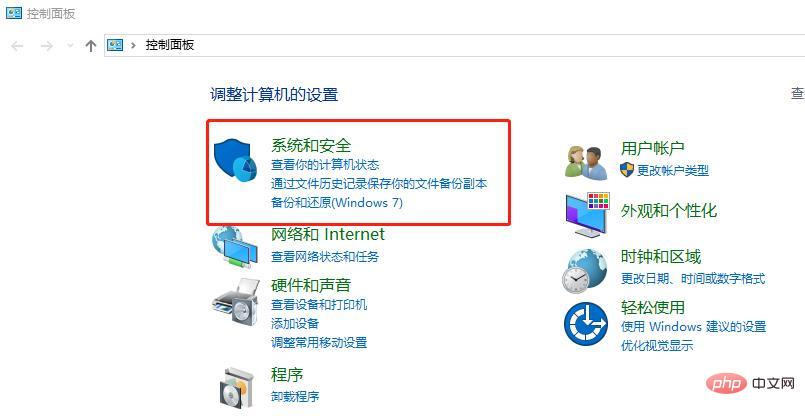
Win10qq cannot be controlled remotely. Solution:
1. After QQ remotely connects to the other party's computer, the mouse can move, but nothing can be controlled.
This is because the default account permission level of the win10 system is too high. We only need to adjust the account permissions to the lowest. The operation method is as follows:
1. Open the control panel and find [System and Security】
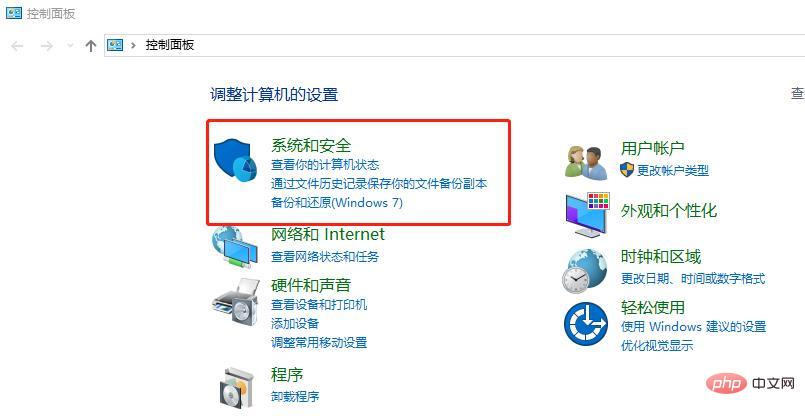
2. Find [Change User Account Control Settings], as shown in the figure:
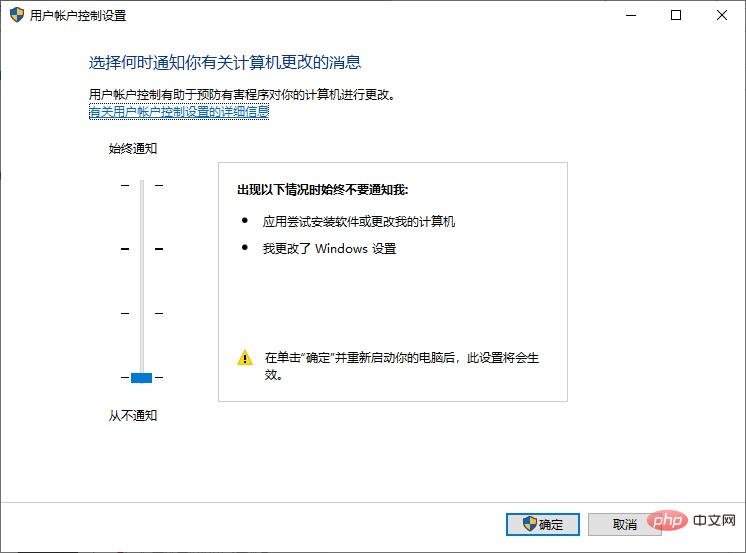
2 . In the "User Account Control Settings" window, drag the slider to the bottom and confirm, as shown in the figure:
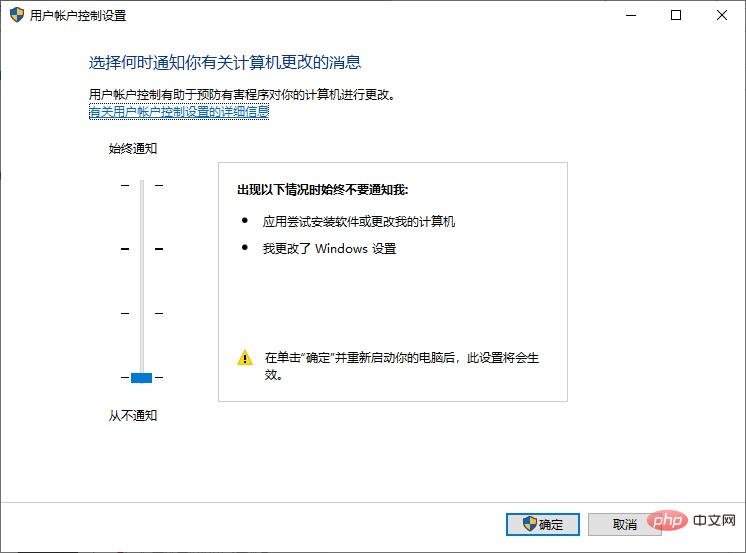
How to proceed normally after completing this step QQ remote control, then you don’t have to look back.
2. QQ remote control can be controlled just after connecting, but it will become uncontrollable after a while.
This situation is caused by the inconsistency between the system accounts used by the controlling party and the controlled party. The solution is very simple. Both computers use the administrator user to log in, and then use QQ remotely.
Operation method:
1. Right-click "This Computer", select "Manage", and open the computer management interface
2. Select local users and groups, and then select users , all local users will appear on the right, including administrator
3. Right-click the administrator user and click Properties
4. Open the administrator properties dialog box and remove the "Account is disabled" below. The previous check
5. Click OK to complete the account activation operation
6. Click the start menu--"Shutdown--"Logout, and log out to the administrator user again (if the logout button cannot be found) Just press Ctrl Alt Del to see it)
7. Enter the administrator account, and then use QQ remote assistance or other remote tools to completely control the other party.
For more related content, please pay attention to the windows tutorial column on the php Chinese website!
The above is the detailed content of Win10qq remote control can not solve the problem. For more information, please follow other related articles on the PHP Chinese website!
 win10 bluetooth switch is missing
win10 bluetooth switch is missing
 Why do all the icons in the lower right corner of win10 show up?
Why do all the icons in the lower right corner of win10 show up?
 The difference between win10 sleep and hibernation
The difference between win10 sleep and hibernation
 Win10 pauses updates
Win10 pauses updates
 What to do if the Bluetooth switch is missing in Windows 10
What to do if the Bluetooth switch is missing in Windows 10
 win10 connect to shared printer
win10 connect to shared printer
 Clean up junk in win10
Clean up junk in win10
 How to share printer in win10
How to share printer in win10