

1. Press "Windows R" on the keyboard to pop up the run panel (note: the Windows key is the one between ctrl and alt on the computer keyboard with a small window pattern. keys)
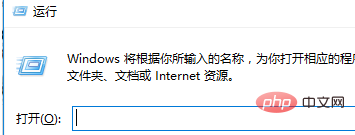
2. Enter "explorer"
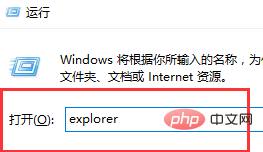
(recommended learning: java introductory tutorial)
3. Click "OK" to complete the restoration and display of desktop icons
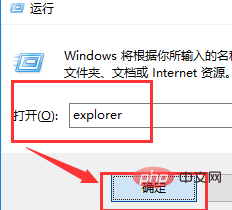
4. Then bring up the run panel and enter "regedit"
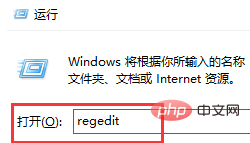
5. Click "OK"
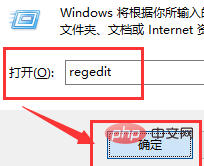
6. Enter the registry editor interface
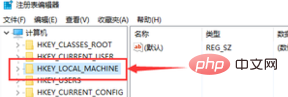
7. "HKEY_LOCAL_MACHINE\SOFTWARE\Microsoft\WindowsNT\CurrentVersion\Winlogon" path
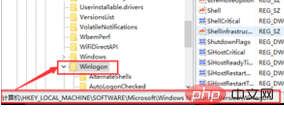
8. Find and right-click " shell" (or double-click to directly enter the modification interface)
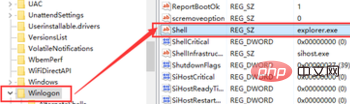
9. Select "Modify"

10. Delete the content after the exe in "Numeric Data"
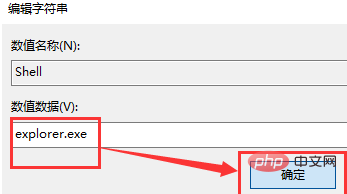
#11, and then click "OK".
The above is the detailed content of Black screen after starting the laptop and unable to enter the desktop. For more information, please follow other related articles on the PHP Chinese website!
 Computer is infected and cannot be turned on
Computer is infected and cannot be turned on
 How to prevent the computer from automatically installing software
How to prevent the computer from automatically installing software
 Summary of commonly used computer shortcut keys
Summary of commonly used computer shortcut keys
 Computer freeze screen stuck
Computer freeze screen stuck
 How to measure internet speed on computer
How to measure internet speed on computer
 How to set the computer to automatically connect to WiFi
How to set the computer to automatically connect to WiFi
 Android desktop software recommendations
Android desktop software recommendations
 Computer 404 error page
Computer 404 error page




