
Sometimes when we are working on a desktop computer, we accidentally trigger an operation, and then we find that the row of numbers at the far right end of the keyboard does not respond when we press them. In other words, the numbers do not appear in the document after we press them. , what should we do at this time? It’s actually very simple

How to unlock the numeric keys on a desktop computer keyboard
That’s because you accidentally locked the numeric keys on the keyboard. The state on the far right becomes the state as shown in the picture
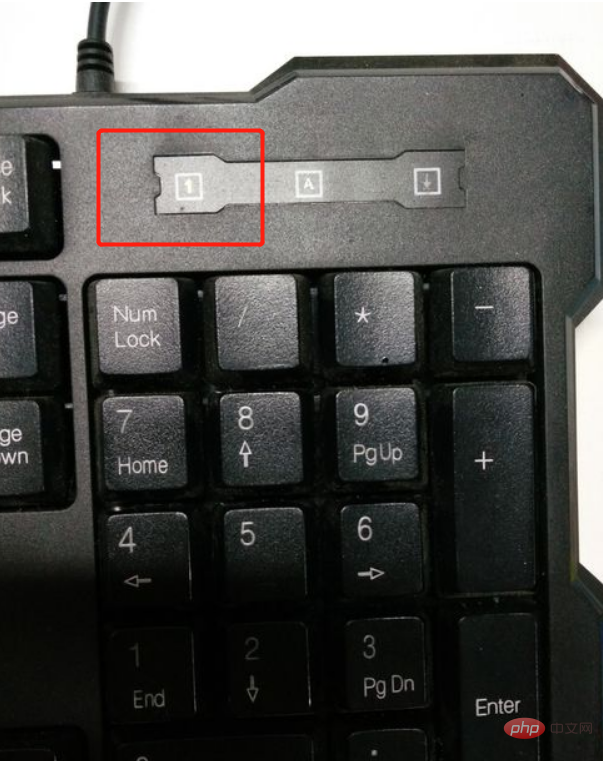
The unlocking method is very simple, just press the Num Look key, as shown in the picture below.

#Okay, now all the numbers on the rightmost side of the keyboard can work again. Isn't it very simple?
For more related tutorials, please pay attention to PHP Chinese website!
The above is the detailed content of How to unlock the numeric keys on a desktop computer keyboard. For more information, please follow other related articles on the PHP Chinese website!
 What are the Chinese programming languages?
What are the Chinese programming languages?
 Java-based audio processing methods and practices
Java-based audio processing methods and practices
 How to display html in the center
How to display html in the center
 What are the microcontroller programming software?
What are the microcontroller programming software?
 How to get the input number in java
How to get the input number in java
 How to delete a file in linux
How to delete a file in linux
 Python thread pool and its principles and uses
Python thread pool and its principles and uses
 Solution to the problem that win7 system cannot start
Solution to the problem that win7 system cannot start
 js method to get array length
js method to get array length