
How to mark red duplicate values in excel:
1. First open the excel software on your computer, and then open the table that needs to be processed in excel.
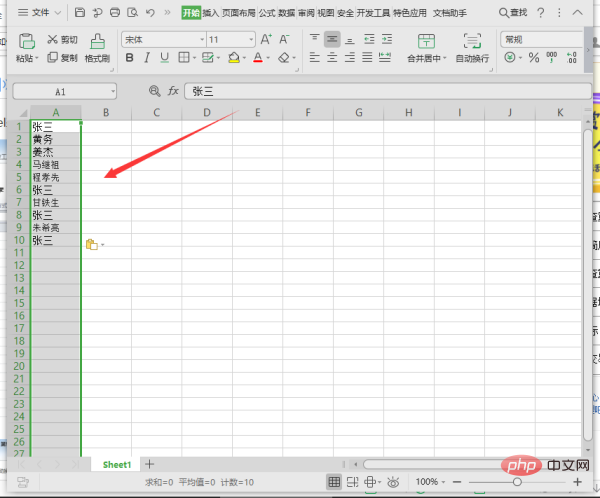
2. Next, select the entire table.
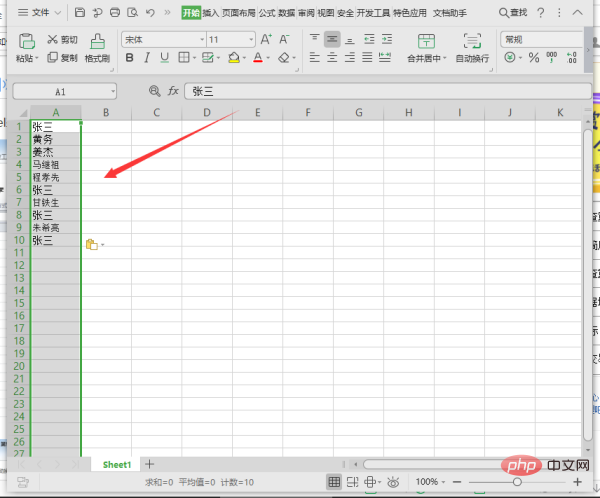
3. Then select "Home" - "Conditional Formatting" - "Highlight Cell Rules" in the upper toolbar.
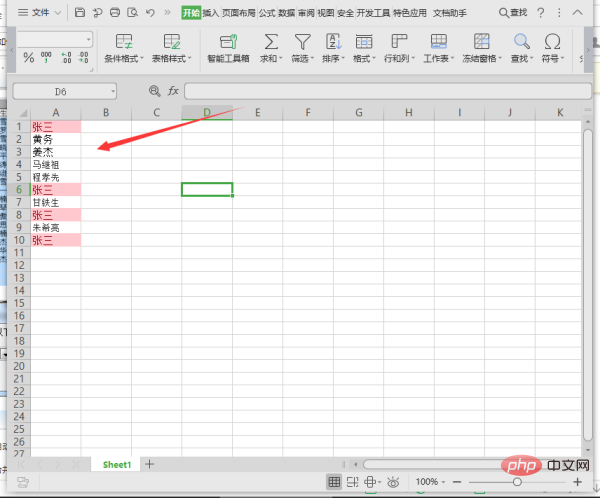
#4. Next, select "Duplicate Value", select the fill color as red, and click OK.
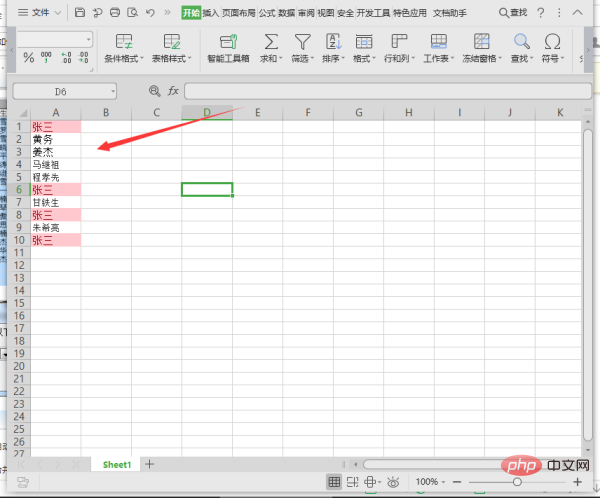
#5. Then you can see that all duplicate names are marked in red.
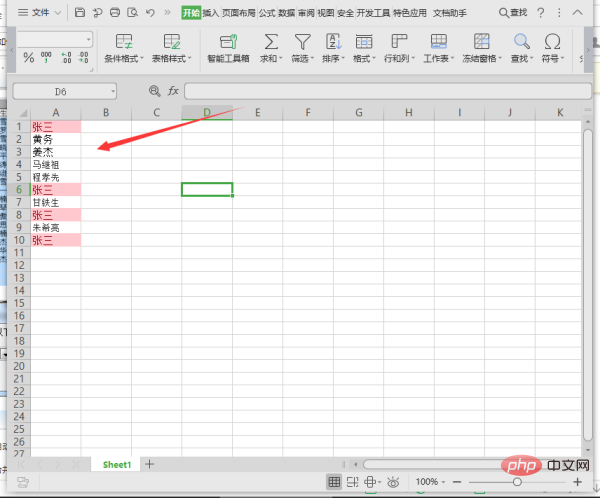
Recommended learning: Excel Basic Tutorial
The above is the detailed content of How to highlight duplicate values in excel. For more information, please follow other related articles on the PHP Chinese website!
 Compare the similarities and differences between two columns of data in excel
Compare the similarities and differences between two columns of data in excel
 excel duplicate item filter color
excel duplicate item filter color
 How to copy an Excel table to make it the same size as the original
How to copy an Excel table to make it the same size as the original
 Excel table slash divided into two
Excel table slash divided into two
 Excel diagonal header is divided into two
Excel diagonal header is divided into two
 Absolute reference input method
Absolute reference input method
 java export excel
java export excel
 Excel input value is illegal
Excel input value is illegal




