
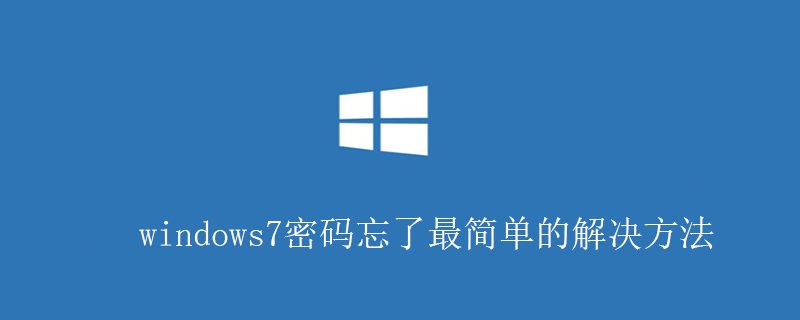
The simplest solution if you forget your Windows 7 password:
1. If you forget your computer startup password for a normal account, the steps are as follows:
① Restart the computer. When booting to the system login interface, hold down the Ctrl Alt key at the same time, and then click the Del key twice. A new login interface will appear. Enter "Administrator" as the user name and leave the password blank. Press Enter to log in.
②After logging in, open the control panel and select/User Accounts/Change Account/Click the original "Account Name"/Change My Password/Enter a new password, enter the new password again, and then click the "Change Password" button That’s it.
2. If you have forgotten the computer administrator password, the steps are as follows:
① Restart the computer. After booting, press the F8 key and do not move until the advanced options screen appears, then release your hand. , select "Command Prompt Safe Mode" and press Enter.
②At the end of the running process, the system lists the selection menu of the system super user "administrator" and the local user "*****". Click "administrator" with the mouse to enter the command line mode.
③ Type the command: "net user ***** 123456 /add" to force the password of the "*****" user to "123456".
④ Restart the computer, select to run in normal mode, and then you can log in to the "*****" user with the changed password "123456".
For more Windows tutorials, please pay attention to the PHP Chinese website!
The above is the detailed content of The simplest solution to forget your Windows 7 password. For more information, please follow other related articles on the PHP Chinese website!