
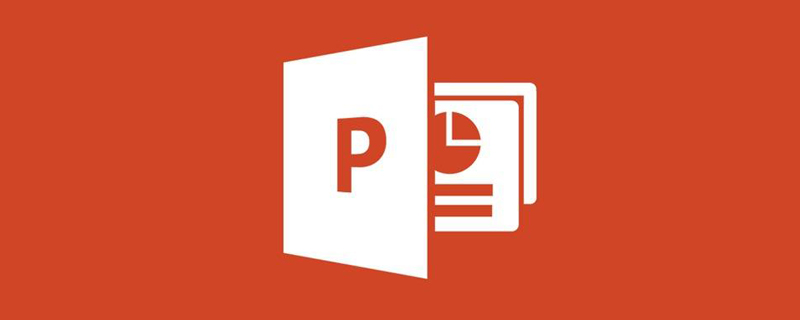
How to set the ppt clip art animation to "fly in from the top"
1. This operation The Office software used is PowerPoint 2013 version.
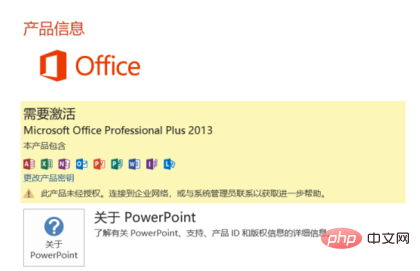
2. Create a new PowerPoint, and then insert a cutout in PowerPoint to demonstrate how to set the default animation of the PowerPoint cutout to "fly in from the top"
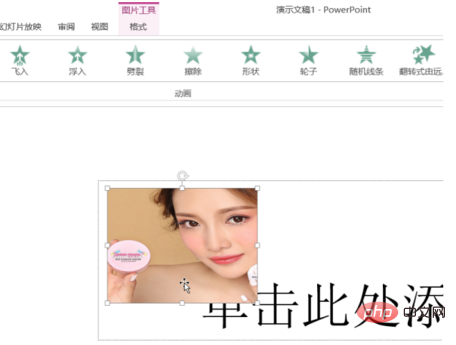
3. Click the cutout that needs to be set, then select Add Animation Tool under the Animation Toolbar in the menu, and then select Fly-in Settings under the Animation Tool option. .
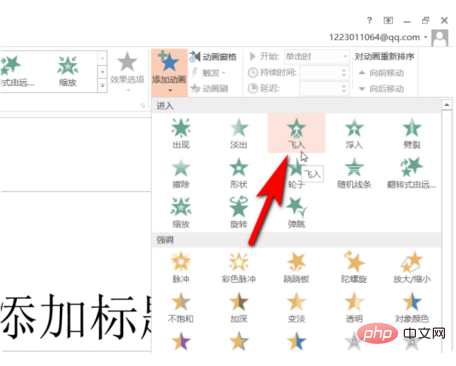
#4. Then click on the effect selection, select Settings from the top in the expansion bar of the effect options, and click Select.
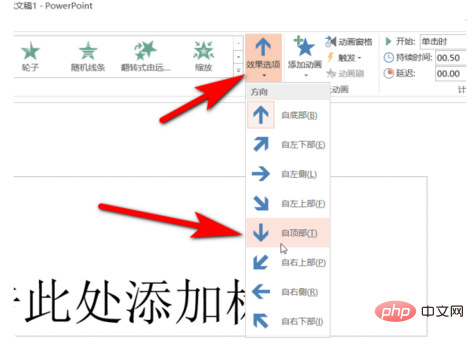
#5. At this time, the animation effect of the cutout in PowerPoint has been set to fly in from the top. At this time, you can click to preview the animation effect.
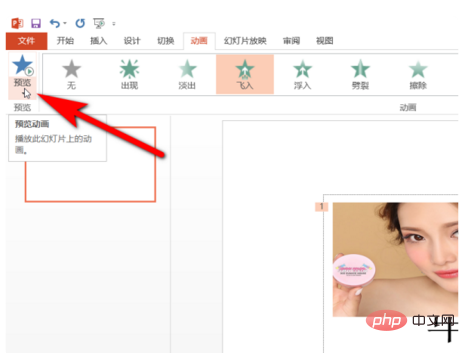
The above is the detailed content of How to set ppt clipart animation to 'fly in from the top'. For more information, please follow other related articles on the PHP Chinese website!




