
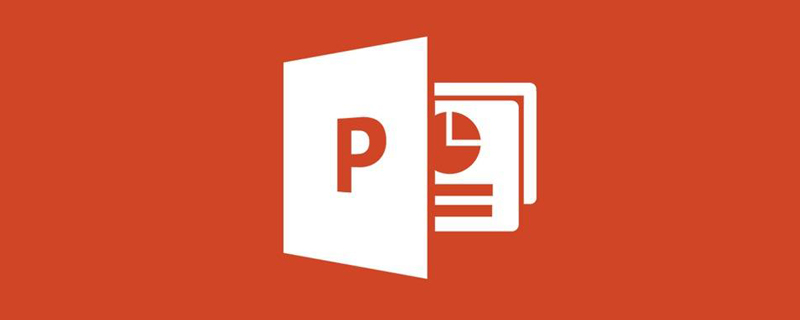
ppt Remarks How to only display the projection on the computer without displaying it?
ppt Note: How to display the projection only on the computer without displaying it
Connect the computer to the projector and set the mode to "Extended" in "Display Settings". My laptop You can view your laptop shortcut keys by holding down "Fn F3" and selecting "Extended" in the dialog box.
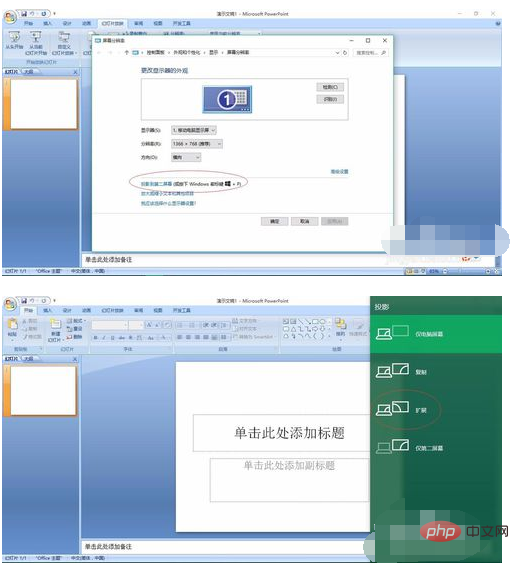
In the lower right corner of the ppt that needs to be shown Add notes in the "Remarks Area"

Next to the show settings, select "Slide Show" - "Set Slide Show"
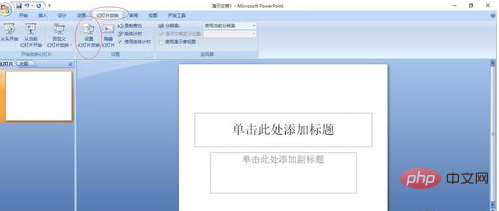
In the pop-up dialog box, the slide show is displayed on "Monitor 2" (that is, the projector screen), select "Show Speaker View"
Because my computer is not connected Projector, so the option is gray

Finally, click Show and you will find that your computer screen and the screen displayed by the projector are different, and you can share what you want to share according to the notes. Teach the content to students
The above is the detailed content of How to show ppt notes only on the computer without displaying the projection. For more information, please follow other related articles on the PHP Chinese website!




