How to log in to docker remotely
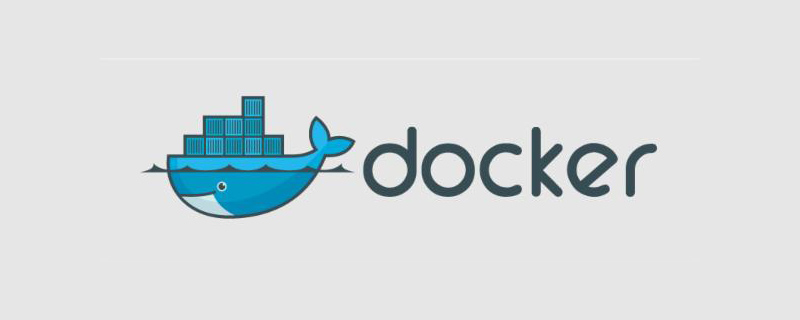
How to log in to docker remotely?
Docker container considers remote connection, which can be connected through putty or xshell.
Here we take Win10 system, docker: Version 17.06.0-ce-win19 (12801) as an example to introduce.
Container management: kitematic for windows
Remote connection tool: xshell
Container system: ubuntu
1. Download ubuntu container
Download the latest official version of ubuntu from ketematic
2. Preparation work
Because many commands are not available in the newly installed official ubuntu, you need to install it yourself
apt-get update apt-get install vim
Initialize the password for root
sudo passwd root (如果sudo命令不存在,使用passwd root)
Then set the password
3. Install ssh
Install
apt-get install openssh-server
Check the status
service ssh status
Open ssh
service ssh start
4. Configure ssh and run root login
vim /etc/ssh/sshd_config
Change the value of PermitRootLogin from prohibit-password to yes
as follows:
- PermitRootLogin prohibit-password + PermitRootLogin yes
After editing, save it, and then Restart ssh
service ssh restart
5. Save changes to the current container
Open through kitematic, or open the docker command operation through Docker Quickstart Terminal
docker ps to view the currently running docker Which
can see the container ID of the currently running ubuntu
Save the new container
docker commit 66b34b5228d8
Note: The syntax is docker commit container ID
6 . Configure an accessible port for the container
Because the port of ssh is 22, then we configure an external port to access the port in the container
After configuration, click Save and the container will automatically restart
Remarks: 1. The external port can be configured with a non-conflicting port at will
2. After restarting the container, you may need to restart ssh, service ssh start
7. Connecting to the container through xshell and putty
All the above work is ready. We need to access it through the docker's ip address (it cannot be accessed through the container's ip address because it needs to be mapped).
Local cmd-》ipconfig View the current docker ip address
You can connect through ssh client tools such as putty or xshell
For more related tutorials, please pay attention to PHP Chinese website docker tutorial column.
The above is the detailed content of How to log in to docker remotely. For more information, please follow other related articles on the PHP Chinese website!

Hot AI Tools

Undresser.AI Undress
AI-powered app for creating realistic nude photos

AI Clothes Remover
Online AI tool for removing clothes from photos.

Undress AI Tool
Undress images for free

Clothoff.io
AI clothes remover

AI Hentai Generator
Generate AI Hentai for free.

Hot Article

Hot Tools

Notepad++7.3.1
Easy-to-use and free code editor

SublimeText3 Chinese version
Chinese version, very easy to use

Zend Studio 13.0.1
Powerful PHP integrated development environment

Dreamweaver CS6
Visual web development tools

SublimeText3 Mac version
God-level code editing software (SublimeText3)

Hot Topics
 1378
1378
 52
52
 How to use docker desktop
Apr 15, 2025 am 11:45 AM
How to use docker desktop
Apr 15, 2025 am 11:45 AM
How to use Docker Desktop? Docker Desktop is a tool for running Docker containers on local machines. The steps to use include: 1. Install Docker Desktop; 2. Start Docker Desktop; 3. Create Docker image (using Dockerfile); 4. Build Docker image (using docker build); 5. Run Docker container (using docker run).
 How to change the docker image source in China
Apr 15, 2025 am 11:30 AM
How to change the docker image source in China
Apr 15, 2025 am 11:30 AM
You can switch to the domestic mirror source. The steps are as follows: 1. Edit the configuration file /etc/docker/daemon.json and add the mirror source address; 2. After saving and exiting, restart the Docker service sudo systemctl restart docker to improve the image download speed and stability.
 How to create a mirror in docker
Apr 15, 2025 am 11:27 AM
How to create a mirror in docker
Apr 15, 2025 am 11:27 AM
Steps to create a Docker image: Write a Dockerfile that contains the build instructions. Build the image in the terminal, using the docker build command. Tag the image and assign names and tags using the docker tag command.
 How to read the docker version
Apr 15, 2025 am 11:51 AM
How to read the docker version
Apr 15, 2025 am 11:51 AM
To get the Docker version, you can perform the following steps: Run the Docker command "docker --version" to view the client and server versions. For Mac or Windows, you can also view version information through the Version tab of the Docker Desktop GUI or the About Docker Desktop menu.
 How to build a private repository by docker
Apr 15, 2025 am 11:06 AM
How to build a private repository by docker
Apr 15, 2025 am 11:06 AM
You can build Docker private repositories to securely store and manage container images, providing strict control and security. The steps include: creating a repository, granting access, deploying a repository, pushing an image, and pulling an image. Advantages include security, version control, reduced network traffic and customization.
 How to call docker lnmp
Apr 15, 2025 am 11:15 AM
How to call docker lnmp
Apr 15, 2025 am 11:15 AM
Docker LNMP container call steps: Run the container: docker run -d --name lnmp-container -p 80:80 -p 443:443 lnmp-stack to get the container IP: docker inspect lnmp-container | grep IPAddress access website: http://<Container IP>/index.phpSSH access: docker exec -it lnmp-container bash access MySQL: mysql -u roo
 How to run the docker command
Apr 15, 2025 am 11:24 AM
How to run the docker command
Apr 15, 2025 am 11:24 AM
How to run Docker commands? Install Docker and start the daemon. Common Docker commands: docker images: display image docker ps: display container docker run: run container docker stop: stop container docker rm: delete container interact with container using Docker command: docker exec: execute command docker attach: attach console docker logs: display log docker commit: commit change to mirror stop Docker daemon: sudo systemctl stop doc
 How to save docker image
Apr 15, 2025 am 11:54 AM
How to save docker image
Apr 15, 2025 am 11:54 AM
To save the image in Docker, you can use the docker commit command to create a new image, containing the current state of the specified container, syntax: docker commit [Options] Container ID Image name. To save the image to the repository, you can use the docker push command, syntax: docker push image name [: tag]. To import saved images, you can use the docker pull command, syntax: docker pull image name [: tag].




