
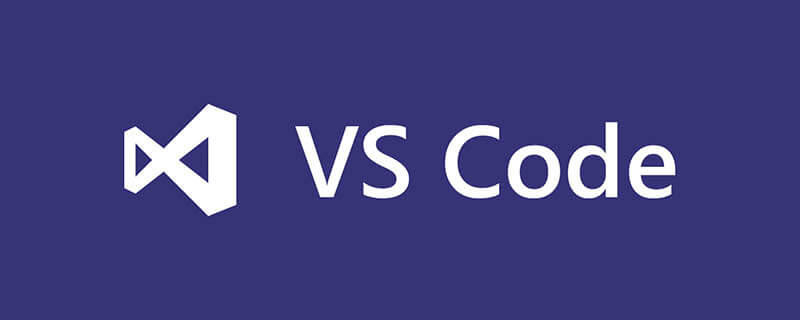
1. Find the vscode installation directory
D:\360ruanjian\Microsoft VS Code\resources\app\out\vs\workbench
(Learn Video recommendation: java video tutorial)
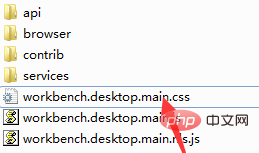
2. Add styles to the workbench.desktop.main.css file, and restart the software after adding it.
body {
background: url('file:///D:/img/img/5千米的山顶风景桌面壁纸.jpg') no-repeat center;
opacity: 0.75;
} Recommended related tutorials: vscode tutorial
The above is the detailed content of How to insert background image in vscode. For more information, please follow other related articles on the PHP Chinese website!




