

How to reinstall the system in win7 without internet?
The method of reinstalling Windows 7 system without network is as follows:
Preparations for installing win7 system: ① Use the installed version of Chinese cabbage to make a Chinese cabbage USB disk Startup disk ② Put the downloaded ghost win7 system image package into the prepared Chinese cabbage USB disk startup disk. ③Change the computer hard disk mode to AHCI
Specific steps:
Step 1
Insert the prepared Chinese cabbage USB boot disk into the USB interface (desktop users are recommended to insert the u disk Insert the USB disk into the USB interface at the rear of the host chassis), then restart the computer. When the boot screen appears, use the startup shortcut key to guide the USB disk to boot into the Chinese cabbage main menu interface, select "[02] Run Chinese cabbage Win8PE anti-blue screen" Version (new computer)" and press Enter to confirm. As shown in the figure below
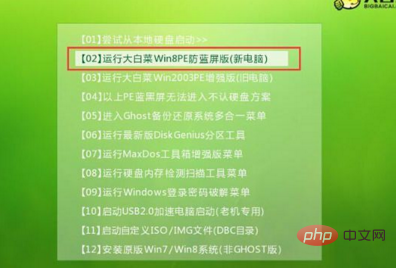
Second step
Log in to the Chinese cabbage installed version pe system desktop, the system will automatically pop up the Chinese cabbage PE installation tool window, click " Browse (B)" to proceed to the next step. As shown in the picture below
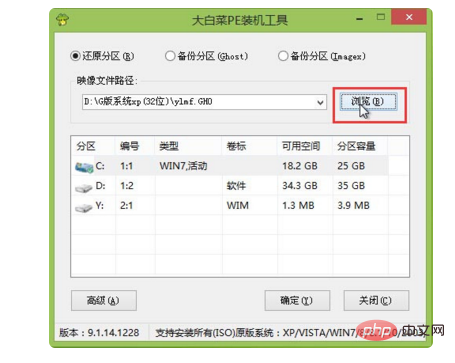
The third step
Click to open the ghost win7 system image package stored in the USB disk, and click "Open (O)" Go to the next step. As shown in the figure below
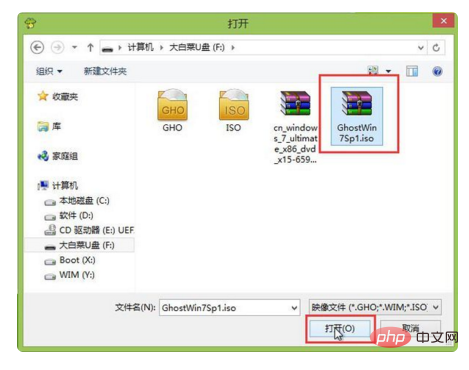
Step 4
After waiting for the Dabaicai PE installation tool to extract the required system files, select a disk partition below for Install the system for use, and then click "OK (Y)" to proceed to the next step. As shown in the picture below
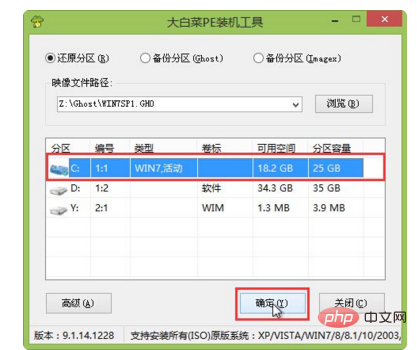
Step 5
Click "OK (Y)" to enter the system installation window. As shown in the figure below
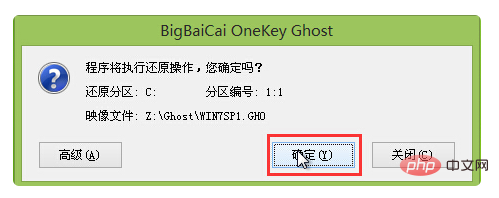
Step 6
At this time, wait patiently for the process of releasing the system files to the specified disk partition to end. As shown in the figure below
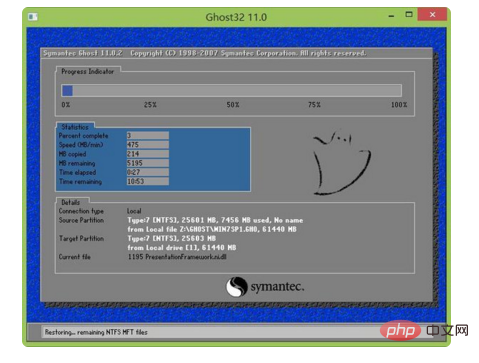
Step 7
After the release is completed, the computer will restart and will continue to perform the subsequent installation steps of installing the win7 system later. After all installation is completed, you can enter the win7 system desktop.
The above is the detailed content of How to reinstall the system in win7 without internet connection. For more information, please follow other related articles on the PHP Chinese website!
 How to create virtual wifi in win7
How to create virtual wifi in win7
 How to change file type in win7
How to change file type in win7
 How to set up hibernation in Win7 system
How to set up hibernation in Win7 system
 How to open Windows 7 Explorer
How to open Windows 7 Explorer
 How to solve the problem of not being able to create a new folder in Win7
How to solve the problem of not being able to create a new folder in Win7
 Solution to Win7 folder properties not sharing tab page
Solution to Win7 folder properties not sharing tab page
 Win7 prompts that application data cannot be accessed. Solution
Win7 prompts that application data cannot be accessed. Solution
 The difference between win7 32-bit and 64-bit
The difference between win7 32-bit and 64-bit




