How to set word cell content to be centered horizontally and vertically
Mar 17, 2020 am 10:32 AM
How to center the word cell content horizontally and vertically?
Method:
(1) Select the text or cells that need to be adjusted-----right-click-----cell alignment----this command There are nine commands in the lower-level menu, and then select the middle diagram (centered up, down, left, right) (usually just select the middle one on the second line) and then the entered text will be displayed in the center. If there are too many, just black out the entire row or column (which is equivalent to selecting it), and then follow the above method. Figure 1.
(2) Find the cell alignment and select horizontal centering. As shown in Figure 2.
(3) Select all and then table properties - there are settings in the cell or right-click after selecting all there is a cell alignment, select the table (or the cell you need to set ) → Right-click → Cell Alignment → Select the second one in the second row (this style is centered both vertically and horizontally)
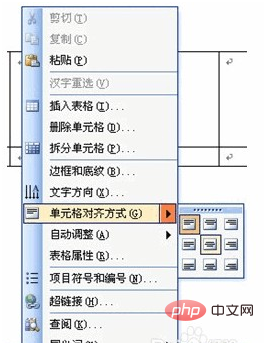
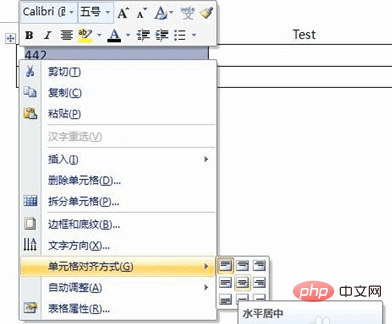
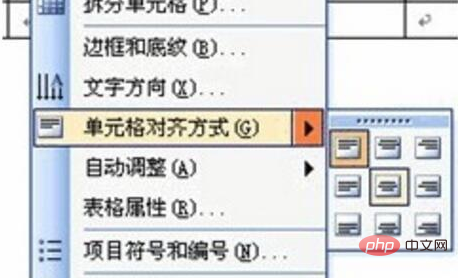
For more Word-related technical articles, please visit the Word Tutorial column to learn!
The above is the detailed content of How to set word cell content to be centered horizontally and vertically. For more information, please follow other related articles on the PHP Chinese website!

Hot Article

Hot tools Tags

Hot Article

Hot Article Tags

Notepad++7.3.1
Easy-to-use and free code editor

SublimeText3 Chinese version
Chinese version, very easy to use

Zend Studio 13.0.1
Powerful PHP integrated development environment

Dreamweaver CS6
Visual web development tools

SublimeText3 Mac version
God-level code editing software (SublimeText3)

Hot Topics
 How to cancel automatic word wrapping in word
Mar 19, 2024 pm 10:16 PM
How to cancel automatic word wrapping in word
Mar 19, 2024 pm 10:16 PM
How to cancel automatic word wrapping in word
 Detailed explanation of how to display the ruler in Word and how to operate the ruler!
Mar 20, 2024 am 10:46 AM
Detailed explanation of how to display the ruler in Word and how to operate the ruler!
Mar 20, 2024 am 10:46 AM
Detailed explanation of how to display the ruler in Word and how to operate the ruler!
 How to add handwritten signature to word document
Mar 20, 2024 pm 08:56 PM
How to add handwritten signature to word document
Mar 20, 2024 pm 08:56 PM
How to add handwritten signature to word document
 Specific steps to delete down arrow in Word!
Mar 19, 2024 pm 08:50 PM
Specific steps to delete down arrow in Word!
Mar 19, 2024 pm 08:50 PM
Specific steps to delete down arrow in Word!
 Where is the shading setting in word?
Mar 20, 2024 am 08:16 AM
Where is the shading setting in word?
Mar 20, 2024 am 08:16 AM
Where is the shading setting in word?
 How to automatically sort word serial numbers
Mar 20, 2024 pm 09:20 PM
How to automatically sort word serial numbers
Mar 20, 2024 pm 09:20 PM
How to automatically sort word serial numbers









