
How to sum xls?
First click the mouse on the cell where you want to place the summed data, and then click on the menu bar "Formulas-AutoSum-Sum"
Recommendation: "excel tutorial》
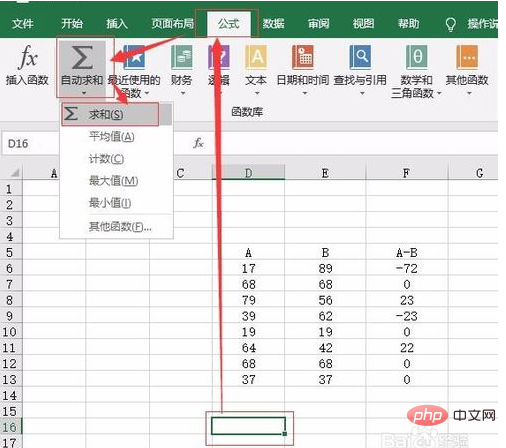
After dragging the mouse to select the data items you want to sum, press the Enter key or just click the mouse in the blank space. The selected data will be automatically summed.
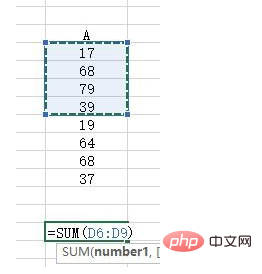
If the data you want to sum is not continuous items, based on what you just said, after selecting part of the data, hold down the "Ctrl" key on the keyboard, and then use the mouse to If you select other items, you can select intermittent cells for summing.

Manually enter the formula. The summation formula is "SUM", which is very easy to remember.
In a blank cell, manually enter "=sum", and in the formula that appears, double-click the first "sum" formula.
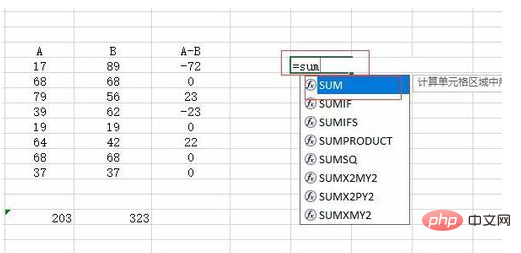
After double-clicking, the left bracket appears, and you can select the number of sums.

In the same situation, if you select continuous cells, just drag them directly. If the options are non-continuous, hold down the "Ctrl" key and select what you need. and cells can be used. After making your selection, press Enter.
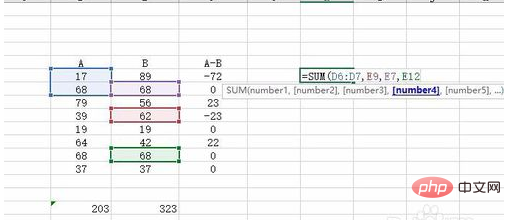
Input "=" directly in the blank cell, and then select the data to be summed. Add a " " symbol after each selected item until the last selected number. Click the Enter key after the entry.
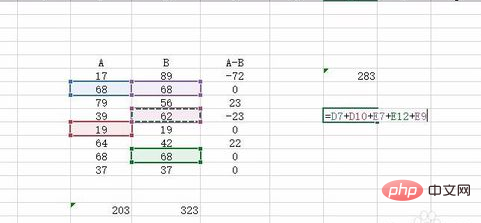
The above is the detailed content of How to sum in xls. For more information, please follow other related articles on the PHP Chinese website!




