
How to extract the table of contents in word?
We open Word, open the article that needs to generate a table of contents (page numbers have been generated), click View, Outline
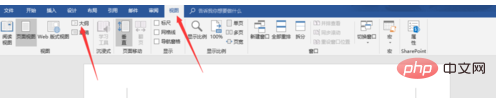
Next we need to create a table of contents Classification, that is: level 1 directory, level 2 directory, level 3 directory... The specific steps are as follows: click the small dot before the subtitle of the directory to be added, click the lower triangle after "Text Text" in the upper left corner to select the title level,
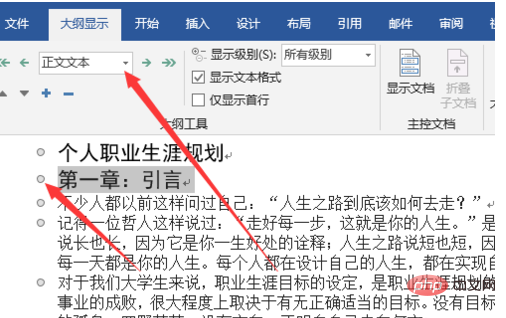
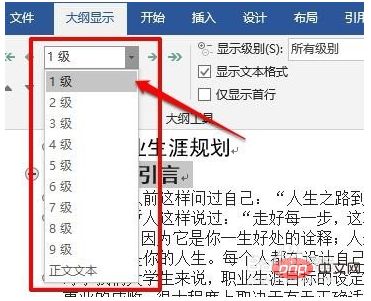
Follow step 2 to complete the catalog title grading. The + sign will be displayed before the title that has completed the grading
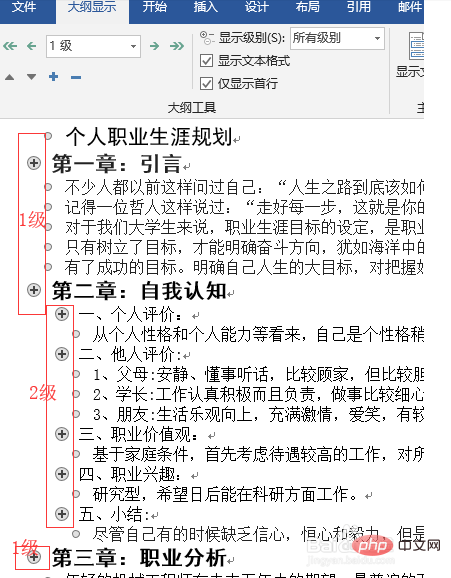
Then click Reference, Directory; select "Manual Directory", "Automatic Directory 1", "Automatic Directory 2", and choose one of them according to your own wishes. Here I choose "Automatic Directory 1"
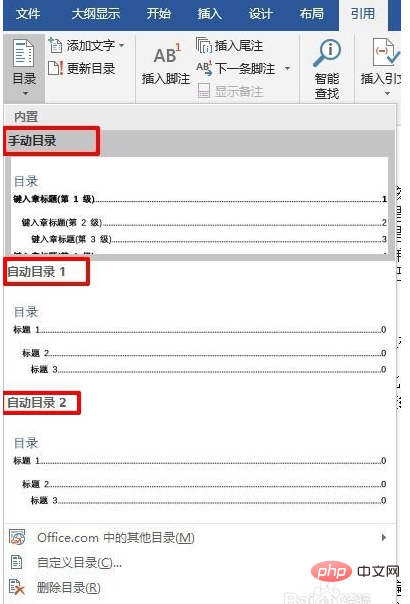
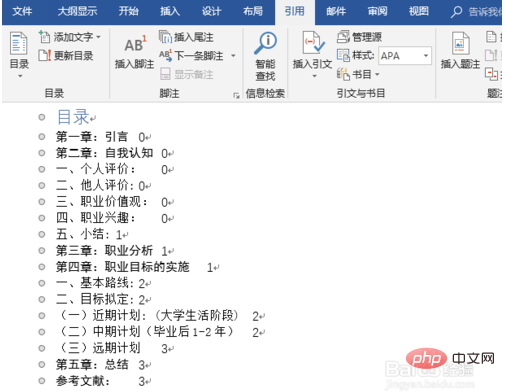
Click on the view, page view, and you will see the familiar look
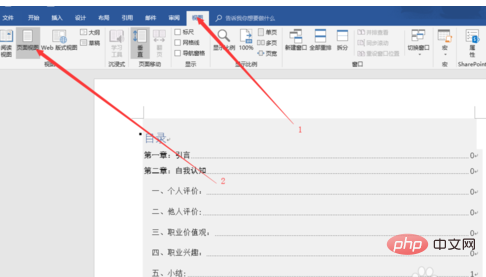
Finally, after formatting the text, click the table of contents, update the table of contents, select "Update page numbers only" or "Update the entire table of contents", and the update is complete.
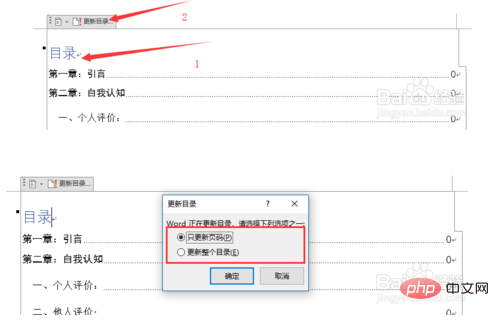
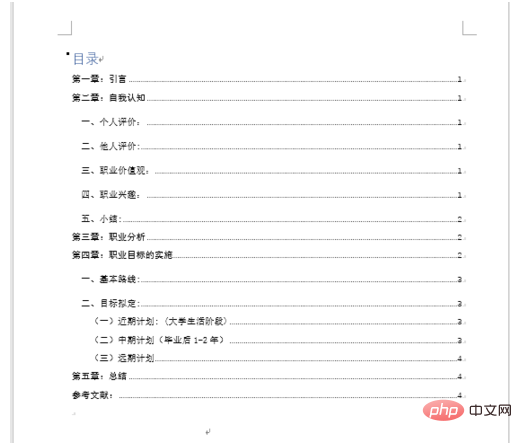
For more Word-related technical articles, please visit the Word Tutorial column to learn!
The above is the detailed content of How to extract a table of contents in word. For more information, please follow other related articles on the PHP Chinese website!
 How to change word background color to white
How to change word background color to white
 How to delete the last blank page in word
How to delete the last blank page in word
 Why can't I delete the last blank page in word?
Why can't I delete the last blank page in word?
 Word single page changes paper orientation
Word single page changes paper orientation
 word to ppt
word to ppt
 Word page number starts from the third page as 1 tutorial
Word page number starts from the third page as 1 tutorial
 Tutorial on merging multiple words into one word
Tutorial on merging multiple words into one word
 word insert table
word insert table




