How to set the number of characters per line

How to set the number of characters per line?
Setting WORD The specific steps to set the number of characters in each line and the number of lines in each page are as follows:
The materials we need to prepare are: computer and word document.
Recommended: "Word Tutorial"
1. First, we open the word document that needs to be edited and click to open "Page Layout".
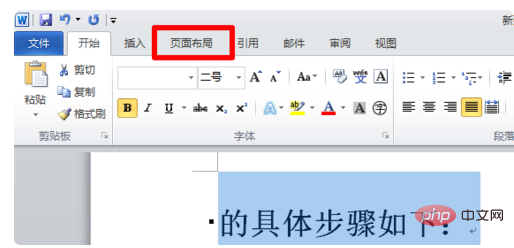
2. Then we click the small arrow behind the page settings in the pop-up submenu bar, as shown below:
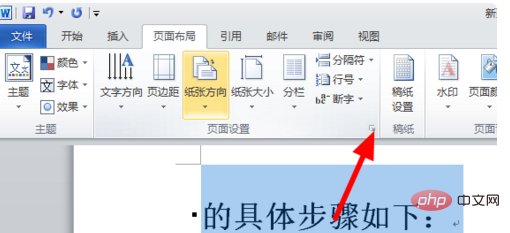
3. Then in the pop-up window, click and check "Specify Line and Character Networks" in the document grid.
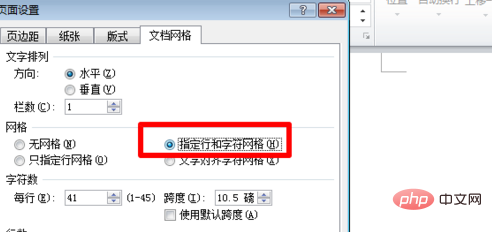
#4. Then we set the "number of characters" and "number of lines" below, and press Enter to confirm.
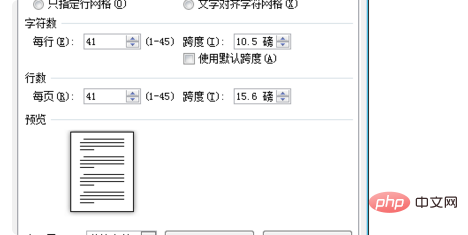
The above is the detailed content of How to set the number of characters per line. For more information, please follow other related articles on the PHP Chinese website!

Hot AI Tools

Undresser.AI Undress
AI-powered app for creating realistic nude photos

AI Clothes Remover
Online AI tool for removing clothes from photos.

Undress AI Tool
Undress images for free

Clothoff.io
AI clothes remover

AI Hentai Generator
Generate AI Hentai for free.

Hot Article

Hot Tools

Notepad++7.3.1
Easy-to-use and free code editor

SublimeText3 Chinese version
Chinese version, very easy to use

Zend Studio 13.0.1
Powerful PHP integrated development environment

Dreamweaver CS6
Visual web development tools

SublimeText3 Mac version
God-level code editing software (SublimeText3)

Hot Topics
 1378
1378
 52
52


