
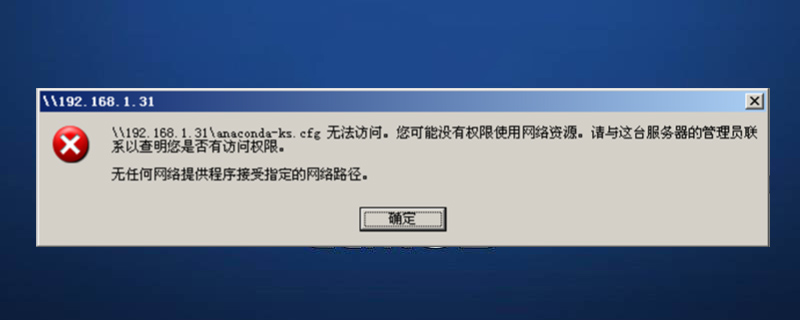
How to solve the problem that the samba service cannot be accessed in CentOS
After the samba service is installed and configured under centOS, it cannot be accessed. There are two reasons:
1. The samba service cannot be accessed due to the firewall.
2. Because SELinux is started, the directory cannot be accessed.
Recommended learning: Linux tutorial
For these two problems, the corresponding solutions are:
1. The samba service is allowed through the firewall
firewall-cmd --permanent --zone=public --add-service=samba firewall-cmd --reload
2. SELinux allows samba
View samba status
getsebool -a | grep samba
Grant permissions
setsebool -P samba_enable_home_dirs=1 chcon -t samba_share_t /data/share/
This article comes from the PHP Chinese website, CentOS usage tutorial column, please pay attention to this column for more related tutorials!
The above is the detailed content of How to solve the problem that the samba service cannot be accessed in CentOS. For more information, please follow other related articles on the PHP Chinese website!
 centos
centos
 What to do if the web page cannot be accessed
What to do if the web page cannot be accessed
 What are the common linux systems?
What are the common linux systems?
 Windows cannot access the specified device path or file solution
Windows cannot access the specified device path or file solution
 Win7 prompts that application data cannot be accessed. Solution
Win7 prompts that application data cannot be accessed. Solution
 Why Windows cannot access the specified device path or file
Why Windows cannot access the specified device path or file
 How to list Inscription Coin on the exchange
How to list Inscription Coin on the exchange
 What should I do if the secondary web page cannot be opened?
What should I do if the secondary web page cannot be opened?
 The function of span tag
The function of span tag