

Why can’t I switch to Chinese when typing on my computer?
The editor first opens the control panel, finds the "Region and Language" option, and clicks to open it.
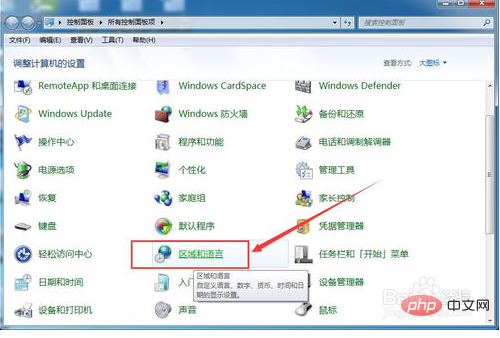
Click the "Keyboard and Language" tab and click the "Change Keyboard" button, as shown in the figure.

Switch to the "Language Bar", check all the red boxes, and confirm all the way to see if the input method icon we are looking forward to appears. Unfortunately, the editor still hasn't found the input method, so let's continue looking.
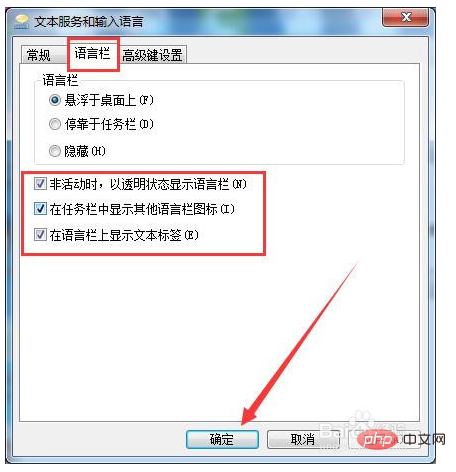
Click the Start button, enter "regedit" in the run box, press Enter, and open the registry.
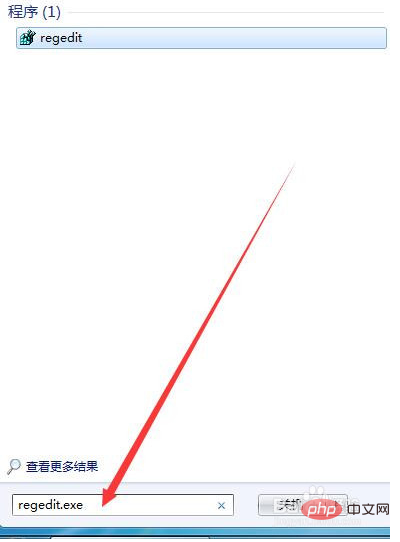
Click on the corresponding options in turn, find "show status" on the right, double-click to open it, set the value to "1", refresh it, and see if the input method comes out?
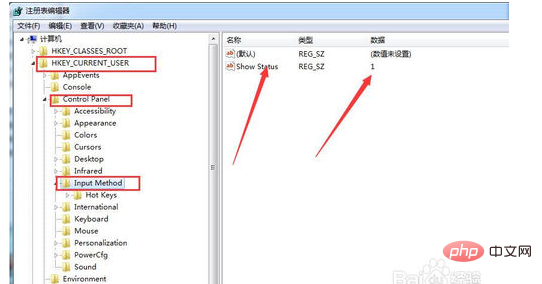
My colleague’s computer is very stubborn and still doesn’t see the input method. What’s going on? The editor opened "Change Keyboard" in the second step before and saw that in the General tab, oh, the Chinese input method is not installed. Well, try installing a Chinese input method... I finally got it done, look here, it is Not the input method icon you need?
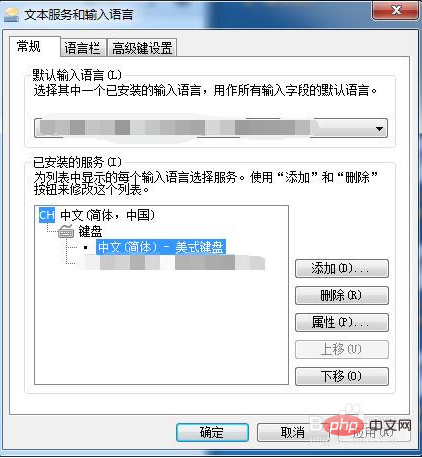
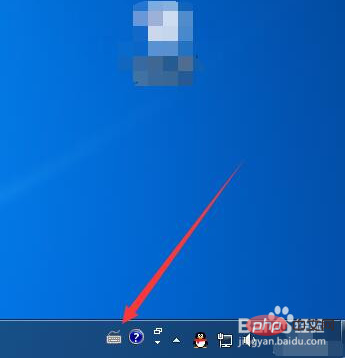
The above is the detailed content of Why can't I switch to Chinese when typing on my computer?. For more information, please follow other related articles on the PHP Chinese website!
 Computer is infected and cannot be turned on
Computer is infected and cannot be turned on
 How to prevent the computer from automatically installing software
How to prevent the computer from automatically installing software
 Summary of commonly used computer shortcut keys
Summary of commonly used computer shortcut keys
 Computer freeze screen stuck
Computer freeze screen stuck
 How to measure internet speed on computer
How to measure internet speed on computer
 How to set the computer to automatically connect to WiFi
How to set the computer to automatically connect to WiFi
 Computer 404 error page
Computer 404 error page
 How to set up computer virtual memory
How to set up computer virtual memory




