
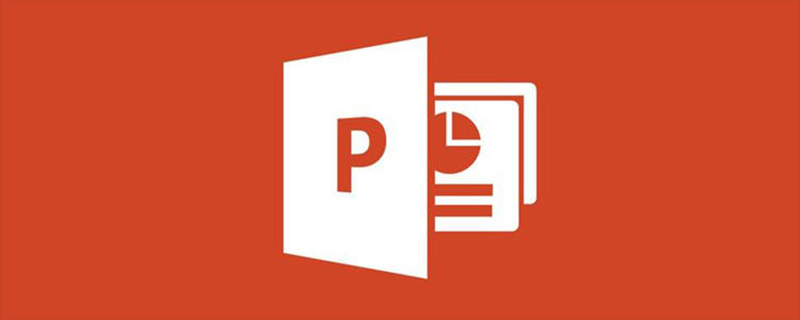
Set the animation order of pictures to adjust the order of ppt pictures. For specific operations, please refer to the following steps:
1. Open a PPT file on your computer and insert Multiple pictures are added to the target slide. Here we take three pictures as an example.

#2. Use the mouse to select the picture you want to appear first, and then click the "Animation" button in the menu bar above the ppt.

#3. Select one of the animation methods below as the appearance animation. Then a 1 mark will appear in the upper left corner of the first picture, indicating that it appears first.

#4. Then set the second picture to appear in the same way, and the picture will be automatically marked as 2.

#5. Set the third picture in the same way, and the picture will be automatically marked as 3. If you have more pictures, you can set them in the same way.

#6. After completing the above settings, you can adjust the order of appearance of the pictures in the ppt. When the slide show is on, the pictures will appear one after another in the order set.
The above is the detailed content of How to set the order in which ppt pictures appear. For more information, please follow other related articles on the PHP Chinese website!