How to edit public account

How to edit the public account?
First of all, you have registered a public account, open the official website of the public account, enter the account password, log in, and then use the administrator WeChat to scan the QR code to verify the login;
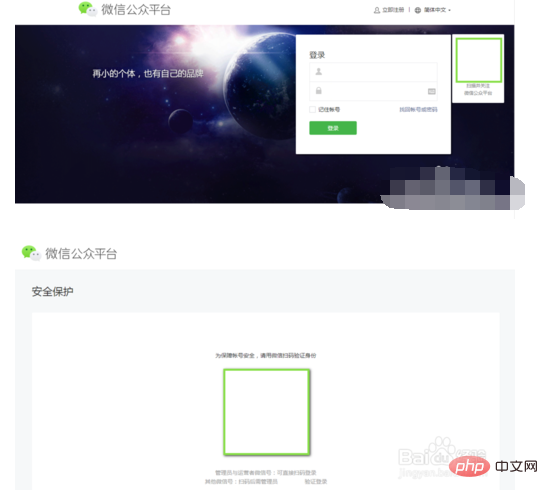
At the top of the page are some functional options and the overall account situation. The option for editing articles we are looking for is in the "Material Management" in "Management", in the middle of the page;
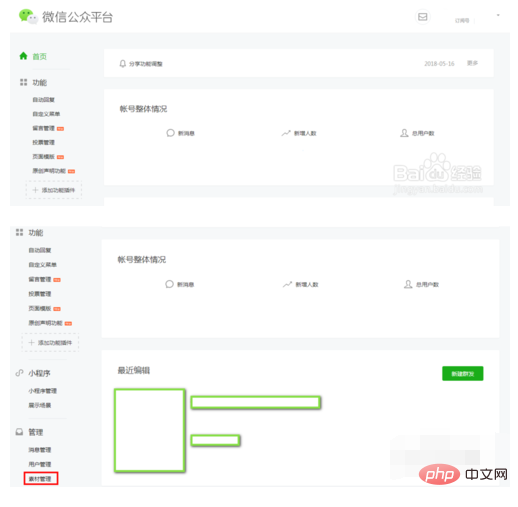
Open material management, including graphic messages, pictures, voices and videos. Here we mainly explain the push of graphic messages. Voice and video also require a certain amount of preparation time. You can add them later if needed. Click " "Create new graphic material";
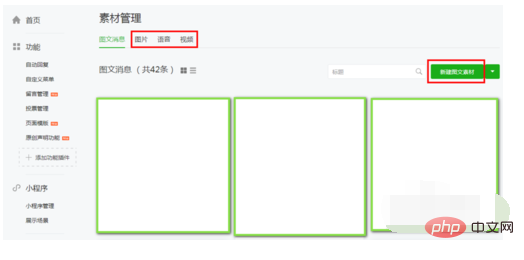
Enter the editing page of graphic messages. On the left is a graphic list, the order can be adjusted, in the middle is the editing area, and on the right is the multimedia adding area. Multimedia materials can be added in batches in the previous step, or added bit by bit during editing. The buttons in the editing area are commonly used for editing documents. If you don’t know what they mean, you can hover the mouse on the button and there will be a prompt;
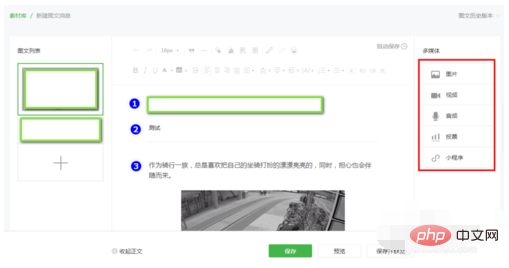
The cover and abstract of the article are added at the bottom of the editing area. It is best to make the cover image according to the recommended resolution, and briefly describe the core content or views of the article. About 20 words;
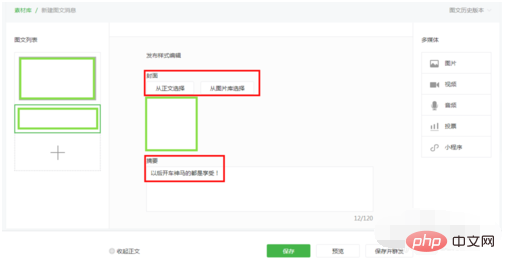
Although it can be automatically saved, it is scheduled. It is best to edit it to a certain extent and save it manually. You must click Save before previewing. This is all to prevent duplication of work. When previewing, you can simulate it on a computer or send it to a mobile phone for preview to ensure format compatibility and check for errors. Remember to follow the official account before sending to mobile phone;
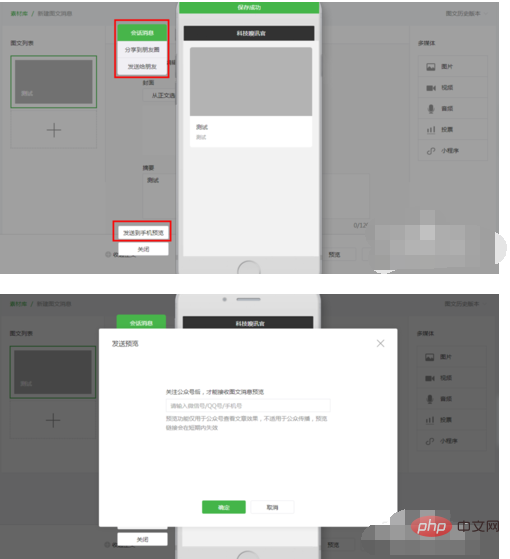
After there are no problems with the preview, you can send it to a group. It can be a graphic message or a separate piece of multimedia. Generally, it is not sent alone, but together with the article. It depends on the specific situation. Group sending You can also select groups of people based on conditions, which is very user-friendly;
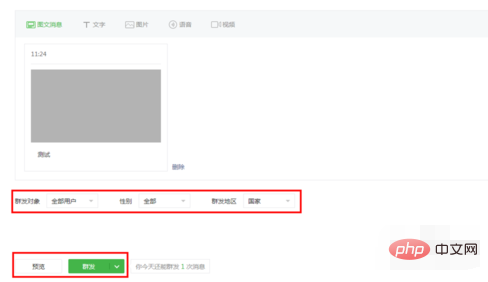
The above is the detailed content of How to edit public account. For more information, please follow other related articles on the PHP Chinese website!

Hot AI Tools

Undresser.AI Undress
AI-powered app for creating realistic nude photos

AI Clothes Remover
Online AI tool for removing clothes from photos.

Undress AI Tool
Undress images for free

Clothoff.io
AI clothes remover

AI Hentai Generator
Generate AI Hentai for free.

Hot Article

Hot Tools

Notepad++7.3.1
Easy-to-use and free code editor

SublimeText3 Chinese version
Chinese version, very easy to use

Zend Studio 13.0.1
Powerful PHP integrated development environment

Dreamweaver CS6
Visual web development tools

SublimeText3 Mac version
God-level code editing software (SublimeText3)

Hot Topics
 1386
1386
 52
52
 How to restore the deleted hosts file
Feb 22, 2024 pm 10:48 PM
How to restore the deleted hosts file
Feb 22, 2024 pm 10:48 PM
Title: How to restore the hosts file after deletion Summary: The hosts file is a very important file in the operating system and is used to map domain names to IP addresses. If you accidentally delete the hosts file, you may be unable to access certain websites or have other network problems. This article will introduce how to recover accidentally deleted hosts file in Windows and Mac operating systems. Text: 1. Restore hosts file in Windows operating system. Hosts file in Windows operating system
 How to edit documents in Tencent Docs? -Tencent Document Editing Document Tutorial Guide
Mar 19, 2024 am 08:19 AM
How to edit documents in Tencent Docs? -Tencent Document Editing Document Tutorial Guide
Mar 19, 2024 am 08:19 AM
Does anyone know how to edit documents in Tencent Docs? It doesn't matter if you don't know. Today, the editor will introduce detailed graphic explanations on how to edit documents in Tencent Docs. I hope it can help you. Detailed graphic explanation of editing documents in Tencent Documents 1. First, enter Tencent Documents directly (if you don’t have it, download it now!) and log in directly (QQ and TIM two login methods are supported) 2. After logging in, click Add in the upper right corner No., directly create online documents, online forms, new folders, etc.! 3. Then enter the information according to your needs!
 What to do if word document cannot be edited
Mar 19, 2024 pm 09:37 PM
What to do if word document cannot be edited
Mar 19, 2024 pm 09:37 PM
After editing the document, we will save the document to provide convenience for editing and modifying the document next time. Sometimes we can modify it directly after clicking on the edited document, but sometimes for some unknown reason, there is no response no matter how we click on the word document, and the command will not be executed. , what should I do if the word document cannot be edited? Don’t worry, the editor will help you solve this problem. Let’s take a look at the operation process. After opening a Word document, when editing text, you will see a "Restrict Editing" prompt displayed on the right side of the page, as shown in the figure below. 2. You need to cancel editing and you need to know the set password. Click "Stop Protection" below the pop-up prompt, as shown in the figure below. 3. Then enter the password in the "Unprotect Document" dialog box and click OK, as shown in the figure below.
 How to edit home screen pages on iPhone
Feb 14, 2024 pm 02:00 PM
How to edit home screen pages on iPhone
Feb 14, 2024 pm 02:00 PM
Apple allows you to quickly change your home screen by rearranging your home screen pages at any time and deleting them freely. This way, you can easily hide multiple apps and widgets without dragging and deleting them one by one. In this article, we will explain how to edit pages on your iPhone home screen. CONTENTS[SHOW] Shows how to edit Home screen pages on iPhone You can edit the Home screen to rearrange pages, hide/unhide certain pages in the Home screen, and delete pages completely. To start editing your iPhone home screen, press and hold an empty area on your home screen. When your home screen enters jitter mode, tap the row of dots at the bottom of the screen. You should now see all your home screens displayed in a grid format. Option 1: On the home screen
 The specific method of editing vertical subtitles in Edius
Mar 28, 2024 pm 02:52 PM
The specific method of editing vertical subtitles in Edius
Mar 28, 2024 pm 02:52 PM
1. Make preparations. Import a piece of material into the material library and drag it to the timeline. 2. Click the [T] button on the timeline track, choose to add subtitles on the 1T track, and you will enter the subtitle editing page. The operation is as shown in the picture: 3. Here you can write the text content we want. It is obvious that the subtitles are written horizontally. Now let’s take a look at how to implement vertical subtitles. Don't write the content yet, select [Insert - Text - Vertical] as shown in the picture: 4. Now write the words and it will be arranged vertically. After adjusting the position, size, font, color and other information of the subtitles, click Save in the upper left corner of the window.
 How to edit messages on iPhone
Dec 18, 2023 pm 02:13 PM
How to edit messages on iPhone
Dec 18, 2023 pm 02:13 PM
The native Messages app on iPhone lets you easily edit sent texts. This way, you can correct your mistakes, punctuation, and even autocorrect wrong phrases/words that may have been applied to your text. In this article, we will learn how to edit messages on iPhone. How to Edit Messages on iPhone Required: iPhone running iOS16 or later. You can only edit iMessage text on the Messages app, and then only within 15 minutes of sending the original text. Non-iMessage text is not supported, so they cannot be retrieved or edited. Launch the Messages app on your iPhone. In Messages, select the conversation from which you want to edit the message
 In-depth analysis of PyCharm Chinese settings: improving code editing experience
Jan 27, 2024 am 10:30 AM
In-depth analysis of PyCharm Chinese settings: improving code editing experience
Jan 27, 2024 am 10:30 AM
PyCharm is a powerful Python integrated development environment (IDE) that is widely used in Python development. It not only provides rich code editing functions, but also has powerful tools for intelligent prompts, debugging, version management, etc. In PyCharm, the Chinese setting can make our code editing smoother and more convenient. This article will introduce the Chinese settings in PyCharm in detail and provide some specific code examples. Install the language pack First, in the settings of PyCharm, we need
 How to edit published works on Douyin? Where does it adjust the speed?
Mar 21, 2024 pm 05:22 PM
How to edit published works on Douyin? Where does it adjust the speed?
Mar 21, 2024 pm 05:22 PM
As one of the world's most popular short video platforms, Douyin provides many creators with the opportunity to showcase their talents and share their lives. For many newbie creators, there may be times when you want to make some edits to your published work. This article will introduce you to how to edit published video works on Douyin, and share some tips on Douyin video editing. 1. How to edit published works on Douyin? 1. Open Douyin APP, click the "Me" button to enter the personal homepage. 2. On your personal homepage, find the published video and click to enter the video details interface. 3. In the video details interface, click the "Edit" button to enter the video editing interface. 4. In the video editing interface, you can perform the following operations: a. Edit: Click the "Edit" button to edit the video.




