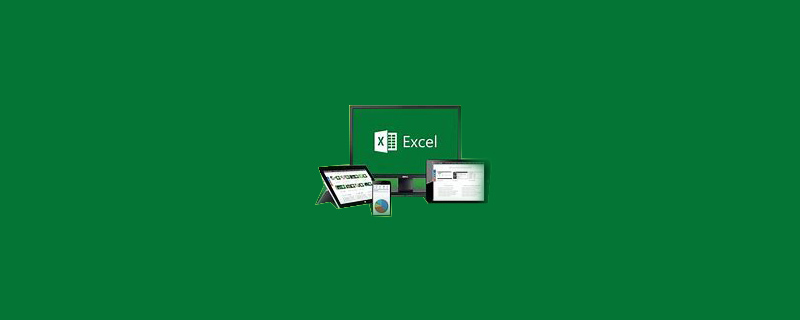
How to sort birthdays in excel by month and day
Excel 2003:
1. Select In any cell in the A1:B18 range, click the menu "Data → PivotTable and PivotChart", and click the "Finish" button in the dialog box.
2. Drag the "Date of Birth" field and the "Name" field to the row area, and the "Name" field should be located to the right of the "Date of Birth" field.
3. Cancel summary items: Right-click any cell in the "Date of Birth" field and select "Field Settings" in the pop-up shortcut menu.
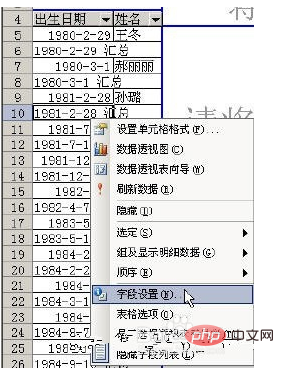
In the pop-up "PivotTable Fields" dialog box, select "None".
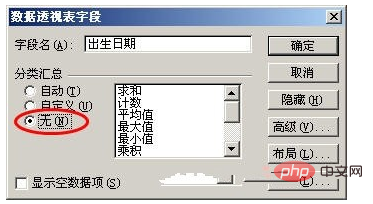
4. Right-click any cell in the "Date of Birth" field again, and select "Group and Display Detailed Data→Group" in the pop-up shortcut menu. In the "Group" dialog box, select "Day" under "Step", and "Month" and "Day" are selected at the same time. Click the "OK" button.

# Excel automatically groups and sorts "name" by month and day.
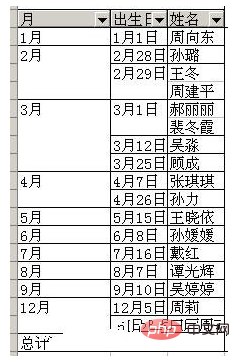
Excel 2007:
1. Select any cell in the A1:B18 range, select the "Insert" tab in the ribbon, and click Select "PivotTable → PivotTable" in the "Table" group. Click the "OK" button in the pop-up dialog box.
2. In the "Pivot Table Field List", first check the "Date of Birth" field, and then check the "Name" field. In the Row Label, the Date of Birth field is above the Name field.
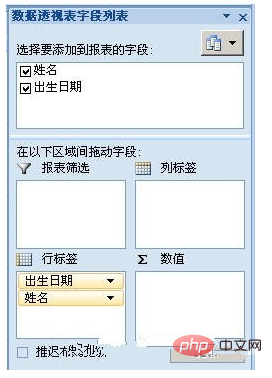
3. In the pivot table, right-click any date and select "Group" in the pop-up shortcut menu. The "Group" dialog box pops up, select "Day" under "Step", and "Month" and "Day" are selected at the same time. Click the "OK" button.

#Excel automatically groups and sorts "name" by month and day.
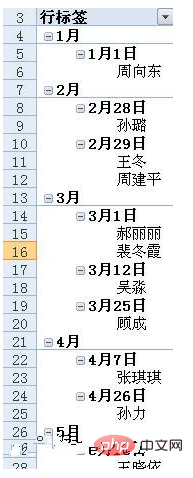
The above is the detailed content of How to sort birthdays in excel by month and day. For more information, please follow other related articles on the PHP Chinese website!
 Compare the similarities and differences between two columns of data in excel
Compare the similarities and differences between two columns of data in excel
 excel duplicate item filter color
excel duplicate item filter color
 How to copy an Excel table to make it the same size as the original
How to copy an Excel table to make it the same size as the original
 Excel table slash divided into two
Excel table slash divided into two
 Excel diagonal header is divided into two
Excel diagonal header is divided into two
 Absolute reference input method
Absolute reference input method
 java export excel
java export excel
 Excel input value is illegal
Excel input value is illegal




