
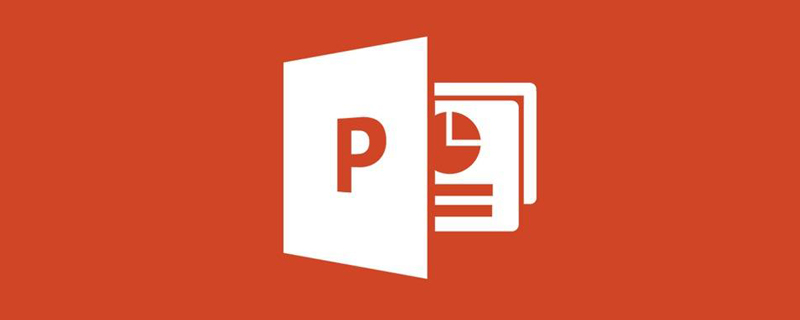
ppt function introduction
Microsoft Office PowerPoint refers to the presentation software of Microsoft Corporation.
Users can present on a projector or computer, or print out the presentation and make it into film for application in a wider range of fields.
Using Microsoft Office PowerPoint, you can not only create presentations, but also hold face-to-face meetings, remote meetings on the Internet, or show presentations to audiences online. What is created by Microsoft Office PowerPoint is called a presentation, and its format suffix is: ppt, pptx; or it can be saved as: pdf, picture format, etc. Can be saved in video format in 2010 and above versions. Each page in a presentation is called a slide.
Here are 10 top ways Office PowerPoint helps users be more productive and collaborate.
1. Get better results faster with the Microsoft Office Fluent user interface.
The redesigned Office Fluent user interface appearance makes creating, presenting, and sharing presentations a simpler, more intuitive experience. A rich set of features and capabilities are packed into an improved, organized workspace that minimizes distractions and helps users get the results they need more quickly and easily.
2. Create powerful and dynamic SmartArt illustrations.
Easily create powerful and dynamic workflow, relationship or hierarchy diagrams in Office PowerPoint. You can even convert bulleted lists into SmartArt diagrams, or modify and update existing diagrams. A new contextual icon menu puts rich formatting options at your fingertips.
3. Easily reuse content through the Office PowerPoint slide library.
The PowerPoint Slide Library allows you to store presentations as individual slides on sites supported by Microsoft Office SharePoint Server 2007, and then easily reuse the content from Office PowerPoint 2007 later. Not only does this reduce the time it takes to create a presentation, but all slides you insert are kept in sync with the server version, ensuring content is always up to date.
4. Communicate with users across different platforms and devices.
Help ensure broad communication with your PowerPoint presentations by converting files to XPS and PDF files for sharing with users on any platform.
5. Create presentations faster with custom layouts.
In Office PowerPoint, you can define and save your own custom slide layouts, so you don’t have to waste valuable time cutting and pasting layouts into new slides or retrieving slides from slides that have the layout you want. Remove content from slides. With the PowerPoint Slide Library, you can easily share these customized slides with others to give your presentations a consistent and professional look.
6. Use Office PowerPoint and Office SharePoint Server to speed up the review process.
With the workflow capabilities built into Office SharePoint Server, you can initiate, manage, and track the review and approval process in Office PowerPoint, allowing users to accelerate the presentation review cycle across the organization without requiring users to learn new tool.
7. Use document themes to uniformly format presentations.
Document themes allow you to change the look of your entire presentation with just one click. Changing the theme of a presentation not only changes the background color, but also changes the color, style, and font of the diagrams, tables, charts, shapes, and text in the presentation. By applying a theme, you ensure a professional and consistent look throughout your presentation.
8. Dramatically modify shapes, text, and graphics with new SmartArt graphics tools and effects.
You can work with and use text, tables, charts, and other presentation elements in more ways than ever before.
9. Further improve the security of PowerPoint presentations.
You can add a digital signature to a PowerPoint presentation to help ensure that the content of the presentation has not been changed when distributed, or mark the presentation as "final" to prevent inadvertent changes. Using content controls, you can create and deploy structured PowerPoint templates that guide users into correct information while helping to protect and preserve information in the presentation that should not be changed.
10. Reduce document size and improve file recovery capabilities at the same time.
The new Microsoft Office PowerPoint XML compression format significantly reduces file size while also improving data recovery from damaged files. This new format offers significant savings in storage and bandwidth requirements and reduces IT cost burdens.
The above is the detailed content of ppt function introduction. For more information, please follow other related articles on the PHP Chinese website!




