 WeChat Applet
WeChat Applet
 Mini Program Development
Mini Program Development
 What should I do if the WeChat mini program homepage cannot be opened?
What should I do if the WeChat mini program homepage cannot be opened?
What should I do if the WeChat mini program homepage cannot be opened?
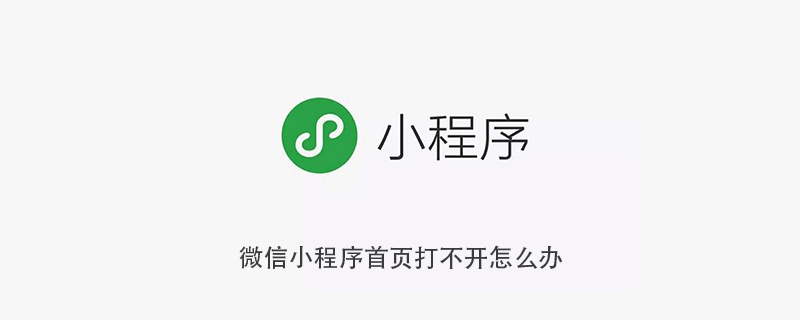
What should I do if the WeChat applet homepage cannot be opened
Reason: Since WeChat itself takes up a lot of cache space on the phone, if the phone’s Insufficient memory space may cause the mini program to fail to open or the mini program to crash.
When encountering this situation, you can try to clear the WeChat cache; you can also use other mobile phones to rule out whether it is a problem with the mobile phone hardware or the mini program operator.
Recommended learning: Small program development
The following is a detailed introduction to the solution:
1. Remove WeChat from the background Exit from multitasking, then restart your phone and open WeChat. If you are using an Android phone, you can open the settings, find the WeChat application page, click [Clear Cache], and then reopen the WeChat applet;
2. If possible, you can try to use another phone to open this For mini programs, rule out third-party issues such as whether the mini program is not activated, the operator has stopped operating the mini program, or the mini program is currently under maintenance.
PHP Chinese website, a large number of website construction tutorials, welcome to learn!
The above is the detailed content of What should I do if the WeChat mini program homepage cannot be opened?. For more information, please follow other related articles on the PHP Chinese website!

Hot AI Tools

Undresser.AI Undress
AI-powered app for creating realistic nude photos

AI Clothes Remover
Online AI tool for removing clothes from photos.

Undress AI Tool
Undress images for free

Clothoff.io
AI clothes remover

Video Face Swap
Swap faces in any video effortlessly with our completely free AI face swap tool!

Hot Article

Hot Tools

Notepad++7.3.1
Easy-to-use and free code editor

SublimeText3 Chinese version
Chinese version, very easy to use

Zend Studio 13.0.1
Powerful PHP integrated development environment

Dreamweaver CS6
Visual web development tools

SublimeText3 Mac version
God-level code editing software (SublimeText3)

Hot Topics
 Share methods to solve PyCharm failure to start
Feb 20, 2024 am 09:46 AM
Share methods to solve PyCharm failure to start
Feb 20, 2024 am 09:46 AM
PyCharm is a powerful Python integrated development environment (IDE) that is widely used in the daily work of Python developers. However, sometimes we may encounter the problem that PyCharm cannot be opened normally, which may affect the progress of our work. This article will introduce some common problems and solutions when PyCharm cannot be opened, and provide specific code examples, hoping to help you solve these problems smoothly. Problem 1: PyCharm crashes or becomes unresponsive. Possible reasons: PyCh
 Why can't I turn on the mobile hotspot function in Windows 10?
Jan 15, 2024 am 11:54 AM
Why can't I turn on the mobile hotspot function in Windows 10?
Jan 15, 2024 am 11:54 AM
For some Win10 users, when trying to turn on the mobile hotspot while enabling Ethernet, Wi-Fi or mobile network data connection, the message "We cannot set up the mobile hotspot because your computer does not have an Ethernet, Wi-Fi or mobile network established" Data connection. Why can’t Win10 mobile hotspot be opened? 1. By pressing the Win+S key combination, you can quickly start the Windows search function, then enter “Control Panel” in the search box to search, and finally click and open the Control Panel application. 2. In the Control Panel window, select the category view, and then click the "Network and Internet" option under "Adjust your computer settings." 3. Next, in the "Network and Internet" window,
 Solve the problem that hyperlinks cannot be opened
Feb 18, 2024 am 09:57 AM
Solve the problem that hyperlinks cannot be opened
Feb 18, 2024 am 09:57 AM
How to solve the problem that hyperlinks cannot be opened. With the rapid development of the Internet, hyperlinks have become an indispensable part of our daily lives. We often see and use hyperlinks on various platforms such as web pages, emails, and social media. However, sometimes we may encounter problems with hyperlinks not opening, which makes us confused and frustrated. In this article, we will discuss the reasons why hyperlinks cannot be opened and their solutions, hoping to help you solve this problem. First, let us understand the possible reasons why hyperlinks cannot be opened. The following are some common
 Can't open hyperlink in word document
Feb 18, 2024 pm 06:10 PM
Can't open hyperlink in word document
Feb 18, 2024 pm 06:10 PM
In recent years, with the continuous development of network technology, our lives are inseparable from various digital tools and the Internet. When processing documents, especially in writing, we often use word documents. However, sometimes we may encounter a difficult problem, that is, the hyperlink in the word document cannot be opened. This issue will be discussed below. First of all, we need to make it clear that hyperlinks refer to links added in word documents to other documents, web pages, directories, bookmarks, etc. When we click on these links, I
 Possible reasons why the network connection is normal but the browser cannot access the web page
Feb 19, 2024 pm 03:45 PM
Possible reasons why the network connection is normal but the browser cannot access the web page
Feb 19, 2024 pm 03:45 PM
The browser cannot open the web page but the network is normal. There are many possible reasons. When this problem occurs, we need to investigate step by step to determine the specific cause and solve the problem. First, determine whether the webpage cannot be opened is limited to a specific browser or whether all browsers cannot open the webpage. If only one browser cannot open the web page, you can try to use other browsers, such as Google Chrome, Firefox, etc., for testing. If other browsers are able to open the page correctly, the problem is most likely with that specific browser, possibly
 How to set up Google Chrome homepage
Mar 02, 2024 pm 04:04 PM
How to set up Google Chrome homepage
Mar 02, 2024 pm 04:04 PM
How to set up Google Chrome homepage? Google Chrome is the most popular web browser software today. This browser has simple and efficient features that users like. When using browsers, different people have different settings preferences. Some people like to use Google Chrome. The browser is set as the default homepage, and some people like to set the homepage as other search engines, so where should it be set? Next, the editor will bring you a quick method to set up the homepage of Google Chrome. I hope it can be helpful to you. How to quickly set the Google Chrome homepage 1. Open Google Chrome (as shown in the picture). 2. Click the menu button in the upper right corner of the interface (as shown in the picture). 3. Select the "Settings" option (as shown in the picture). 4. In the settings menu, find "Search Engine" (such as
 Unable to open Win10 personalization options
Jan 11, 2024 pm 04:06 PM
Unable to open Win10 personalization options
Jan 11, 2024 pm 04:06 PM
Many friends have found that after the win10 system is updated, the personalized settings cannot be opened. It keeps showing that the file does not have a program related to it to perform the operation. Please install a program. What is going on? Use winR to open "Run" , right-click to delete the entire ms-seeting, and you can open it. Let’s take a look at the details together. How to open personalization in win10 1. First, we press "Win+R" to call out the run, click and enter "services.msc", and then press Enter to confirm. 2. Then we click to open "windowsupdate" in the pop-up window and set the startup type to "disabled". 3. Then we put SoftwareDist in C:\Windows
 What to do if the webpage cannot be opened
Feb 21, 2024 am 10:24 AM
What to do if the webpage cannot be opened
Feb 21, 2024 am 10:24 AM
How to solve the problem of web pages not opening With the rapid development of the Internet, people increasingly rely on the Internet to obtain information, communicate and entertain. However, sometimes we encounter the problem that the web page cannot be opened, which brings us a lot of trouble. This article will introduce you to some common methods to help solve the problem of web pages not opening. First, we need to determine why the web page cannot be opened. Possible reasons include network problems, server problems, browser settings problems, etc. Here are some solutions: Check network connection: First, we need





