 Operation and Maintenance
Operation and Maintenance
 CentOS
CentOS
 What should I do if centos7 cannot access the Internet in the virtual machine?
What should I do if centos7 cannot access the Internet in the virtual machine?
What should I do if centos7 cannot access the Internet in the virtual machine?

First, enter the /etc/sysconfig/network-scripts/ directory:
Command:
cd /etc/sysconfig/network-scripts

Then check ifcfg-ens33 in the file in the directory, usually this is it. Some people may have other numbers. Use the vim command to open it for editing:
Command:
vim ifcfg-ens33
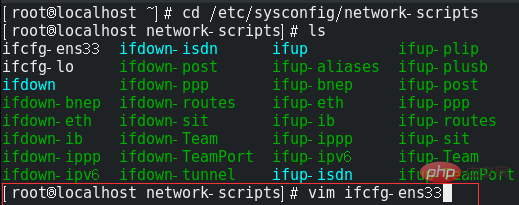
(Recommended tutorial: centos usage tutorial)
At this time, enter the vim editing content, change ONBOOT=no to ONBOOT=yes, and then Save and exit:
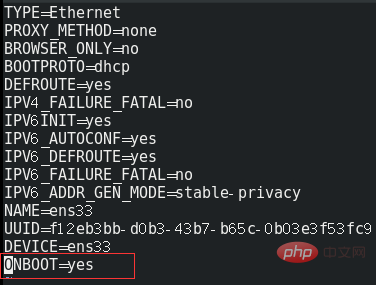
#Finally enter the command service network restart in the terminal to restart the network service.
Command:
service network restart
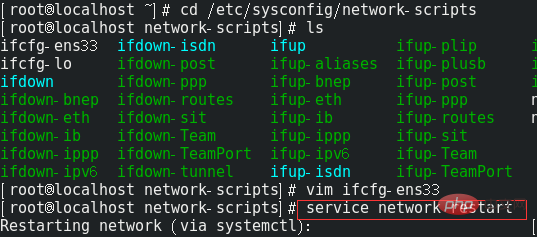
The above is the detailed content of What should I do if centos7 cannot access the Internet in the virtual machine?. For more information, please follow other related articles on the PHP Chinese website!

Hot AI Tools

Undresser.AI Undress
AI-powered app for creating realistic nude photos

AI Clothes Remover
Online AI tool for removing clothes from photos.

Undress AI Tool
Undress images for free

Clothoff.io
AI clothes remover

AI Hentai Generator
Generate AI Hentai for free.

Hot Article

Hot Tools

Notepad++7.3.1
Easy-to-use and free code editor

SublimeText3 Chinese version
Chinese version, very easy to use

Zend Studio 13.0.1
Powerful PHP integrated development environment

Dreamweaver CS6
Visual web development tools

SublimeText3 Mac version
God-level code editing software (SublimeText3)

Hot Topics
 Convert VMware to VirtualBox and vice versa
Feb 19, 2024 pm 05:57 PM
Convert VMware to VirtualBox and vice versa
Feb 19, 2024 pm 05:57 PM
Virtual machines are an affordable way to experience and use multiple operating systems on a single computer. VMWare and VirtualBox are the two major brands in the virtual machine industry. You can easily convert a VMware virtual machine to a VirtualBox virtual machine and vice versa, giving you the flexibility to switch machines between them without having to recreate them. Migrating a virtual machine from VMWare to VirtualBox or vice versa is not complicated. Just follow the instructions below and it's easy to do. How to convert VMware to VirtualBoxVMwareVM is stored in .vmx format and then converted to .ovf, this is VirtualBox and VMWare
 How to install, configure and use the 'Windows Sandbox' feature
Feb 19, 2024 pm 01:00 PM
How to install, configure and use the 'Windows Sandbox' feature
Feb 19, 2024 pm 01:00 PM
Windows Sandbox is a feature built into the Windows 11 and Windows 10 operating systems that allows users to install and test unverified applications or visit websites in a lightweight virtual environment while protecting the main system from potential threats. Overall, this system provides a safe and isolated testing environment, similar to a virtual machine, but easier to use. Next, this article will introduce the detailed steps to install, configure and use the Windows Sandbox feature on Windows 11. Introduction to Windows Sandbox Features Windows Sandbox (also known as Windows Sandbox) is essentially a lightweight virtualization solution focused on providing efficient and secure virtual environments. compared to traditional
 CentOS7 various version image download addresses and version descriptions (including Everything version)
Feb 29, 2024 am 09:20 AM
CentOS7 various version image download addresses and version descriptions (including Everything version)
Feb 29, 2024 am 09:20 AM
When loading CentOS-7.0-1406, there are many optional versions. For ordinary users, they don’t know which one to choose. Here is a brief introduction: (1) CentOS-xxxx-LiveCD.ios and CentOS-xxxx- What is the difference between bin-DVD.iso? The former only has 700M, and the latter has 3.8G. The difference is not only in size, but the more essential difference is that CentOS-xxxx-LiveCD.ios can only be loaded into the memory and run, and cannot be installed. Only CentOS-xxx-bin-DVD1.iso can be installed on the hard disk. (2) CentOS-xxx-bin-DVD1.iso, Ce
 How to solve the problem that win11 virtual machine cannot connect to the network
Jan 04, 2024 pm 07:00 PM
How to solve the problem that win11 virtual machine cannot connect to the network
Jan 04, 2024 pm 07:00 PM
Many users have installed virtual machines on the win11 system after updating it, but many of them will be unable to connect to the network. So today I will bring you the solution to the problem that the win11 virtual machine cannot connect to the network. Come and see how to solve it. . What to do if the win11 virtual machine cannot connect to the network 1. First open the virtual machine and click "Edit - Virtual Network Editor - Restore Default Settings" in order. After doing this, it can be used. 2. In fact, in many cases it is due to changes in the network driver that the network cannot operate normally. You only need to reinstall the network module once! 3. If you encounter the problem that the network is suddenly cut off during use, even if the adapter has been configured correctly, the network will still be displayed.
 The server encountered an error, 0x80070003, while creating a new virtual machine.
Feb 19, 2024 pm 02:30 PM
The server encountered an error, 0x80070003, while creating a new virtual machine.
Feb 19, 2024 pm 02:30 PM
If you encounter error code 0x80070003 when using Hyper-V to create or start a virtual machine, it may be caused by permission issues, file corruption, or configuration errors. Solutions include checking file permissions, repairing damaged files, ensuring correct configuration, and more. This problem can be solved by ruling out the different possibilities one by one. The entire error message looks like this: The server encountered an error while creating [virtual machine name]. Unable to create new virtual machine. Unable to access configuration store: The system cannot find the path specified. (0x80070003). Some possible causes of this error include: The virtual machine file is corrupted. This can happen due to malware, virus or adware attacks. Although the likelihood of this happening is low, you can't completely
 Steps to enter CentOS 7 emergency repair mode
Jan 13, 2024 am 09:36 AM
Steps to enter CentOS 7 emergency repair mode
Jan 13, 2024 am 09:36 AM
Open the centos7 page and appear: welcome to emergency mode! afterloggingin, type "journalctl -xb" to viewsystemlogs, "systemctlreboot" toreboot, "systemctldefault" to tryagaintobootintodefaultmode. giverootpasswordformaintenance(??Control-D???): Solution: execute r
 How to convert a virtual machine to a physical machine?
Feb 19, 2024 am 11:40 AM
How to convert a virtual machine to a physical machine?
Feb 19, 2024 am 11:40 AM
Converting a virtual machine (VM) to a physical machine is the process of migrating a virtual instance and associated application software to a physical hardware platform. This conversion helps optimize operating system performance and hardware resource utilization. This article aims to provide an in-depth look at how to make this conversion. How to implement migration from virtual machine to physical machine? Typically, the conversion process between a virtual machine and a physical machine is performed outside the virtual machine by third-party software. This process consists of multiple stages involving the configuration of virtual machines and the transfer of resources. Prepare the physical machine: The first step is to ensure that the physical machine meets the hardware requirements for Windows. We need to back up the data on a physical machine as the conversion process will overwrite the existing data. *Username and password for an administrator account with administrator rights to create system images. will be virtual
 Detailed introduction to the location of the win11 virtual machine?
Jan 16, 2024 pm 08:00 PM
Detailed introduction to the location of the win11 virtual machine?
Jan 16, 2024 pm 08:00 PM
In win11, many friends want to use other operating systems through virtual machines, but they don’t know where the win11 virtual machine is. In fact, we only need to download a virtual machine software. Where is the win11 virtual machine: 1. Virtual machine platform 1. If we want to enable the virtual machine platform function, just click on the "Start Menu" first 2. Then search above and open "Turn on or off Windows features" 3. After turning it on, check Select "Hyper-V" and click "OK" to save. 2. Virtual machine 1. If we want to use a virtual machine similar to an emulator. 2. Then just download a "VMware" virtual machine software. If we want to use VMware, we also need to enable the above virtual machine





