docker container cannot ping external network
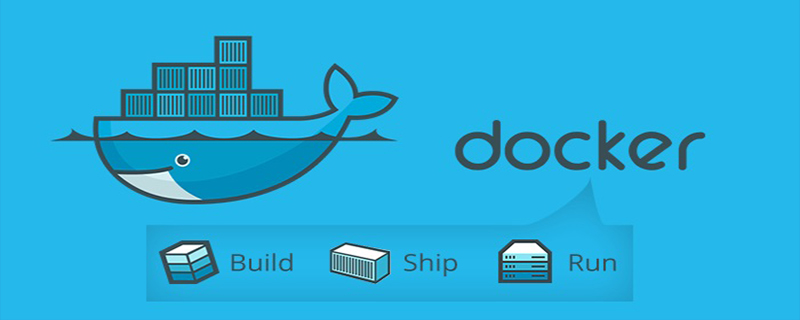
When I was setting up the redis environment with docker today, I found that yum could not pull resources and could not access the Internet. The following error was reported:
http://mirrors.aliyun.com/centos/6.10/extras/x86_64/Packages/epel-release-6-8.noarch.rpm: [Errno 14] PYCURL ERROR 6 - "Couldn't resolve host 'mirrors.aliyun.com'" Trying other mirror. http://mirrors.neusoft.edu.cn/centos/6.10/extras/x86_64/Packages/epel-release-6-8.noarch.rpm: [Errno 14] PYCURL ERROR 6 - "Couldn't resolve host 'mirrors.neusoft.edu.cn'" Trying other mirror. http://mirrors.nwsuaf.edu.cn/centos/6.10/extras/x86_64/Packages/epel-release-6-8.noarch.rpm: [Errno 14] PYCURL ERROR 6 - "Couldn't resolve host 'mirrors.nwsuaf.edu.cn'" Trying other mirror. http://mirrors.shu.edu.cn/centos/6.10/extras/x86_64/Packages/epel-release-6-8.noarch.rpm: [Errno 14] PYCURL ERROR 6 - "Couldn't resolve host 'mirrors.shu.edu.cn'" Trying other mirror. http://mirrors.sohu.com/centos/6.10/extras/x86_64/Packages/epel-release-6-8.noarch.rpm: [Errno 14] PYCURL ERROR 6 - "Couldn't resolve host 'mirrors.sohu.com'" Trying other mirror. http://mirrors.tuna.tsinghua.edu.cn/centos/6.10/extras/x86_64/Packages/epel-release-6-8.noarch.rpm: [Errno 14] PYCURL ERROR 6 - "Couldn't resolve host 'mirrors.tuna.tsinghua.edu.cn'" Trying other mirror. http://mirrors.zju.edu.cn/centos/6.10/extras/x86_64/Packages/epel-release-6-8.noarch.rpm: [Errno 14] PYCURL ERROR 6 - "Couldn't resolve host 'mirrors.zju.edu.cn'" Trying other mirror.
Testing wget
wget http://mirrors.163.com/.help/CentOS6-Base-163.repo
Result error
unknown host mirrors.163.com
Test ping
在容器内部 ping www.baidu.com
The result still failed
ping: unknown host www.baidu.com
Open an additional terminal, enter the host (not the container), and perform the ping command test It is found that it is OK. It is basically determined that it is a docker problem, not a network problem.
Solution
Stop all containers and restart docker
service docker restart
More related tutorials, Please pay attention to the docker tutorial column on the PHP Chinese website.
The above is the detailed content of docker container cannot ping external network. For more information, please follow other related articles on the PHP Chinese website!

Hot AI Tools

Undresser.AI Undress
AI-powered app for creating realistic nude photos

AI Clothes Remover
Online AI tool for removing clothes from photos.

Undress AI Tool
Undress images for free

Clothoff.io
AI clothes remover

Video Face Swap
Swap faces in any video effortlessly with our completely free AI face swap tool!

Hot Article

Hot Tools

Notepad++7.3.1
Easy-to-use and free code editor

SublimeText3 Chinese version
Chinese version, very easy to use

Zend Studio 13.0.1
Powerful PHP integrated development environment

Dreamweaver CS6
Visual web development tools

SublimeText3 Mac version
God-level code editing software (SublimeText3)

Hot Topics
 1387
1387
 52
52
 How to update the image of docker
Apr 15, 2025 pm 12:03 PM
How to update the image of docker
Apr 15, 2025 pm 12:03 PM
The steps to update a Docker image are as follows: Pull the latest image tag New image Delete the old image for a specific tag (optional) Restart the container (if needed)
 How to exit the container by docker
Apr 15, 2025 pm 12:15 PM
How to exit the container by docker
Apr 15, 2025 pm 12:15 PM
Four ways to exit Docker container: Use Ctrl D in the container terminal Enter exit command in the container terminal Use docker stop <container_name> Command Use docker kill <container_name> command in the host terminal (force exit)
 How to use docker desktop
Apr 15, 2025 am 11:45 AM
How to use docker desktop
Apr 15, 2025 am 11:45 AM
How to use Docker Desktop? Docker Desktop is a tool for running Docker containers on local machines. The steps to use include: 1. Install Docker Desktop; 2. Start Docker Desktop; 3. Create Docker image (using Dockerfile); 4. Build Docker image (using docker build); 5. Run Docker container (using docker run).
 How to copy files in docker to outside
Apr 15, 2025 pm 12:12 PM
How to copy files in docker to outside
Apr 15, 2025 pm 12:12 PM
Methods for copying files to external hosts in Docker: Use the docker cp command: Execute docker cp [Options] <Container Path> <Host Path>. Using data volumes: Create a directory on the host, and use the -v parameter to mount the directory into the container when creating the container to achieve bidirectional file synchronization.
 How to check the name of the docker container
Apr 15, 2025 pm 12:21 PM
How to check the name of the docker container
Apr 15, 2025 pm 12:21 PM
You can query the Docker container name by following the steps: List all containers (docker ps). Filter the container list (using the grep command). Gets the container name (located in the "NAMES" column).
 How to view the docker process
Apr 15, 2025 am 11:48 AM
How to view the docker process
Apr 15, 2025 am 11:48 AM
Docker process viewing method: 1. Docker CLI command: docker ps; 2. Systemd CLI command: systemctl status docker; 3. Docker Compose CLI command: docker-compose ps; 4. Process Explorer (Windows); 5. /proc directory (Linux).
 How to save docker image
Apr 15, 2025 am 11:54 AM
How to save docker image
Apr 15, 2025 am 11:54 AM
To save the image in Docker, you can use the docker commit command to create a new image, containing the current state of the specified container, syntax: docker commit [Options] Container ID Image name. To save the image to the repository, you can use the docker push command, syntax: docker push image name [: tag]. To import saved images, you can use the docker pull command, syntax: docker pull image name [: tag].
 How to create a mirror in docker
Apr 15, 2025 am 11:27 AM
How to create a mirror in docker
Apr 15, 2025 am 11:27 AM
Steps to create a Docker image: Write a Dockerfile that contains the build instructions. Build the image in the terminal, using the docker build command. Tag the image and assign names and tags using the docker tag command.




