How to solve the problem of too long content in css
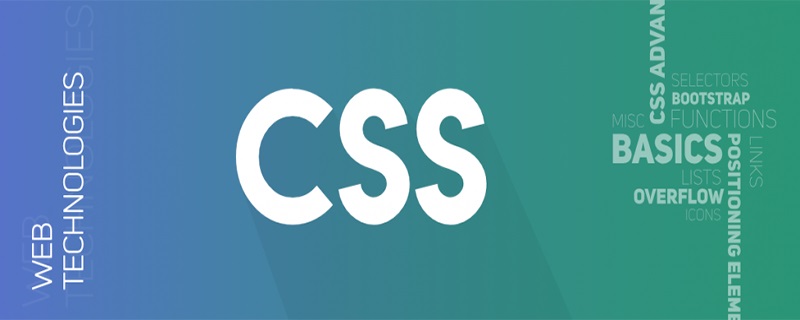
When you are writing CSS, you must have forgotten the critical situations in the design. For example, when the length of the content exceeds our expectations and we cannot explain the possibility, the page design is likely to collapse. We can't guarantee that CSS will always work as we expect, but at least we can test it with different types of content to reduce the chance of this happening.
The specific situation is as follows:
A button with a small icon on the right/left side
This is a switch button with an accordion effect. There is a small icon to the right of the button to emphasize that it is clickable. However, when the button area is not long enough, the text on the button will cover the icon. This can happen when we don't take longer content into account.
We can add enough padding value on the right side to adapt to the size of the icon
.button {
padding-right: 50px;
}Notice how we increased the padding value to create a safe display area for the icon, now we can Make sure button layout is no longer broken.
(Related tutorial recommendation: CSS tutorial)
Enter placeholder
When using floating annotations in our forum mode, especially when the button is on the right side, we need sufficient testing to avoid problems caused by too long placeholders.
One solution is to add position: relative to the button, which will make the button cover the placeholder.
Long name
In this design, the image floats to the left, and there is information about the author's name on the right. What happens when the length of the information on the right is too long? There is no doubt that the layout will fall apart.
The problem here is that we only floated the image to the left, causing the author's name to move next to it, but this will only perform well if the author's name is shorter in length.
In order to make the page layout more adaptable, we need to increase the width of both elements. The more recommended way is to use flexbox, which is more suitable for such small components.
There are long links/words in the article
Sometimes the article contains some very long hyperlinks or words, which may not appear when the window is very wide causing problems. But on some smaller devices, such as phones or tablets, this can create annoying horizontal scroll bars.
We have two solutions to this problem:
(1) Using CSS word-break
.article-body p {
word-break: break-all;
}word-break property does not perform well in different browsers The same, so it needs to be fully tested when using it.
(2) Add overflow and text-overflow to the outer element
.article-body p {
overflow: hidden;
text-overflow: ellipsis;
}This solution is more friendly for long links. For long words, I recommend using word-break.
Too long article tag
When we place an article tag on the card, we'd better determine its size only by setting its padding. When the content of the label is too long, programming the height and width may cause the layout to collapse.
You can also set a minimum width for the label. When the min-width attribute is used for the label content element wrapped in padding, the width changes dynamically and the problem is solved.
Paragraph header with fixed link
This example has a ‘view more’ link to the right of the paragraph title. There are a few different ways to write CSS, one of which is to use absolute positioning for links.
When the title is too long, it may cause some problems. A better solution is to use flexbox layout, so that when there is not enough space, the link will be automatically squeezed into the next line.
.header-2 {
display: flex;
flex-wrap: wrap;
justify-content: space-between;
align-items: center;
}The above technique is called 'Alignment Move Package'.
Recommended video tutorial: css video tutorial
The above is the detailed content of How to solve the problem of too long content in css. For more information, please follow other related articles on the PHP Chinese website!

Hot AI Tools

Undresser.AI Undress
AI-powered app for creating realistic nude photos

AI Clothes Remover
Online AI tool for removing clothes from photos.

Undress AI Tool
Undress images for free

Clothoff.io
AI clothes remover

AI Hentai Generator
Generate AI Hentai for free.

Hot Article

Hot Tools

Notepad++7.3.1
Easy-to-use and free code editor

SublimeText3 Chinese version
Chinese version, very easy to use

Zend Studio 13.0.1
Powerful PHP integrated development environment

Dreamweaver CS6
Visual web development tools

SublimeText3 Mac version
God-level code editing software (SublimeText3)

Hot Topics
 1378
1378
 52
52
 How to write split lines on bootstrap
Apr 07, 2025 pm 03:12 PM
How to write split lines on bootstrap
Apr 07, 2025 pm 03:12 PM
There are two ways to create a Bootstrap split line: using the tag, which creates a horizontal split line. Use the CSS border property to create custom style split lines.
 How to insert pictures on bootstrap
Apr 07, 2025 pm 03:30 PM
How to insert pictures on bootstrap
Apr 07, 2025 pm 03:30 PM
There are several ways to insert images in Bootstrap: insert images directly, using the HTML img tag. With the Bootstrap image component, you can provide responsive images and more styles. Set the image size, use the img-fluid class to make the image adaptable. Set the border, using the img-bordered class. Set the rounded corners and use the img-rounded class. Set the shadow, use the shadow class. Resize and position the image, using CSS style. Using the background image, use the background-image CSS property.
 How to resize bootstrap
Apr 07, 2025 pm 03:18 PM
How to resize bootstrap
Apr 07, 2025 pm 03:18 PM
To adjust the size of elements in Bootstrap, you can use the dimension class, which includes: adjusting width: .col-, .w-, .mw-adjust height: .h-, .min-h-, .max-h-
 The Roles of HTML, CSS, and JavaScript: Core Responsibilities
Apr 08, 2025 pm 07:05 PM
The Roles of HTML, CSS, and JavaScript: Core Responsibilities
Apr 08, 2025 pm 07:05 PM
HTML defines the web structure, CSS is responsible for style and layout, and JavaScript gives dynamic interaction. The three perform their duties in web development and jointly build a colorful website.
 How to set up the framework for bootstrap
Apr 07, 2025 pm 03:27 PM
How to set up the framework for bootstrap
Apr 07, 2025 pm 03:27 PM
To set up the Bootstrap framework, you need to follow these steps: 1. Reference the Bootstrap file via CDN; 2. Download and host the file on your own server; 3. Include the Bootstrap file in HTML; 4. Compile Sass/Less as needed; 5. Import a custom file (optional). Once setup is complete, you can use Bootstrap's grid systems, components, and styles to create responsive websites and applications.
 How to use bootstrap in vue
Apr 07, 2025 pm 11:33 PM
How to use bootstrap in vue
Apr 07, 2025 pm 11:33 PM
Using Bootstrap in Vue.js is divided into five steps: Install Bootstrap. Import Bootstrap in main.js. Use the Bootstrap component directly in the template. Optional: Custom style. Optional: Use plug-ins.
 How to use bootstrap button
Apr 07, 2025 pm 03:09 PM
How to use bootstrap button
Apr 07, 2025 pm 03:09 PM
How to use the Bootstrap button? Introduce Bootstrap CSS to create button elements and add Bootstrap button class to add button text
 How to view the date of bootstrap
Apr 07, 2025 pm 03:03 PM
How to view the date of bootstrap
Apr 07, 2025 pm 03:03 PM
Answer: You can use the date picker component of Bootstrap to view dates in the page. Steps: Introduce the Bootstrap framework. Create a date selector input box in HTML. Bootstrap will automatically add styles to the selector. Use JavaScript to get the selected date.




