How to set up dhcp for ip

How to set up dhcp for ip?
Open [Control Panel], go to [Network and Sharing Center], and open it.
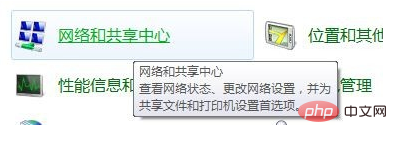
Then click [Change Adapter Settings] on the right to open the network connection. In the first few steps, you can press the Windows key r key to open the run input: ncpa.cpl and press Enter. Open.
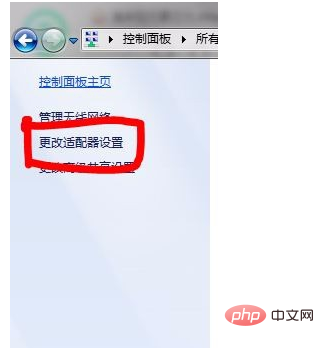
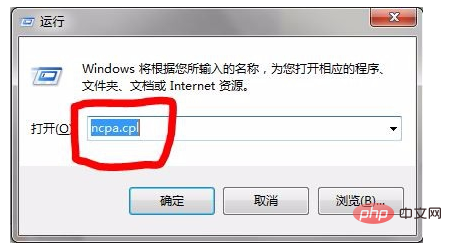
Then double-click [Wireless Network Connection]/[Local Area Connection]/[Broadband Connection] Here is a wireless network connection as an example , open Properties, or right-click and click Properties.
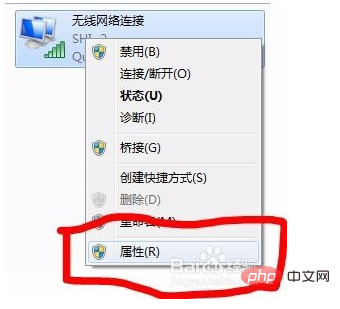
If you double-click [Wireless Network Connection], you need to click [Properties] again. For others, you don’t need to.
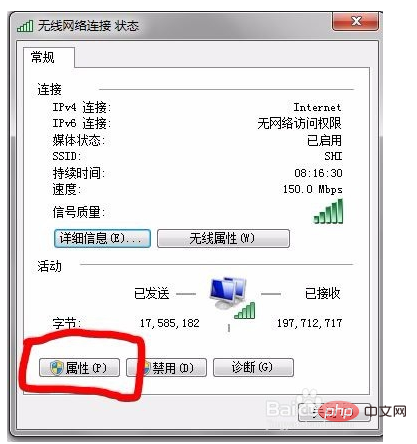
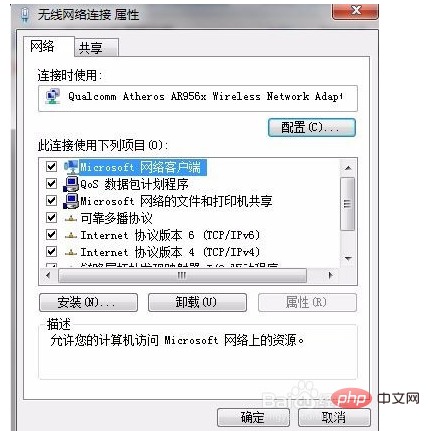
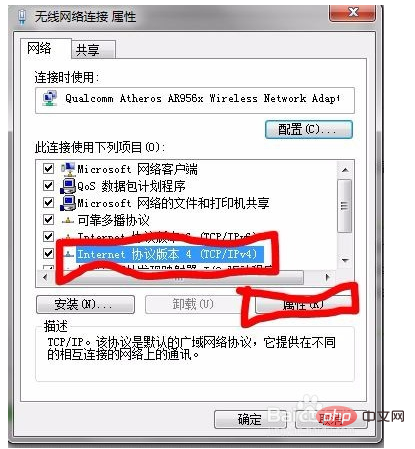
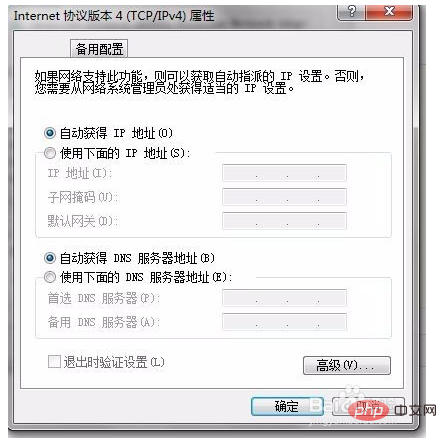
The above is the detailed content of How to set up dhcp for ip. For more information, please follow other related articles on the PHP Chinese website!

Hot AI Tools

Undresser.AI Undress
AI-powered app for creating realistic nude photos

AI Clothes Remover
Online AI tool for removing clothes from photos.

Undress AI Tool
Undress images for free

Clothoff.io
AI clothes remover

AI Hentai Generator
Generate AI Hentai for free.

Hot Article

Hot Tools

Notepad++7.3.1
Easy-to-use and free code editor

SublimeText3 Chinese version
Chinese version, very easy to use

Zend Studio 13.0.1
Powerful PHP integrated development environment

Dreamweaver CS6
Visual web development tools

SublimeText3 Mac version
God-level code editing software (SublimeText3)

Hot Topics
 Win10 Ethernet Enable DHCP Repair Method Guide
Dec 30, 2023 pm 02:23 PM
Win10 Ethernet Enable DHCP Repair Method Guide
Dec 30, 2023 pm 02:23 PM
What happens when Windows 10 Ethernet prompts that dhcp is not enabled? Recently, some users have encountered such a problem when using computers. In order to help everyone use the network better, the editor will share the solution to the problem that Windows 10 Ethernet prompts that dhcp is not enabled. How to fix dhcp not enabled on win10 Ethernet: 1. First press the shortcut key "win+r", and then click run. 2. Then enter services.msc and press Enter. 3. Then you can find the "DHCPClient" service and double-click it to open it. 4. Finally, change the activation type to automatic and the service status to started, then press OK to save the settings and restart the local connection.
 How to configure DHCP server on RHEL 9
Jun 08, 2023 pm 07:02 PM
How to configure DHCP server on RHEL 9
Jun 08, 2023 pm 07:02 PM
DHCP is an acronym for Dynamic Host Configuration Protocol, a network protocol that automatically assigns IP addresses to client systems in a computer network. It allocates clients from the DHCP pool or the IP address range specified in its configuration. While you can manually assign static IPs to client systems, a DHCP server simplifies the process and dynamically assigns IP addresses to client systems on the network. In this article, we will demonstrate how to install and configure a DHCP server on RHEL9/RockyLinux9. Prerequisite: Pre-installed RHEL9 or RockyLinux9 with sudo management permissions
 What does the dhcp service not responding mean?
Mar 15, 2023 pm 03:16 PM
What does the dhcp service not responding mean?
Mar 15, 2023 pm 03:16 PM
The dhcp service does not respond because there is an error in the automatic IP address acquisition service. Reconfigure the service. Reasons for no response: 1. The "Automatically obtain IP address" function is not turned on, and you only need to set the IP to "DHCP"; 2. Caused by network fluctuations, the device is connected to the network, the router assigns an IP address, and the device obtains an IP address. This requires a process. If the network fluctuates during this process, the device will be unable to obtain an IP address. 3. Equipment problems. If the router's cache is full and crashes, IP addresses cannot be assigned to networked devices.
 How to solve the problem that DHCP is not enabled in the local connection. Recommended solutions to the problem that the computer cannot access the Internet and prompts that the DHCP service is not enabled.
Mar 13, 2024 pm 12:07 PM
How to solve the problem that DHCP is not enabled in the local connection. Recommended solutions to the problem that the computer cannot access the Internet and prompts that the DHCP service is not enabled.
Mar 13, 2024 pm 12:07 PM
When many users use computers to connect to Ethernet, they will see the prompt "DHCP is not enabled" and don't know what to do. This is because the DHCP function is not enabled on the router. This article teaches you how to solve this problem. 1. Check the login information. To solve the problem of "DHCP is not enabled on the Ethernet", you need to log in to the router first. When logging in to a router, you usually need to obtain the router's gateway, username, and password information. This information is usually marked on the back of the router. The IP of the router is the so-called gateway address. The default gateway address of some routers is 192.168.1.1 or 192.168.0.1. The login account generally defaults to admin and the password is admin or 123456. 2. Log in to router management
 How to configure Dnsmasq as a DHCP relay server
Mar 21, 2024 am 08:50 AM
How to configure Dnsmasq as a DHCP relay server
Mar 21, 2024 am 08:50 AM
The role of a DHCP relay is to forward received DHCP packets to another DHCP server on the network, even if the two servers are on different subnets. By using a DHCP relay, you can deploy a centralized DHCP server in the network center and use it to dynamically assign IP addresses to all network subnets/VLANs. Dnsmasq is a commonly used DNS and DHCP protocol server that can be configured as a DHCP relay server to help manage dynamic host configurations in the network. In this article, we will show you how to configure dnsmasq as a DHCP relay server. Content Topics: Network Topology Configuring Static IP Addresses on a DHCP Relay D on a Centralized DHCP Server
 What is the impact of turning off dhcp on the router?
Dec 01, 2023 pm 04:01 PM
What is the impact of turning off dhcp on the router?
Dec 01, 2023 pm 04:01 PM
The impact of turning off dhcp on the router: 1. The client cannot automatically obtain an IP address; 2. The IP address needs to be configured manually; 3. It may cause network connection problems; 4. It affects the communication of network devices; 5. IP address conflicts; 6. Unable to proceed Dynamic address allocation; 7. Network isolation cannot be performed; 8. Traffic control cannot be performed; 9. Access control cannot be performed. It is recommended that before turning off the DHCP service, carefully consider whether it really needs to be turned off, or keep the DHCP service to ensure that the client can automatically obtain the correct IP address.
 What does dhcp not enabled mean?
Jan 30, 2023 pm 02:04 PM
What does dhcp not enabled mean?
Jan 30, 2023 pm 02:04 PM
Not enabling dhcp means that the computer has not been set to automatically obtain an IP address, causing Internet access errors. The solution is: 1. Press the key combination "win+r" to open the run window, enter "services.msc" and press Enter; 2. After bringing up the service window, find the "DHCP Client" service and double-click it to open it; 3. After opening the dhcp service, change its activation type to automatic and the service status to started, and then press OK to save the settings.
 What is the dhcp port number?
Mar 06, 2023 pm 02:48 PM
What is the dhcp port number?
Mar 06, 2023 pm 02:48 PM
The port numbers for the DHCP service are 68 and 67. dhcp is a LAN network protocol. It is usually used in large-scale LAN environments. Its main function is to centrally manage and allocate IP addresses and improve address usage. The DHCP protocol uses UDP as the transmission protocol. The host sends a request message to port 68 of the DHCP server, and the DHCP server responds with a response message to port 67 of the host. These two ports are normal DHCP service ports, which can be understood as one sending and one take over.





