How to use Chinese input method under centos6.5

背景:
第一次在本机环境下搭载Linux环境,但搭载后发现在CentOS 6.5只能英文输入,于是试着安装并启用中文输入法,经过一翻折腾,实现了在终端和自带火狐浏览器下支持中文输入法。
CentOS下安装中文语言包
我在这里将通过 yum 命令来下载中文包,因此最好确保当前环境是联网状态。
1、需要切换到 root 用户,输入命令:su root,再输入密码即可。
[wintests@localhost Desktop]$ su root Password: [root@localhost Desktop]#
这里需要注意下,输入密码时是不会显示在屏幕上的(千万不要以为是没有成功输入),输入完成直接按回车键。
(推荐教程:centos教程)
2、输入命令:yum groupinstall chinese-support,等待下载安装即可,安装成功后会有相应提示。(我这里已经是最新的版本)
如图:
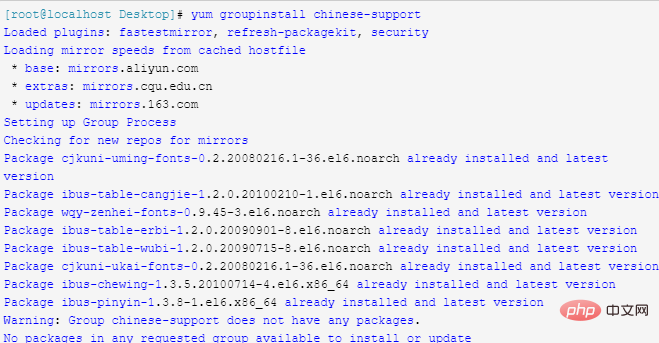
CentOS下启用中文输入法
1、在屏幕左上角找到 System -> Perferences -> Input Method。
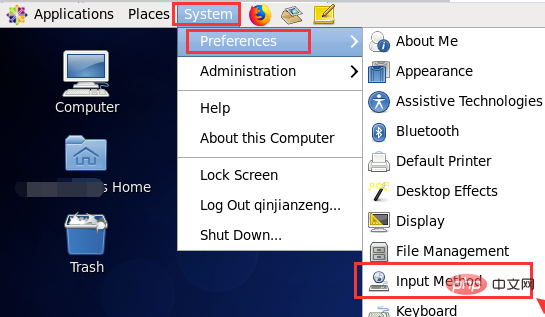
2、勾选“Enable input method feature”,选择“Use IBus(recommended)”,点击“input Method Perferences”。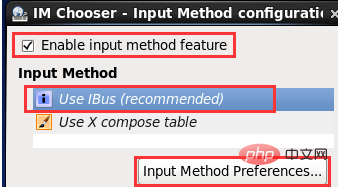
3、选择”Input Method",选择需要添加的语言Chinese,然后选择Pingyin即可。
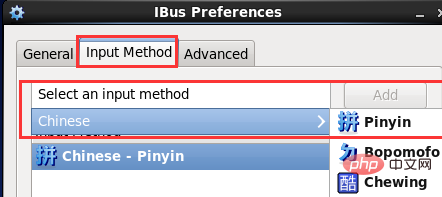
4、重启虚拟机,然后先打开终端,再按下 Ctrl + 空格 即可启用中文拼音输入法,可在屏幕右上角查看是否启用成功。
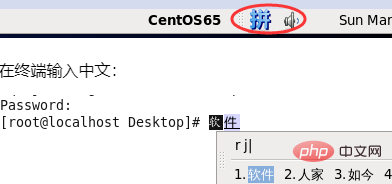
相关视频教程推荐:linux视频教程
The above is the detailed content of How to use Chinese input method under centos6.5. For more information, please follow other related articles on the PHP Chinese website!

Hot AI Tools

Undresser.AI Undress
AI-powered app for creating realistic nude photos

AI Clothes Remover
Online AI tool for removing clothes from photos.

Undress AI Tool
Undress images for free

Clothoff.io
AI clothes remover

Video Face Swap
Swap faces in any video effortlessly with our completely free AI face swap tool!

Hot Article

Hot Tools

Notepad++7.3.1
Easy-to-use and free code editor

SublimeText3 Chinese version
Chinese version, very easy to use

Zend Studio 13.0.1
Powerful PHP integrated development environment

Dreamweaver CS6
Visual web development tools

SublimeText3 Mac version
God-level code editing software (SublimeText3)

Hot Topics
 1386
1386
 52
52
 How to pin the input method to the taskbar in Windows 11
Apr 14, 2024 pm 06:31 PM
How to pin the input method to the taskbar in Windows 11
Apr 14, 2024 pm 06:31 PM
Recently, some friends encountered the problem that the position of the input method icon changes when using the Windows 11 operating system, and they want to fix it to the taskbar for quick switching. In order to solve this problem, this article will introduce in detail the specific steps to firmly place the input method icon on the taskbar in Windows 11 system to help friends who have this need to control the input method more conveniently. Operation method 1. Use the "win+i" shortcut key to quickly enter the "Settings" interface. After entering the new interface, click the "Time and Language" option in the left column. 2. Then click "Language and Region" on the right. 3. Then click "Enter". 4. Then click the "Advanced Keyboard Settings" option. 5. Finally find "Use desktop language bar".
 How to solve the problem that the candidate word box is not displayed when typing in the input method in Windows 11 system
Apr 11, 2024 pm 05:20 PM
How to solve the problem that the candidate word box is not displayed when typing in the input method in Windows 11 system
Apr 11, 2024 pm 05:20 PM
Recently, some users have encountered the problem that the candidate word box cannot be displayed normally when typing in the Microsoft input method when using the Windows 11 operating system. This prevents users from conveniently selecting the required Chinese characters when entering text, affecting work efficiency and user experience. . What should you do if you encounter this situation? The following brings you detailed solutions, let’s take a look. Solution 1. Right-click the input method icon in the taskbar in the lower right corner and select "More Keyboard Settings" in the option box. 2. Then click the three-dot icon on the right side of Chinese and select "Language Options" in the option list. 3. Then click the three dots icon on the right side of the input method and select "Keyboard Options" to open it. 4. Then click the "General" option. 5. Finally, press the switch under "Compatibility"
 Win11 input method floating window hidden settings
Dec 30, 2023 pm 11:24 PM
Win11 input method floating window hidden settings
Dec 30, 2023 pm 11:24 PM
Some friends are not used to the floating window function of win11 input method, and it always feels strange to use, so they want to turn off this floating window function. Now I will introduce to you the correct operation method of closing the floating window in win11 system. Follow along. Win11 hides the input method floating window 1. Open the settings key of the computer, and then select "Time and Language". After entering, click "Enter" 2. Find "Switch Input Method" in "Advanced Keyboard Settings", and then change "Desktop Language" Click the check mark in front of "Bar", and then enter "Language Bar Options" 3. After opening, we click "Hide" here to close the language floating window.
 Where to change the input method of Xiaomi mobile phone_The steps to set up the input method of Xiaomi mobile phone
Mar 25, 2024 pm 01:36 PM
Where to change the input method of Xiaomi mobile phone_The steps to set up the input method of Xiaomi mobile phone
Mar 25, 2024 pm 01:36 PM
1. Click [More settings] in the phone settings menu. 2. Click [Language and Input Method]. 3. Click [Input Method Management]. 4. Click [Settings] to set the input method.
 How to solve the problem of lagging when switching input methods in Win10 system
Dec 25, 2023 pm 05:10 PM
How to solve the problem of lagging when switching input methods in Win10 system
Dec 25, 2023 pm 05:10 PM
The win10 system is the latest model. Many functions are not perfect yet, and some small bugs are prone to appear, which brings a lot of troubles to friends. Let's learn how to solve the problem of stuck when switching input methods. . How to solve the problem of unable to switch input method in win10 system 1. Click the "Start" button and open "Settings" 2. Click "Time and Language" on the right 3. Click "Language" in the left window 4. Click the input method in the right window "Options" 5. Find "Microsoft Pinyin" and click "Options" 6. Click "Vocabulary and Self-Study" in the left window 7. Turn off the switch in "Cloud Selection"
 What should I do if the Win10 input method icon is missing? How to retrieve the Win10 input method icon after it is lost?
Feb 29, 2024 am 11:52 AM
What should I do if the Win10 input method icon is missing? How to retrieve the Win10 input method icon after it is lost?
Feb 29, 2024 am 11:52 AM
After the Win10 input method icon is lost, many users don’t know how to retrieve it. This article will introduce simple methods to help users retrieve the Win10 input method icon, allowing you to easily switch input methods and improve work efficiency. 1. Reasons for missing input method 1. Keyboard layout problem: If you accidentally switch the keyboard layout, such as switching from Chinese to English or other languages, the input method may temporarily disappear. 2. Input method setting problem: In the system settings, we can customize the display mode of the input method. Improper settings may result in the input method being unable to be displayed or hidden. 3. Input method errors or crashes: The input method software itself may have errors or crashes, causing the input method to fail to display properly. 2. How to call up the input method Method 1: 1. Press [Win+
 How to solve the problem that the word selection box cannot be displayed in the win11 input method?
Jan 30, 2024 pm 05:42 PM
How to solve the problem that the word selection box cannot be displayed in the win11 input method?
Jan 30, 2024 pm 05:42 PM
How to solve the problem that the word selection box is not displayed when typing in the win11 input method? Details: Recently, many users have encountered this problem when typing. There will be a lot of typos in the input content. So what should be done to display the word selection box? We can set the keyboard to turn on the display. To solve this problem, In this win11 tutorial, the editor will share the solution with the majority of users. Let’s take a look at the complete steps. How to solve the problem that the word selection box is not displayed when typing in win11 input method: 1. If it is Microsoft input method, you can click the input method icon in the lower right corner to open more keyboard settings. 3. Then click the three dots on the right side of Microsoft Input Method to open the keyboard options. 5. Finally, open the compatibility option at the bottom.
 How to bring up the missing input method in Win10
Jul 04, 2023 pm 03:57 PM
How to bring up the missing input method in Win10
Jul 04, 2023 pm 03:57 PM
How to bring up the Win10 input method if it is missing? We all use computers for study and entertainment in our daily life, and the typing function is used during use. However, recently some friends found that the input method cannot be called up during use. In this case, we cannot use the computer normally. So how should we solve the problem? The editor below has sorted out how to recover the lost input method in Win10. If you are interested, follow the editor to take a look below! Win10 input method is missing. How to recover it? 1. Click the start menu in the lower right corner, click the "Settings" option, and enter the windows settings, as shown in the figure. 2. In the pop-up page, select the "Time and Language" option and select the "Language" option on the left, as shown in the figure. 3. Find the "spelling, key" in the language




