

Steps to install win7 on dell3470
The specific steps to install win7 system on dell latitude3470 are as follows:
1. First turn on the computer and keep pressing "F2" to enter "BIOS mode".
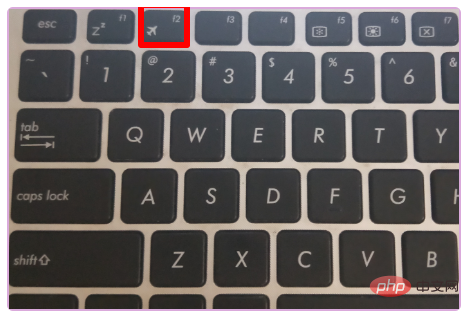
2. Then switch to the secure BOOT page in the pop-up window, select secure Boot Enable and press Enter to change it to Disabled, turn off secure boot, otherwise enter after installing win7 System failed.
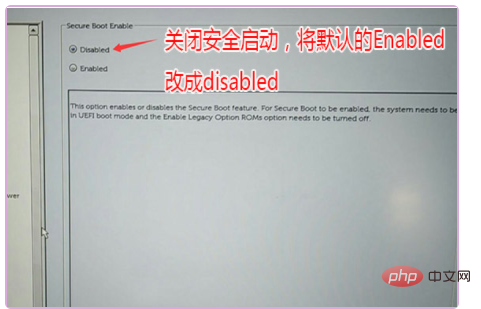
3. Then switch to switch to sercurity and remove the check mark in front of PPT ON on the right side of ppt sercurity.
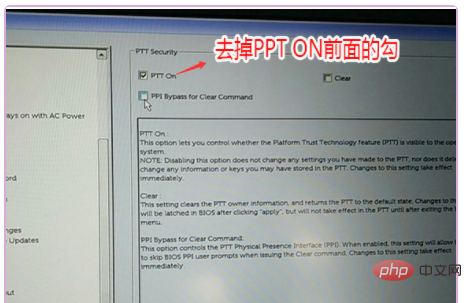
#4. Then switch to advanced boot options and check the enable legacy option roms option on the right.
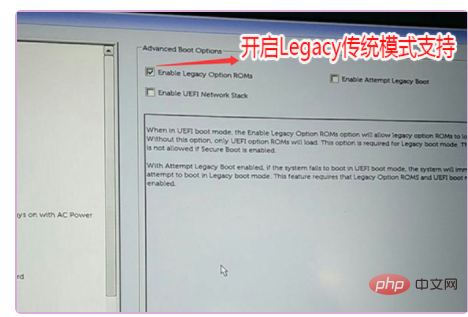
#5. Switch to the system configuration item and change the sata operator hard disk mode to ahci mode.
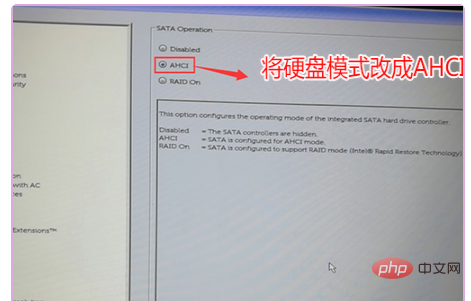
#6. Change the UEFI option on the right side of the boot sequence to legacy and click Save below.
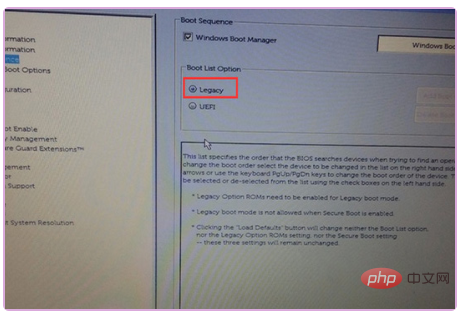
#7. Then insert the U disk boot disk, press "F12" continuously during restart, open the quick boot menu, and select the U disk boot.
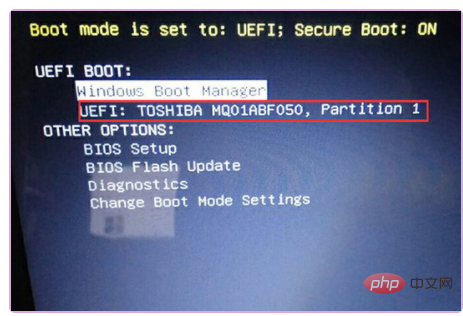
8. After selecting the disk to boot into PE, run the DiskGenius partition tool on the desktop, click [Hard Disk] on the menu bar, and select [Convert Partition Table Type to BR Format ], and then click Quick Partition 1 to partition;
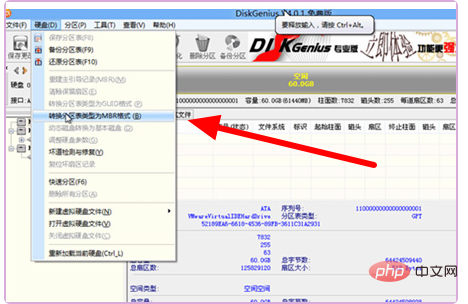
9. Run the "Xiaobing One-click Installation" tool on the desktop, and then click Browse first to find our download on the U disk. The ghost version of the iso or gho file, use the c drive as the system disk, install the win7 system in the c drive, and click OK.
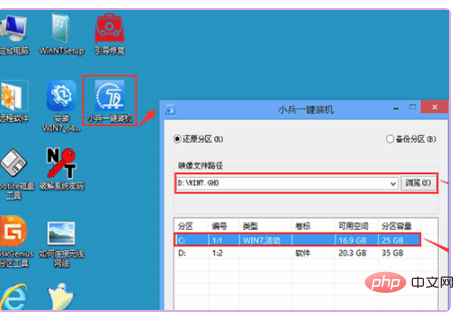
The above is the detailed content of Steps to install win7 on dell3470. For more information, please follow other related articles on the PHP Chinese website!
 How to create virtual wifi in win7
How to create virtual wifi in win7
 How to change file type in win7
How to change file type in win7
 How to set up hibernation in Win7 system
How to set up hibernation in Win7 system
 How to open Windows 7 Explorer
How to open Windows 7 Explorer
 How to solve the problem of not being able to create a new folder in Win7
How to solve the problem of not being able to create a new folder in Win7
 Solution to Win7 folder properties not sharing tab page
Solution to Win7 folder properties not sharing tab page
 Win7 prompts that application data cannot be accessed. Solution
Win7 prompts that application data cannot be accessed. Solution
 The difference between win7 32-bit and 64-bit
The difference between win7 32-bit and 64-bit




