 Operation and Maintenance
Operation and Maintenance
 Windows Operation and Maintenance
Windows Operation and Maintenance
 How to set independent graphics card as default graphics card
How to set independent graphics card as default graphics card
How to set independent graphics card as default graphics card

How to set the independent graphics card as the default graphics card?
1. Right-click on a blank space on the computer desktop, and then select [NVIDIA Control Panel]. 2. In the opened NVIDIA control panel, in the 3D settings on the left, click [Manage 3D Settings], and then in the [Global Settings] on the right, change the option under the preferred graphics processor to [High Performance NVIDIA processor], after completion, remember to click [Save] at the bottom.
1. First, click on the small inverted triangle logo in the lower right corner of the win10 desktop taskbar. Right-click on the discrete graphics card icon - Graphics Card Properties. As shown in the two pictures below.
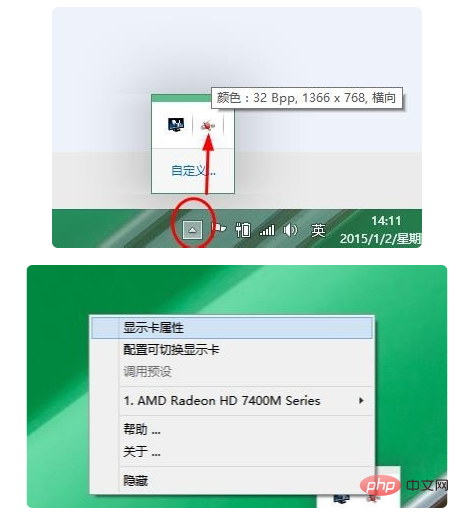
#2. Then in the independent graphics card control panel, click [Game] - [3D Application Settings].
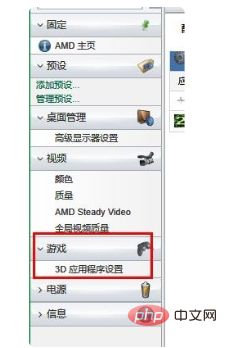
3. Click [Add].
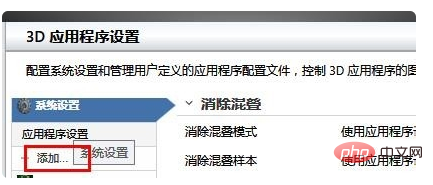
4. Then find the location of your game, which is the installation directory, find the .exe file that runs the game, select it, and click [Open]. As shown in the picture, I selected the running program of COD6 (Note: Call of Duty 6).
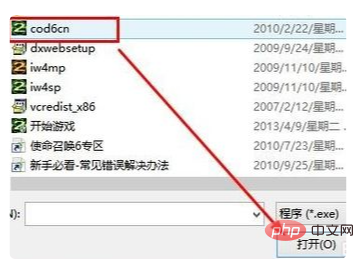
5. Then it shows that the addition was successful! Click [OK] to complete the settings. In this way, when running this large game, the system will automatically switch to independent graphics operation to ensure smooth game FPS.
The above is the detailed content of How to set independent graphics card as default graphics card. For more information, please follow other related articles on the PHP Chinese website!

Hot AI Tools

Undresser.AI Undress
AI-powered app for creating realistic nude photos

AI Clothes Remover
Online AI tool for removing clothes from photos.

Undress AI Tool
Undress images for free

Clothoff.io
AI clothes remover

AI Hentai Generator
Generate AI Hentai for free.

Hot Article

Hot Tools

Notepad++7.3.1
Easy-to-use and free code editor

SublimeText3 Chinese version
Chinese version, very easy to use

Zend Studio 13.0.1
Powerful PHP integrated development environment

Dreamweaver CS6
Visual web development tools

SublimeText3 Mac version
God-level code editing software (SublimeText3)

Hot Topics
 What does 6g independent display mean?
Mar 02, 2023 pm 04:20 PM
What does 6g independent display mean?
Mar 02, 2023 pm 04:20 PM
6g independent graphics card is an independent graphics card with 6G memory. The "6G" in 6G independent graphics represents the capacity of the video memory, while "independent graphics" means that the graphics card is independent, that is, it is not integrated with the motherboard and can be upgraded or replaced separately, which improves the maintainability and upgradeability of the computer. . The capacity of the graphics card is also called the memory capacity of the graphics card, which is the size of the memory on the graphics card, and this capacity will directly affect its performance.
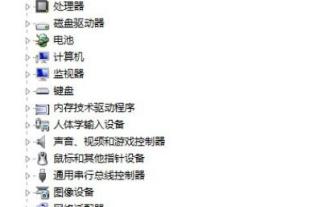 How to switch to a discrete graphics card on your laptop
Jan 15, 2024 am 08:54 AM
How to switch to a discrete graphics card on your laptop
Jan 15, 2024 am 08:54 AM
With the development of computer technology, in order to allow consumers to balance entertainment and work, computer manufacturers generally adopt a dual-graphics card architecture, and the default graphics card of the system is automatically selected. Only when playing large-scale 3D games or graphic video software can you enjoy the high performance of independent graphics cards. So how do you switch from dual graphics cards to independent graphics cards? Next, the editor will discuss with you the operation of switching from dual graphics cards to independent graphics cards in a notebook. Many laptops today have a CPU integrated core graphics card and are also equipped with a discrete graphics card. During the operation of the computer, the dual graphics cards will intelligently switch as needed. However, due to various reasons, sometimes the dual graphics cards are not compatible so well, so it is necessary to switch to an independent graphics card. Next, the editor will share with you the switching of dual graphics cards in notebooks.
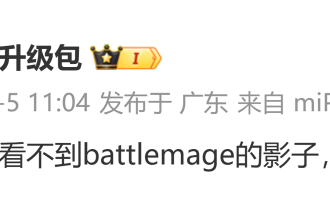 Sources say Intel will not launch Ruixuan Battlemage DG3 discrete graphics card next year
May 06, 2024 pm 09:31 PM
Sources say Intel will not launch Ruixuan Battlemage DG3 discrete graphics card next year
May 06, 2024 pm 09:31 PM
According to news from this site on May 6, blogger @金 PigUpgradePack broke the news yesterday that "there is no shadow of Battlemage at all, and there will be no DG3 next year." Intel's next-generation ARC Ruixuan independent graphics card will not be launched next year. The next generation Intel ARC DG3 independent graphics card uses the Xe2-HPG architecture, codenamed Battlemage, and succeeds the Alchemist series DG2 independent graphics card launched in 2022. It's unclear whether the series has been delayed or abandoned entirely. This website noticed that the blogger replied in the comment area that the core display of the Intel Core Ultra200V "Lunar Lake" processor using the Xe2-LPG architecture will not be affected.
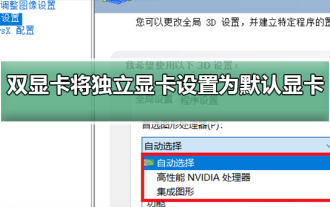 How to set a discrete graphics card as the primary monitor in a dual graphics card environment
Jan 10, 2024 am 09:46 AM
How to set a discrete graphics card as the primary monitor in a dual graphics card environment
Jan 10, 2024 am 09:46 AM
The graphics card is a very important function of every computer. The graphics card calculates the color display of each pixel on the screen by doing a series of mathematical operations. So how to set the independent graphics card as the default graphics card in a dual graphics card environment? But few people If you know how to set up the graphics card, today I will teach you how to enter the control panel to set up the graphics card. Let’s take a look at the specific tutorial below. How to set the independent graphics card as the default graphics card in a dual-graphics card environment: 1. Right-click on the desktop and select Nivida Control Panel 2. Click "Manage 3D Settings" 3. Click here to select the default graphics card 4. Select "High-performance NVIDIA processor (independent graphics card)" )5. How to click Apply to solve graphics card settings related issues Graphics card performance ladder chart 2019 latest >>> How to set
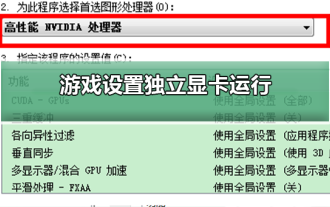 Use a discrete graphics card to optimize game settings
Jan 03, 2024 am 09:59 AM
Use a discrete graphics card to optimize game settings
Jan 03, 2024 am 09:59 AM
Many friends’ computers run with dual graphics cards, and the system is set to automatically run with dual graphics cards by default. At this time, it seems awkward when the picture quality suddenly changes when playing games. So how do you set up independent graphics cards to run when playing games? In fact, as long as We can just change it in the graphics card settings. Let’s take a look at the specific tutorial below. Steps to set up independent graphics card operation for the game: 1. Click the start menu in the lower left corner of the computer to open the control panel. 2. After opening the control panel, select the category in View mode, and then left-click the Hardware and Sound option. 3. In the Hardware and Sound interface, there is a graphics card control panel. Left-click the control panel option of a graphics card. For example, NVIDIA Control Panel, under normal circumstances, right-clicking on a blank space on the desktop will also use the Control Panel options.
 The global independent graphics card market experienced a shocking 36% decline, AMD's performance cannot be underestimated
Sep 10, 2023 am 10:05 AM
The global independent graphics card market experienced a shocking 36% decline, AMD's performance cannot be underestimated
Sep 10, 2023 am 10:05 AM
According to news on September 7, according to the latest data, in the second quarter of 2023, the global independent graphics card market will show a series of changes. Compared with the previous quarter, global independent graphics card shipments increased slightly, reaching 6.4 million units, an increase of 2.9%. While this growth was relatively modest, shipments were down a dismal 36.3% compared to the same period last year. NVIDIA, a major player in the market, still maintains a commanding share of the market, currently holding 80.2%, albeit down from the previous quarter. NVIDIA's discrete graphics card shipments fell by 1.4% month-on-month and a significant year-on-year decrease of 34.8%. While market share remains strong, NVIDIA lost 4 percentage points of share compared to the first quarter.
 Comparison of discrete graphics cards and integrated graphics cards
Feb 19, 2024 am 10:13 AM
Comparison of discrete graphics cards and integrated graphics cards
Feb 19, 2024 am 10:13 AM
Which is better, independent graphics card or integrated graphics card? With the development of computer technology, graphics card, as an important hardware device, plays a vital role in computers. For ordinary users, they are often faced with a choice - whether a discrete graphics card or an integrated graphics card is more suitable for their needs. This article will discuss the advantages and disadvantages of independent graphics cards and integrated graphics cards in terms of performance, power consumption, price, applicable scenarios, etc., to help readers better understand the differences between the two. First, let's look at the performance aspect. A discrete graphics card is a graphics card that is independent of the motherboard and has its own video memory
 What should I do if my laptop hardware cannot detect the discrete graphics card?
Dec 18, 2020 pm 03:03 PM
What should I do if my laptop hardware cannot detect the discrete graphics card?
Dec 18, 2020 pm 03:03 PM
Solution to the laptop hardware not detecting the independent graphics card: 1. Right-click the start button and select Run; 2. Enter devmgmt.msc and click OK; 3. Find the display adapter, check the graphics card model and manufacturer, and go to the official website to download the driver and install it. Can.





