How to start a vue project using vscode configuration

Note: This is the configuration of version 1.2.
1. Installation of the vetur plug-in
This plug-in is a highlighting plug-in for the basic syntax of vue files. Enter vetur in the plug-in window and click to install the plug-in. After installation, click File->Home Options->Settings Open the settings interface and add configuration on the right side of the settings interface
"emmet.syntaxProfiles": {
"vue-html": "html",
"vue": "html"
}2. Installation of eslint plug-in
eslint intelligent error detection plug-in plays a great role in specific development and can Help us find errors in a timely manner. As for installation, also open the plug-in extension window and enter eslint and click to install the plug-in. After installation, you also need to configure it. Configure it in the same place as the vetur plug-in
"eslint.validate": [
"javascript",
"javascriptreact",
"html",
"vue"
],
"eslint.options": {
"plugins": ["html"]
}The configuration of the vetur and eslint plug-ins is as shown below:
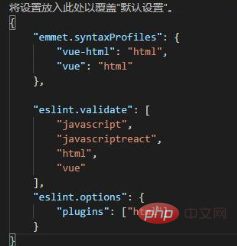
Import the project and compile
1. Import the project
Download the vuestic-admin project from github, pull it locally and open VSCode Direct file -> Open the folder to import the project, Ctrl shift Y to call out the console, enter npm install in the console terminal to add package dependencies
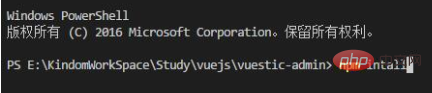
If npm is not installed, please install it first npm.
2. Run the project
Also execute npm run dev at the end to start running the project. This command will automatically run the project on the browser. The running result is as shown in the figure below, which means the configuration is successful. .
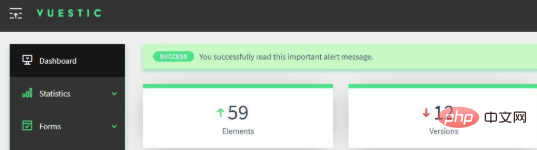
Related tutorial recommendations: vscode tutorial
The above is the detailed content of How to start a vue project using vscode configuration. For more information, please follow other related articles on the PHP Chinese website!

Hot AI Tools

Undresser.AI Undress
AI-powered app for creating realistic nude photos

AI Clothes Remover
Online AI tool for removing clothes from photos.

Undress AI Tool
Undress images for free

Clothoff.io
AI clothes remover

AI Hentai Generator
Generate AI Hentai for free.

Hot Article

Hot Tools

Notepad++7.3.1
Easy-to-use and free code editor

SublimeText3 Chinese version
Chinese version, very easy to use

Zend Studio 13.0.1
Powerful PHP integrated development environment

Dreamweaver CS6
Visual web development tools

SublimeText3 Mac version
God-level code editing software (SublimeText3)

Hot Topics
 1377
1377
 52
52
 How to reference js file with vue.js
Apr 07, 2025 pm 11:27 PM
How to reference js file with vue.js
Apr 07, 2025 pm 11:27 PM
There are three ways to refer to JS files in Vue.js: directly specify the path using the <script> tag;; dynamic import using the mounted() lifecycle hook; and importing through the Vuex state management library.
 How to use watch in vue
Apr 07, 2025 pm 11:36 PM
How to use watch in vue
Apr 07, 2025 pm 11:36 PM
The watch option in Vue.js allows developers to listen for changes in specific data. When the data changes, watch triggers a callback function to perform update views or other tasks. Its configuration options include immediate, which specifies whether to execute a callback immediately, and deep, which specifies whether to recursively listen to changes to objects or arrays.
 How to use bootstrap in vue
Apr 07, 2025 pm 11:33 PM
How to use bootstrap in vue
Apr 07, 2025 pm 11:33 PM
Using Bootstrap in Vue.js is divided into five steps: Install Bootstrap. Import Bootstrap in main.js. Use the Bootstrap component directly in the template. Optional: Custom style. Optional: Use plug-ins.
 How to add functions to buttons for vue
Apr 08, 2025 am 08:51 AM
How to add functions to buttons for vue
Apr 08, 2025 am 08:51 AM
You can add a function to the Vue button by binding the button in the HTML template to a method. Define the method and write function logic in the Vue instance.
 How to return to previous page by vue
Apr 07, 2025 pm 11:30 PM
How to return to previous page by vue
Apr 07, 2025 pm 11:30 PM
Vue.js has four methods to return to the previous page: $router.go(-1)$router.back() uses <router-link to="/" component window.history.back(), and the method selection depends on the scene.
 Vue realizes marquee/text scrolling effect
Apr 07, 2025 pm 10:51 PM
Vue realizes marquee/text scrolling effect
Apr 07, 2025 pm 10:51 PM
Implement marquee/text scrolling effects in Vue, using CSS animations or third-party libraries. This article introduces how to use CSS animation: create scroll text and wrap text with <div>. Define CSS animations and set overflow: hidden, width, and animation. Define keyframes, set transform: translateX() at the beginning and end of the animation. Adjust animation properties such as duration, scroll speed, and direction.
 What does it mean to lazy load vue?
Apr 07, 2025 pm 11:54 PM
What does it mean to lazy load vue?
Apr 07, 2025 pm 11:54 PM
In Vue.js, lazy loading allows components or resources to be loaded dynamically as needed, reducing initial page loading time and improving performance. The specific implementation method includes using <keep-alive> and <component is> components. It should be noted that lazy loading can cause FOUC (splash screen) issues and should be used only for components that need lazy loading to avoid unnecessary performance overhead.
 How to query the version of vue
Apr 07, 2025 pm 11:24 PM
How to query the version of vue
Apr 07, 2025 pm 11:24 PM
You can query the Vue version by using Vue Devtools to view the Vue tab in the browser's console. Use npm to run the "npm list -g vue" command. Find the Vue item in the "dependencies" object of the package.json file. For Vue CLI projects, run the "vue --version" command. Check the version information in the <script> tag in the HTML file that refers to the Vue file.




