How to turn off the sound of WeChat applet

1. Open WeChat and click "Me" below.
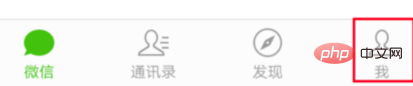
2. Then click "Settings".
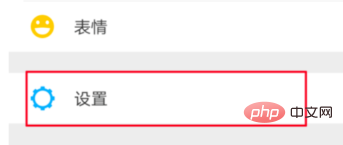
#3. This is about reminders, click "New Message Reminder".
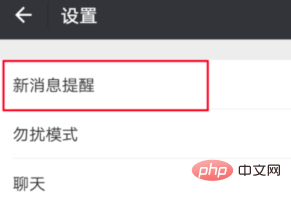
#4. Just turn off the video ringtone.
Recommended related tutorials: Mini Program Development Tutorial
The above is the detailed content of How to turn off the sound of WeChat applet. For more information, please follow other related articles on the PHP Chinese website!

Hot AI Tools

Undresser.AI Undress
AI-powered app for creating realistic nude photos

AI Clothes Remover
Online AI tool for removing clothes from photos.

Undress AI Tool
Undress images for free

Clothoff.io
AI clothes remover

AI Hentai Generator
Generate AI Hentai for free.

Hot Article

Hot Tools

Notepad++7.3.1
Easy-to-use and free code editor

SublimeText3 Chinese version
Chinese version, very easy to use

Zend Studio 13.0.1
Powerful PHP integrated development environment

Dreamweaver CS6
Visual web development tools

SublimeText3 Mac version
God-level code editing software (SublimeText3)

Hot Topics
 Solve the problem of playing headphones and speakers at the same time in win11
Jan 06, 2024 am 08:50 AM
Solve the problem of playing headphones and speakers at the same time in win11
Jan 06, 2024 am 08:50 AM
Generally speaking, we only need to use one of the headphones or speakers at the same time. However, some friends have reported that in the win11 system, they encountered the problem of headphones and speakers sounding at the same time. In fact, we can turn it off in the realtek panel and it will be fine. , let’s take a look below. What should I do if my headphones and speakers sound together in win11? 1. First find and open the "Control Panel" on the desktop. 2. Enter the control panel, find and open "Hardware and Sound" 3. Then find the "Realtek High Definition" with a speaker icon. Audio Manager" 4. Select "Speakers" and click "Rear Panel" to enter the speaker settings. 5. After opening, we can see the device type. If you want to turn off the headphones, uncheck "Headphones".
 The front headphone jack of the computer is not responding? How to solve the problem of no sound from the front headphone of Win11
Apr 11, 2024 pm 06:10 PM
The front headphone jack of the computer is not responding? How to solve the problem of no sound from the front headphone of Win11
Apr 11, 2024 pm 06:10 PM
No sound from the front headset of Win11 computer is a common problem, which may be caused by driver problems, hardware failures or setting errors. This article will introduce several solutions to help you solve this problem quickly so that you can continue to enjoy your music, videos, and games. Method 1. 1. First, press the [Win+X] key combination on the keyboard, or right-click the [Windows Start Logo] on the taskbar, and then select [Settings] in the menu item that opens; 2. Settings window, Click [System] on the left sidebar, and click [Sound (Volume Level, Output, Input, Sound Device)] on the right side; 3. The current path is: System > Sound, under Output, select [Headphones]; Method 2. 1. Click [Start] in the taskbar in the lower left corner, on the top
 Tutorial on how to solve the problem of no sound in LOL games
Jan 15, 2024 am 10:03 AM
Tutorial on how to solve the problem of no sound in LOL games
Jan 15, 2024 am 10:03 AM
The computer is normal, and the sound is normal until the hero is selected. However, after entering the game, there is no sound, the hero does not speak, and the system launches an army attack, but there is nothing. What's going on! The game has also been reinstalled! This is a question from a LOL user, so how to solve it? For users who don’t understand, let’s take a look at the solution to the problem of no sound when playing LOL. "League of Legends" is an online game developed by RiotGames in the United States and operated by Tencent Games in mainland China. It is currently one of the most played games. However, if you play it too much, you will encounter some problems, such as no sound when playing LOL. , what should we do? Next, the editor will tell you how to solve the problem of no sound when playing LOL. Why is there no sound when playing LOL?
 Xianyu WeChat mini program officially launched
Feb 10, 2024 pm 10:39 PM
Xianyu WeChat mini program officially launched
Feb 10, 2024 pm 10:39 PM
Xianyu's official WeChat mini program has quietly been launched. In the mini program, you can post private messages to communicate with buyers/sellers, view personal information and orders, search for items, etc. If you are curious about what the Xianyu WeChat mini program is called, take a look now. What is the name of the Xianyu WeChat applet? Answer: Xianyu, idle transactions, second-hand sales, valuations and recycling. 1. In the mini program, you can post idle messages, communicate with buyers/sellers via private messages, view personal information and orders, search for specified items, etc.; 2. On the mini program page, there are homepage, nearby, post idle, messages, and mine. 5 functions; 3. If you want to use it, you must activate WeChat payment before you can purchase it;
 Windows cannot start the Windows Audio service Error 0x80070005
Jun 19, 2024 pm 01:08 PM
Windows cannot start the Windows Audio service Error 0x80070005
Jun 19, 2024 pm 01:08 PM
The guy's computer appears: Windows cannot start the WindowsAudio service (located on the local computer). Error 0x8007005: Access denied. This situation is usually caused by user permissions. You can try the following methods to fix it. Method 1: Modify the registry to add permissions through batch processing, create a new text document on the desktop, save it as .bat, and right-click the administrator to go far. Echo==========================EchoProcessingRegistryPermission.Pleasewait...Echo================== ========subinacl/subkey
 What should I do if Win11 sound cannot find the output device? What should I do if Win11 cannot find the sound output setting?
Feb 29, 2024 am 09:32 AM
What should I do if Win11 sound cannot find the output device? What should I do if Win11 cannot find the sound output setting?
Feb 29, 2024 am 09:32 AM
Win11 is the latest operating system launched by Microsoft, but during use, some users may encounter the problem that the sound output settings cannot be found. This article will introduce some solutions. Method 1: 1. Press the [Win+ [System], click [Troubleshooting (Suggested Troubleshooting, Preferences and History)] on the right; 3. Click [Other Troubleshooting]; 4. Under the most commonly used, find audio, and then click [Run] next to it; 5. Finally, follow the prompts given by the system and perform step-by-step operations to solve the problem of not being able to record audio; Method 2: 1. Right-click
 How to add subtitles and speaking sounds to cut videos
Mar 26, 2024 pm 05:14 PM
How to add subtitles and speaking sounds to cut videos
Mar 26, 2024 pm 05:14 PM
[Dubbing] 1. Open the clipping app and import the video file to which dubbing needs to be added. 2. Click the "Audio" button at the bottom of the video editing interface and select the "Recording" option. 3. Click the red recording button below to start recording the desired dubbing content. 4. After the recording is completed, click the "Export" button in the upper right corner and save it. [With subtitles] 1. Open the clipping app and import the video file to which subtitles need to be added. 2. Click the "Text" button at the bottom of the video editing interface and select the "New Text" option. 3. Enter the subtitles you want to add in the text box, and then set
 Why is there no sound when playing games on ipad?
Feb 20, 2024 am 08:24 AM
Why is there no sound when playing games on ipad?
Feb 20, 2024 am 08:24 AM
There is no sound when playing games on iPad. Possible reasons. When using iPad for game entertainment, it is very frustrating to suddenly find that there is no sound. A silent gaming experience will undoubtedly reduce the fun significantly and make people feel confused and dissatisfied. So, when we encounter the problem of no sound when playing games on iPad, what are the possible reasons? This article will analyze and solve the possible causes of such problems. Volume settings are incorrect First, we need to check the iPad’s volume settings. Physical buttons on the side or top of the iPad can






