How to add a red double wavy line box

How to add a red double wavy line box?
Just modify the border and shading settings of the word software. The following demonstration software is word2007. The operation of the word2010 version of the software is basically the same.
Recommendation: "Word Tutorial"
1. First, open the target file on your computer, as shown in the figure.
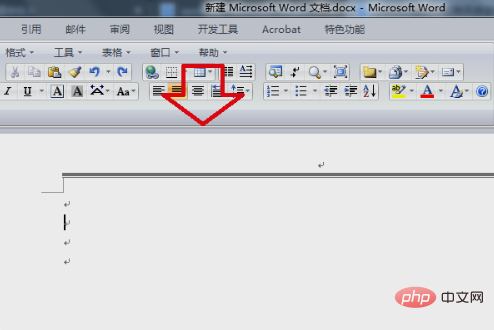
#2. Then in the Format menu, click the "Borders and Shading" option.
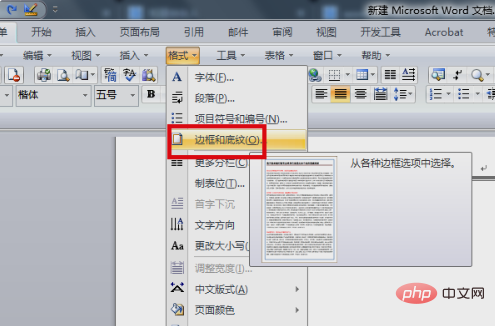
3. Then in the window that appears, select the "Box" option.
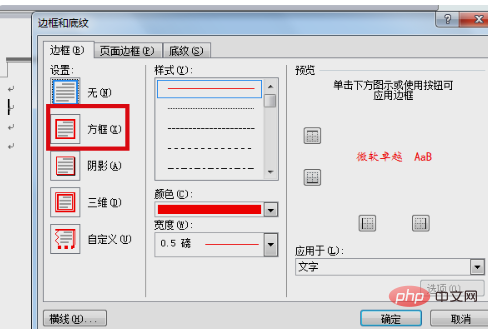
#4. Then on the right page, apply settings to "Paragraph", select "Wavy Line" as the style, set the color to red, and set other settings according to personal needs.
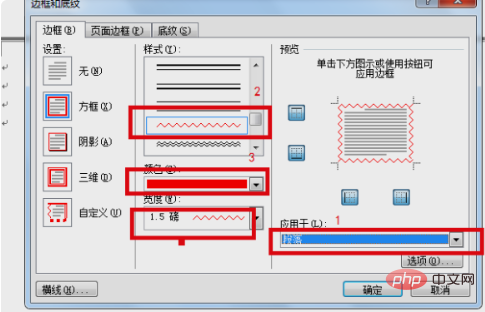
5. After setting, click the OK button at the bottom of the page.
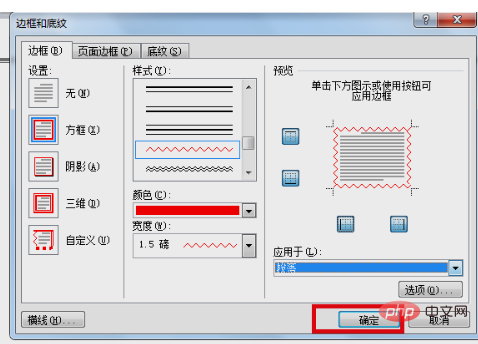
#6. After completing the above settings, you can add a red double wavy line box to the word page.
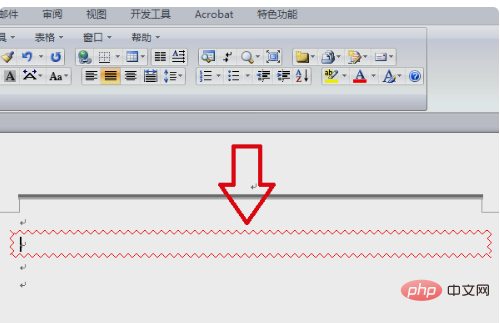
The above is the detailed content of How to add a red double wavy line box. For more information, please follow other related articles on the PHP Chinese website!

Hot AI Tools

Undresser.AI Undress
AI-powered app for creating realistic nude photos

AI Clothes Remover
Online AI tool for removing clothes from photos.

Undress AI Tool
Undress images for free

Clothoff.io
AI clothes remover

Video Face Swap
Swap faces in any video effortlessly with our completely free AI face swap tool!

Hot Article

Hot Tools

Notepad++7.3.1
Easy-to-use and free code editor

SublimeText3 Chinese version
Chinese version, very easy to use

Zend Studio 13.0.1
Powerful PHP integrated development environment

Dreamweaver CS6
Visual web development tools

SublimeText3 Mac version
God-level code editing software (SublimeText3)

Hot Topics
 1386
1386
 52
52


